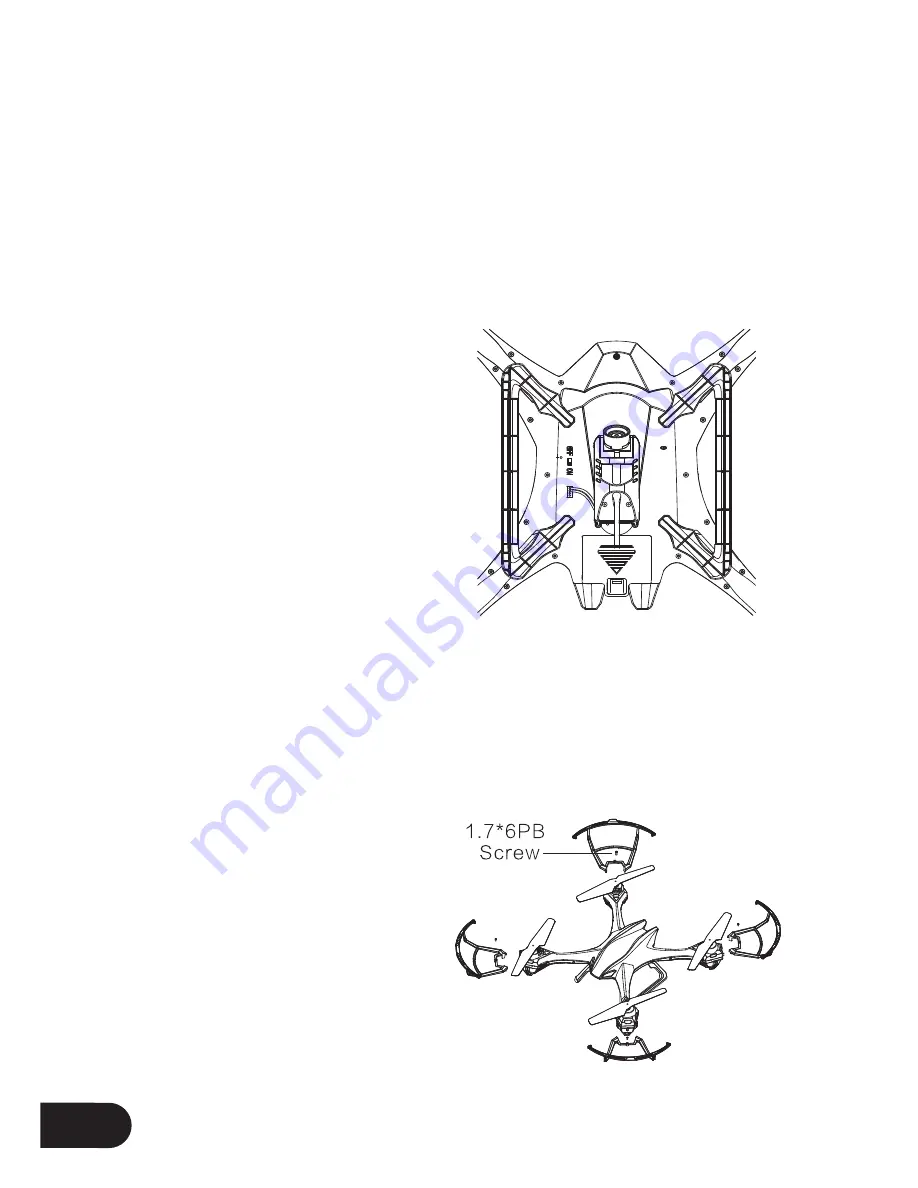
8
Set Up
Camera
• The camera on the Rapture drone should already be connected. It is advised
that the camera is not removed and reconnected as this can potentially
damage the camera connection.
• If it is necessary to plug these cables in make sure that the plugs are facing
the correct way as plugging these in incorrectly could permanently damage
the connection pins on the Rapture drone.
Installing a Micro SD Card
• With the Rapture drone upside down
and facing away from you insert the
Micro SD Card into the side of the
camera ensuring that the text side of
the Micro SD Card is facing up.
• Gently press the card in until you hear
the lock click into place.
(Micro SD Card not included)
Rotor Guards
• Rotor Guards are an optional itting on the Rapture drone, however for safety
reasons we strongly advise you to attach them. Whether Rotor Guards are
attached or not, please be very careful when handling the drone. To avoid
injury, do not touch the drone while the blades are turning or the remote
control is powered on.
• Line up the guide pegs on the
Rotor Guards with the holes on
the arms of the Rapture drone so
that the screw in the Rotor Guard
matches up with the screw hole in
the Rapture drone.
• Firmly press the Rotor guard into
position inserting one peg at a time.
• Insert the included screws into the
screw holes and use the included
screwdriver tighten the screws
making sure not to over tighten.
Summary of Contents for Rapture ZXRAP
Page 1: ...USER MANUAL PRODUCT CODE ZXRAP www zero x com au www zero x co nz RAPTURE DRONE ...
Page 2: ......
Page 23: ......










































