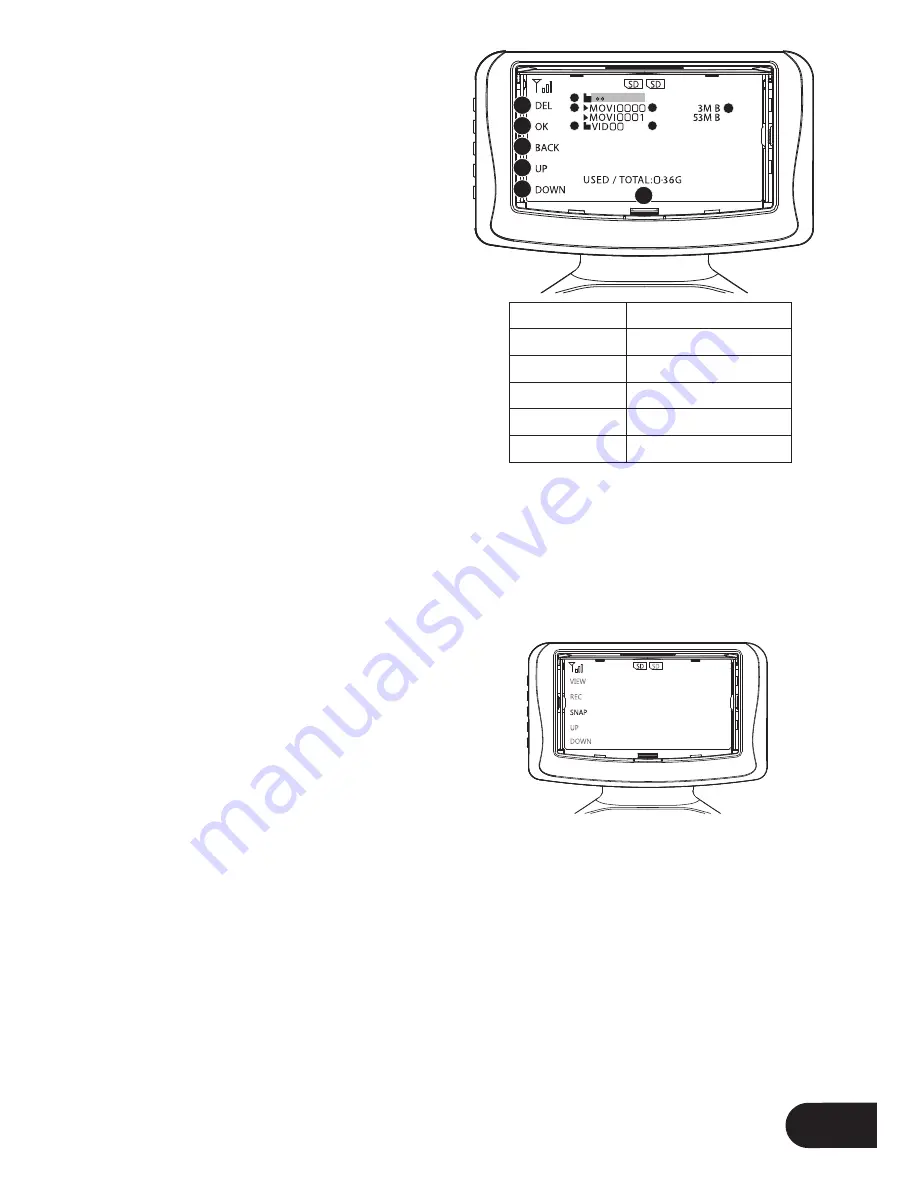
17
Controlling your Rapture Drone
First Person View Display
Please note. The FPV Screen cannot remotely play videos / photos from a
Micro SD card that is in the Rapture Drones camera.
Once inserted, a white SD icon will appear at the top of the Front Menu indicating
that a Micro SD card has been detected. If the SD icon does not appear, or shows
“ERR”, try re-inserting the Micro SD Card into the FPV Screen and restarting the
Remote Control. If this issue persists ensure you are using a compatible Micro
SD card.
Press the View Button (7) on the FPV screen
which will take you to the directory screen. In
this screen the Up (10) and Down (11) buttons
are used to navigate the folders, the Snap
Photo Button (8) is used to navigate back and
the Record Video Button (9) is used to select.
To view a video or photo use the navigational
buttons to access folders and select (8) a video or photo. Once a video has
completed playing the next video in the folder will be queued to play. This will
continue until playback is stopped or the last ile in a folder is played.
Deleting videos and Photos
With the delete function you can delete videos and photos taken with the Rapture
drone.
To delete a ile from a Micro SD Card select the ile that is required to be deleted and
push the Delete button (View) (7).
You will then be asked if you are sure you want to delete this ile, select Yes or No
accordingly and push OK (8) to proceed.
1. Delete (View Button)
2. OK / Select (Record Button)
3. Back (Photo Button)
4. Up Button
5. Down Button
6. Micro SD Card Capacity / Used
7. Back Navigation
8. Playable File
9. Folder
10. File Size
11. File Name
12. Folder Name
Directory Screen
The Directory Screen is used to playback
and delete Videos and Photos.
Viewing
The FPV screen will allow you to view Videos
and Photos taken with the Rapture drone.
To view recorded Video or photos, remove
the Micro SD Card form the Rapture
Drone camera, and insert into the FPV Screen
Micro SD Card Slot.
1
2
3
4
5
7
8
9
6
10
11
12
Summary of Contents for Rapture ZXRAP
Page 1: ...USER MANUAL PRODUCT CODE ZXRAP www zero x com au www zero x co nz RAPTURE DRONE ...
Page 2: ......
Page 23: ......




















