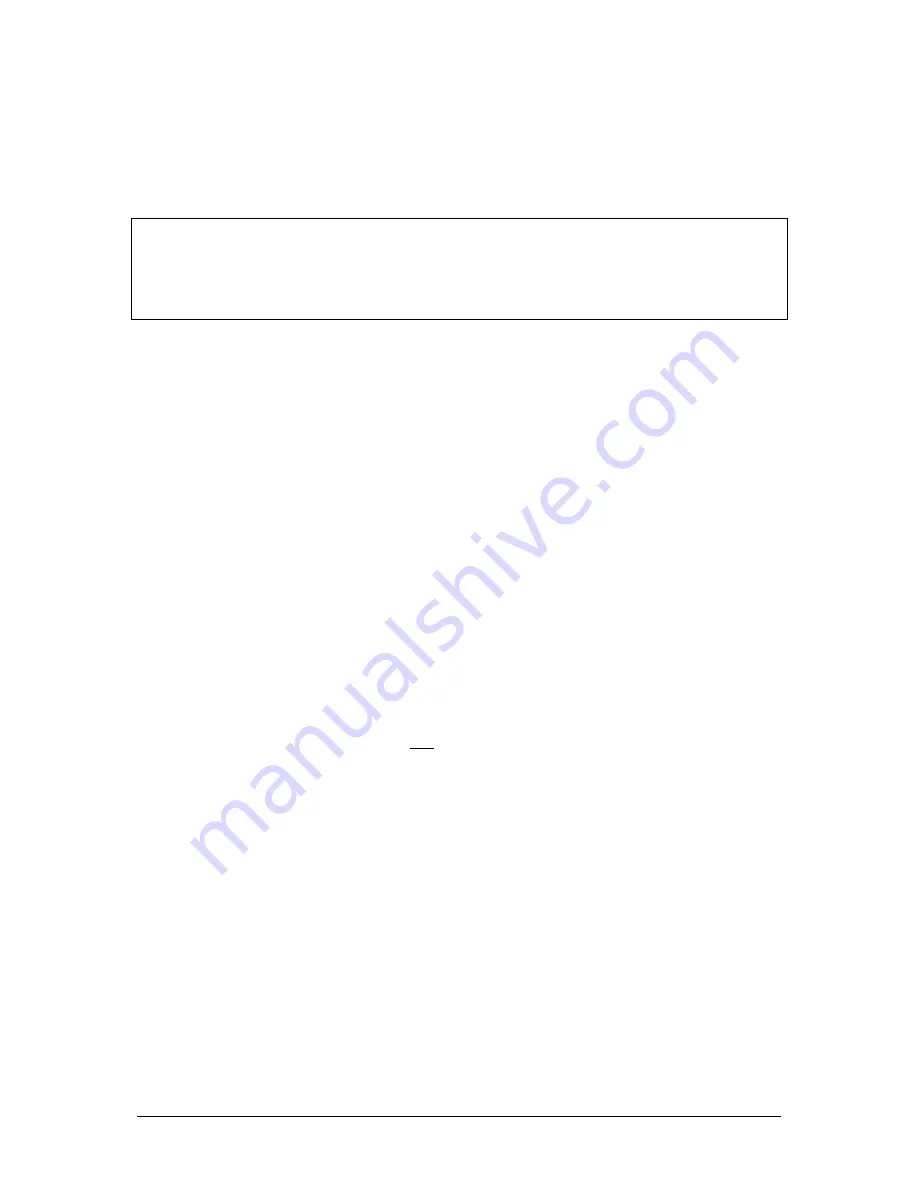
Program Mode
JesterML Operating Manual
73-406-00 Issue 2.0
23 of 73
1. Press the CHANNEL FLASH button under the Submaster you wish to clear. You
can also press PAGE B and use the Multi-Function-Keys to select a submaster.
2. Press and hold SHIFT with the CLEAR button for 1 second. The Submaster will
be cleared.
NOTES
Viewing Steps
It is possible to scroll through the steps of a chase memory or submaster, using the
cursor up or down buttons when the Step field is selected. Steps are output by
pressing the EDIT button.
DMX
Input
The JesterML allows you to input a full universe of DMX and capture this to any
memory or submaster, allowing the JesterML to act as a backup console. When a
DMX input is attached to the desk, the JesterML automatically re-transmits any
unpatched channels on the DMX output. Channels which are patched to the Preset
Faders are mixed highest-takes-precedence. Channels which are patched to the
Fixtures are ignored – for this reason it is recommended that when using as a backup
console, that no fixtures are patched.
When a memory (or submaster) is recorded with a DMX-input present, the memory
(or submaster) will store all 512 channels, including any unpatched channels. The
memory or submaster will show a +, to indicate the additional data has been stored.
This will then act as a backup memory or submaster, allowing you to replicate the
scene at any required time.
DMX-In channels do not crossfade their outputs and instead trigger when the
memory or submaster is triggered. DMX-Input is not recorded into palettes.
When a DMX Input
Wing Width
is set in Setup, the DMX Input operates in Wing
Mode, and additional channels are not recorded into memories and submasters. In
this case, the ‘
+DMXin
’ indication on the monitor screen will be replaced with
‘
+WingNN
’, where
NN
is the wing width. See the section on
DMX Input
for further
details.






























