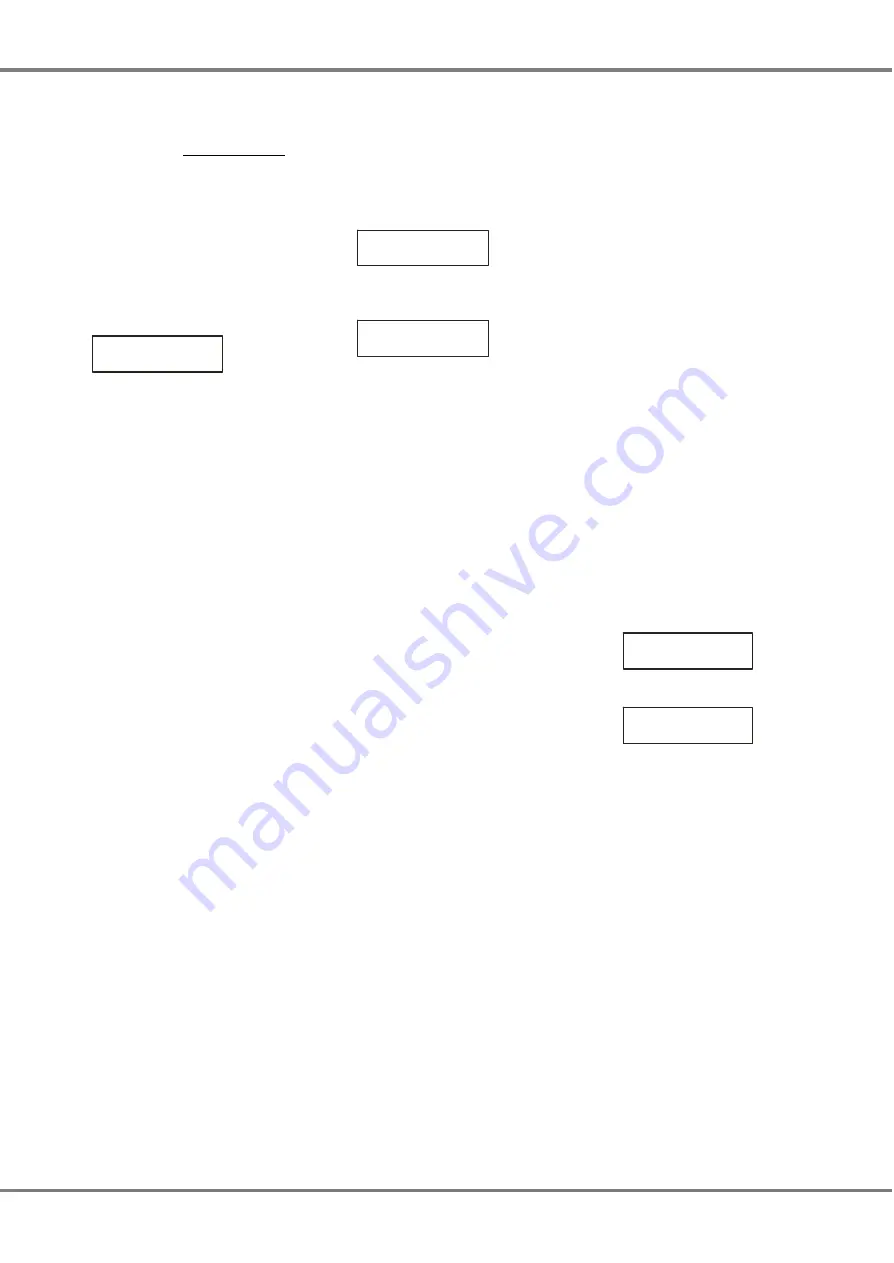
Topset
The Topset function is used to apply a
scaling factor to the final output level of
a dimmer channel, such that the input
control range gets compressed into a
smaller output range.
For example - If the input level of a
channel is 80% and the Topset level of
the channel is 50%, the output level
will be 80% x 50% = 40%.
Select the
Topset
option from the
Dimmer Control
menu options:
< Topset >
Press the ENT key to enter the Topset
sub-menu. The following options are
available:
•
Set Topset
•
Clear Topsets
Set Topset
This option allows the user to set up a
topset level for each of the master
channels, as required.
Select the
Set Topset
option from the
menu:
< Set Topset >
Press the ENT key. The LCD changes
to the following:
Channel: 1
Level:100
On entering this screen, a cursor is
shown in the
Channel
field. The
channel number defaults to 1.
There are 2 methods of operation
available on this screen :
Keypad Entry
When the cursor is in the
Channel
field, enter the channel number using
the numeric keys (0 - 9) then press the
ENT key.
The topset level for the selected
channel is shown in the
Level
field and
the cursor moves to the
Level
field.
When the cursor is in the
Level
field,
enter the required level using the
numeric keys (0 - 9), then press the
ENT key. The cursor returns to the
Channel
field.
Cursor Keys
When the cursor is in the
Channel
field, pressing the A> key increments
the channel number, pressing the B<
key decrements the channel number.
As the channel number changes the
topset level is shown in the
Level
field.
Press the ENT key. The cursor moves
to the
Level
field.
When the cursor is in the
Level
field,
pressing the A> key increases the level
by 1%, pressing the B< key decreases
it by 1%. The minimum value is 0%,
the maximum value is 100%.
Pressing the ENT key will return the
cursor to the
Channel
field.
Pushing the ESC key at any point on
this screen will return the LCD to the
Set Topset
screen.
Clear Topsets
This option allows the user to clear
(reset) the topset levels for all of the
master channels to 100%.
Select the
Clear Topsets
option from
the menu:
<Clear Topsets >
Press the ENT key. The LCD shows:
Push ENT key to
Clear Topsets
Press the ENT key to reset all the
topset levels to 100%.
3 - 6
Chilli Master Controller 73-861-00 Issue 3
User Interface















































