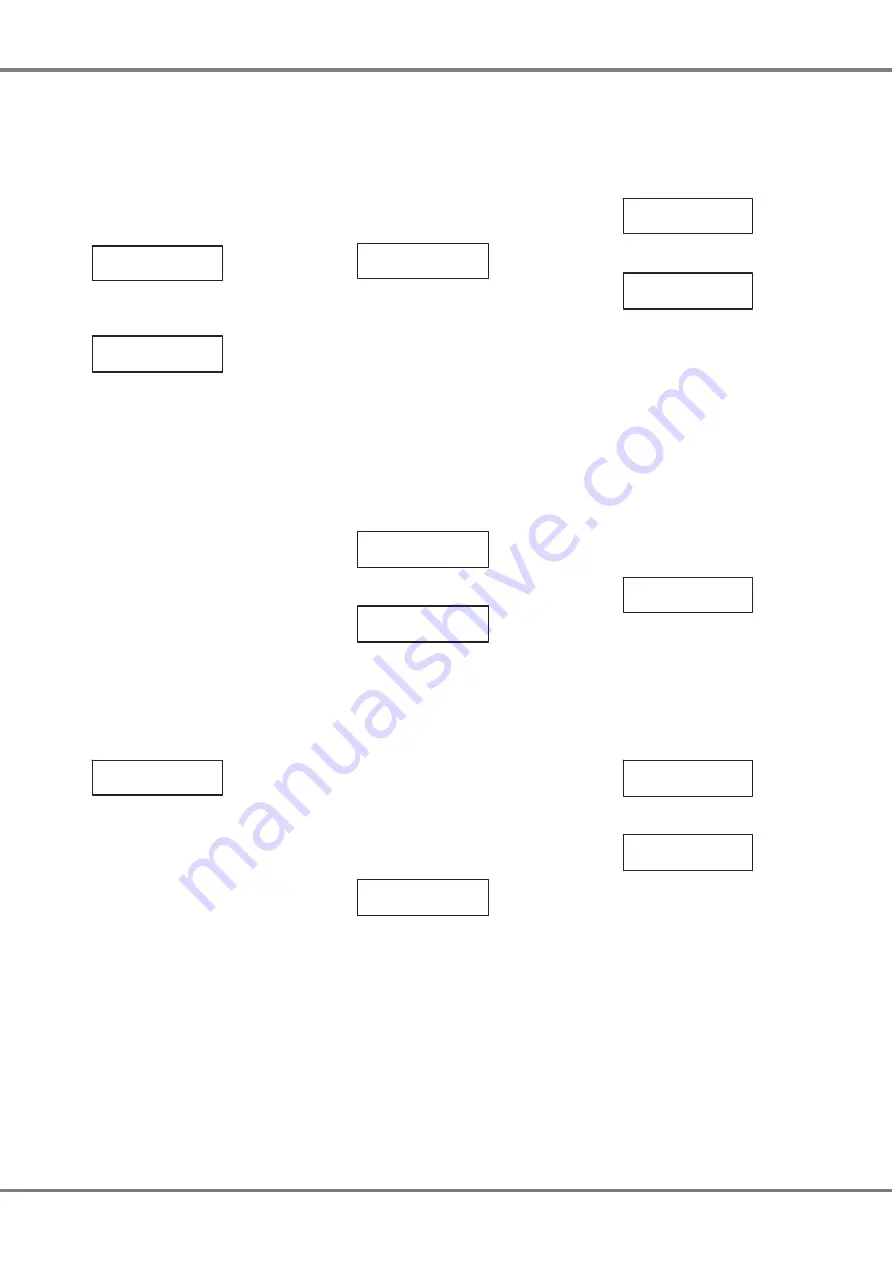
Daily Event
This option allows the user to set the
day(s) of the week that the selected
event will be triggered (eg every
Monday or every Friday, Saturday and
Sunday).
Select the
Daily Event
option:
< Daily Event >
Press the ENT key. The LCD shows
the following:
SuMoTuWeThFrSa
N N N N N N N
The top line of the LCD shows the
days of the week from Sunday (Su)
through to Saturday (Sa).
The bottom line of the LCD indicates
whether the day is enabled (Y) or
disabled (N).
The cursor is displayed on the
character under Sunday.
Use the cursor keys to move along the
bottom line of the LCD to select a day.
Press the ‘1’ key to enable the day, or
press the ‘0’ key to disable the day.
Set each day to enabled or disabled as
required, then press the ENT key to
save the data.
The LCD displays the following for 3
seconds before returning to the Daily
Event screen:
Daily Event
Saved
Event Action
This option allows the user to set the
action for the selected event.
The action can be either Play Memory
or Play Sequence.
Select the
Event Action
option:
< Event Action >
Press the ENT key to enter the
sub-menu which contains the following
options:
•
Action Memory
•
Action Sequence
Action Memory
This option allows the user to set a
memory action for the selected event.
Select the
Action Memory
option:
< Action Memory>
Press the ENT key. The LCD shows:
Area:xx Ev:xx
Memory:xx
The top line of the LCD displays the
area number and event number for
information only.
The cursor is displayed in the Memory
field.
Use the numeric or cursor keys to
select the required memory (0 - 12).
Press the ENT key to save the data.
The LCD displays the following for 3
seconds before returning to the
Action
Memory
screen:
Memory Action
Saved
Action Sequence
This option allows the user to set a
sequence action for the selected event.
Select the
Action Seq
option:
< Action Seq >
Press the ENT key. The LCD shows:
Area:xx Ev:xx
Sequence:x
The top line of the LCD displays the
area number and event number for
information only.
The cursor is displayed in the
Sequence number field.
Use the numeric or cursor keys to
select the required sequence(0 - 3).
Sequence 0 is used to stop playing a
sequence.
Press the ENT key to save the data.
The LCD displays the following for 3
seconds before returning to the
Action
Sequence
screen:
Sequence Action
Saved
Event Enable/Disable
This option allows the user to enable or
disable the selected event.
Select the
Event Enable Disable
option:
< Event Enable >
Disable
Press the ENT key. The LCD shows:
Event No:xx
Disabled
Use the cursor keys to toggle between
Enabled and Disabled.
Press the ENT key to save the data.
3 - 16
Chilli Master Controller 73-861-00 Issue 3
User Interface











































