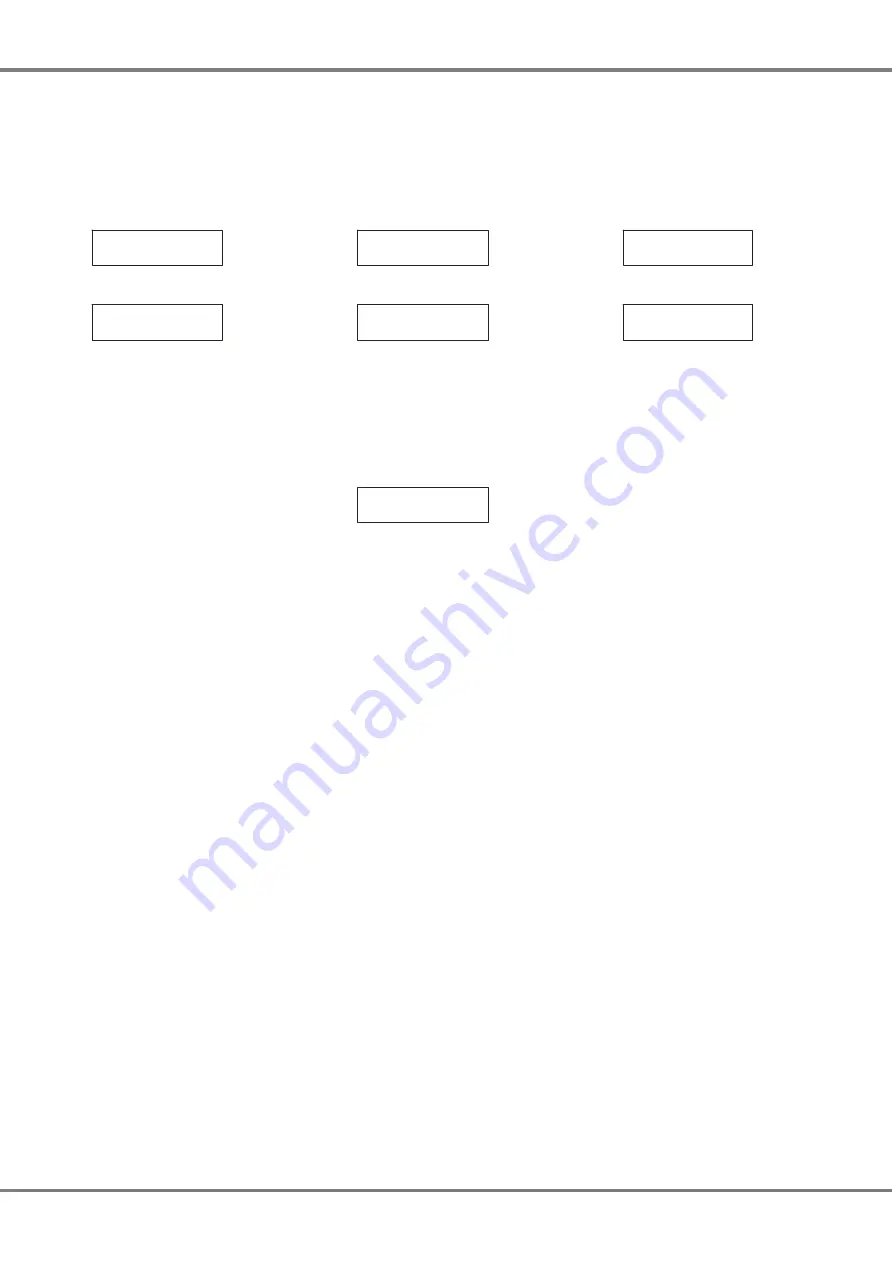
Channel Patch
This option allows the user to set a
DMX address for each individual
master channel in the network.
Select the
Channel Patch
option from
the menu:
< Channel Patch>
Press the ENT key. The LCD shows:
Channel: 1
DMX: 1
The cursor appears in the
Channel
field. The corresponding DMX address
appears in the
DMX
field.
There are two methods of operation for
this screen:
Keypad Entry
When the cursor is in the
Channel
field, enter the channel number using
the numeric keys (0 - 9), then press the
ENT key.
The DMX address for the channel is
shown in the
DMX
field. The cursor
moves to the
DMX field.
When the cursor is in the
DMX
field,
enter the address using the numeric
keys (0 - 9) then press the ENT key.
The master channel is now patched to
the DMX address and the cursor
returns to the
Channel
field.
Cursor Keys
When the cursor is in the
Channel
field
use the cursor keys to increase or
decrease the master channel number.
Press the ENT key. The cursor moves
to the
DMX
field which shows the
current DMX address.
When the cursor is in the
DMX
field,
use the cursor keys to increase or
decrease the DMX address, then press
the ENT key to patch the channel and
return the cursor to the
Channel
field.
Pushing the ESC key at any point on
this screen will return the LCD to the
Set DMX Patch
screen.
Block Patch
This option allows the user to patch a
block of master channels to the DMX in
a single operation.
Select the
Block Patch
option from the
menu:
< Block Patch >
Press the ENT key. The LCD shows:
Start Chan: xxx
No of Chans: xxx
Use the numeric or cursor keys to set
the required start channel number.
Press the ENT key to move the cursor
to the
No of Chans
field.
Use the numeric or cursor keys to set
the required number of channels.
Press the ENT key. The LCD shows:
DMX Address
xxx
Use the numeric or cursor keys to set
the required DMX start address. Press
the ENT key to complete the operation.
The LCD displays
“Configuring
Dimmers”
for approximately 2 seconds
and then returns to the
Block Patch
screen.
Reset DMX Patch
This option resets the DMX patch for
the network (ie the master channels
are patched 1:1 with the DMX).
Select the
Reset DMX Patch
option
from the menu:
< Reset DMX >
Patch
Press the ENT key. The LCD shows:
Push ENT Key to
Reset DMX Patch
Press the ENT key to reset the DMX
patch. The LCD returns to the
Reset
DMX Patch
screen.
3 - 8
Chilli Master Controller 73-861-00 Issue 3
User Interface






























