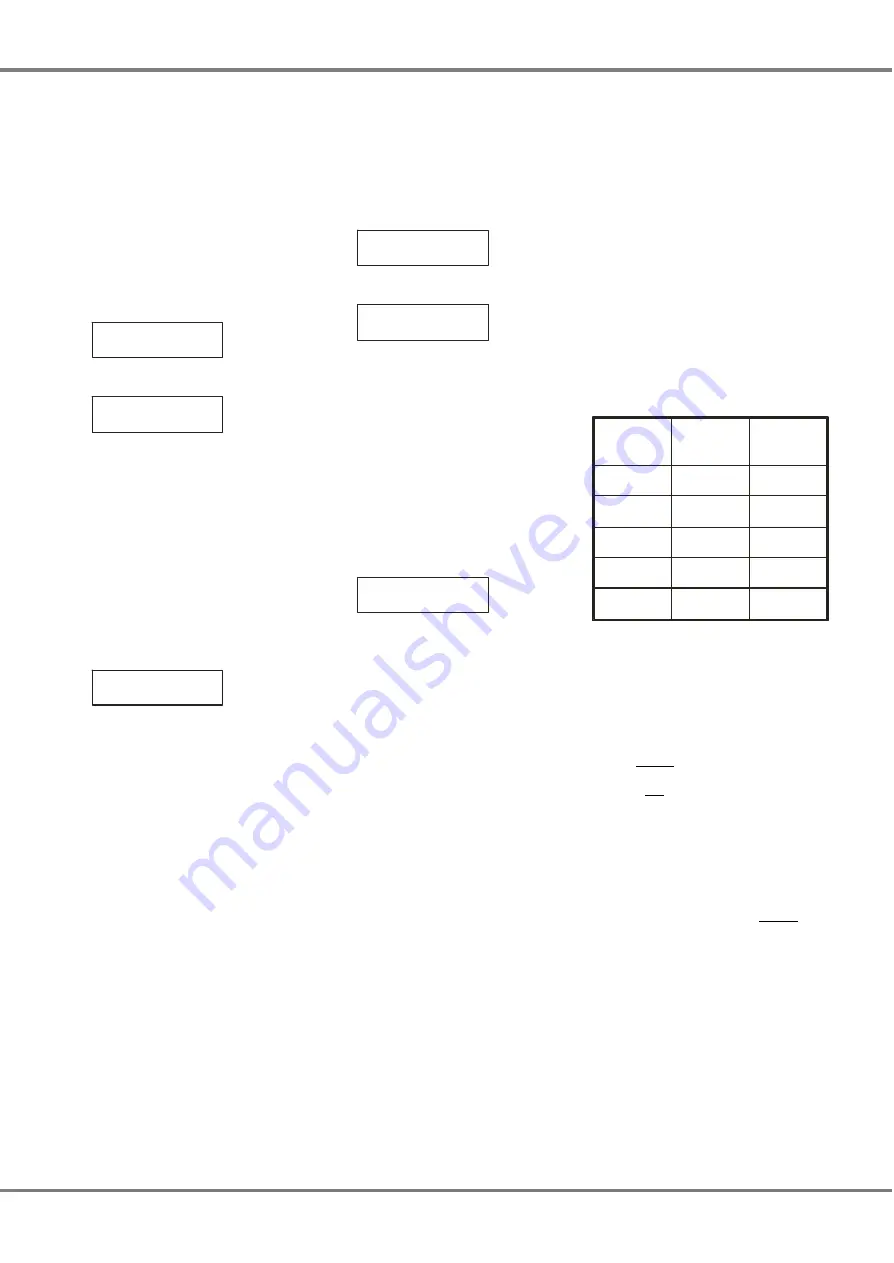
Sequence Options
This option allows the user to adjust
the crossfade and dwell times for the
programmed sequences in the Master
Controller.
Each sequence has it’s own cross fade
and dwell time. The times may be
adjusted while the sequence is
running.
Select the
Sequence Options
option.
The LCD shows:
< Sequence >
Options
Press the ENT key, the LCD shows:
Area No: xx
Sequence No: x
The cursor appears in the
Area
field
which defaults to area 1.
Use the numeric or cursor keys to
select the required area number (1-10)
then press the ENT key.
The cursor moves to the
Sequence
field which defaults to sequence 1.
Use the numeric or cursor keys to
select the required sequence(1 - 3)
then press the ENT key. The LCD
shows:
X-Fade Time: xx
Dwell Time: xxx
The cursor appears in the
X-Fade
Time
field. Use the numeric keypad or
cursor keys to adjust the fade time as
required (range 1 - 60 seconds).
Press the ENT key to confirm the
crossfade time. The cursor moves to
the
Dwell Time
field.
Use the numeric keypad or cursor keys
to adjust the dwell time as required
(range 1 - 600 seconds).
Press the ENT key to confirm the dwell
time. The cursor moves to the
X-Fade
Time
field.
Press the
ESC
key to return to the
Sequence Options
screen.
Clear Sequence
This option allows the user to clear any
of the programmed sequences in the
Master Controller.
Select the
Clear Sequence
option from
the Sequences menu. The LCD shows:
< Clear >
Sequence
Press the ENT key, the LCD shows:
Area No: 1
Sequence: 1
The cursor appears in the
Area No
field which defaults to area 1.
Use the numeric or cursor keys to
select the required area number (1-10)
then press the ENT key.
The cursor moves to the
Sequence
field which defaults to sequence 1.
Use the numeric or cursor keys to
select the required sequence(1 - 3)
then press the ENT key. The LCD
shows the following:
Push ENT key to
clear sequence
Press the ENT key. The sequence is
cleared and the LCD returns to the
Clear Sequence
screen.
Notes - Sequence Options
Adjusting the sequence crossfade or dwell
times will be applied to the sequence if it is
currently running, when the ENT key is
pressed.
X-Fade Time
- is the time it takes to fade
between two steps in a sequence. The
default crossfade time is 1 second.
Dwell Time
- is the time that the outputs
remain on the values in the current step of
the sequence before fading to the next step.
The default dwell time is 1 second.
Security
The
Security
menu option is always
available regardless of the current lock
level of the Master Controller.
It is necessary to enter the correct four
digit lock code to gain access to the
Security
menu options.
Setting the lock level determines which
of the main menu options will be
accessible on the Master Controller
(see Figure 3 - 3 for further details).
Setting the lock level also sends out
security messages onto the network
which result in the networked dimmers
and control panels being locked or
unlocked as shown in the table below:
Lock
Level
Dimmers
Control
Panels
0
Unlocked
Unlocked
1
Locked
Unlocked
2
Locked
Unlocked
3
Locked
Unlocked
4
Locked
Locked
There is also an option under Security
which allows the user to change the
lock code.
Networked Dimmers
Networked dimmers may also be
locked locally to prevent menu access.
This will not prevent the dimmer from
being controlled from the Master
Controller or control panels connected
to the Chilli network.
Control Panels
Ten button Chilli control panels on the
network can also be locked locally to
prevent memory and sequence
playback, if required.
3 - 20
Chilli Master Controller 73-861-00 Issue 3
User Interface





















