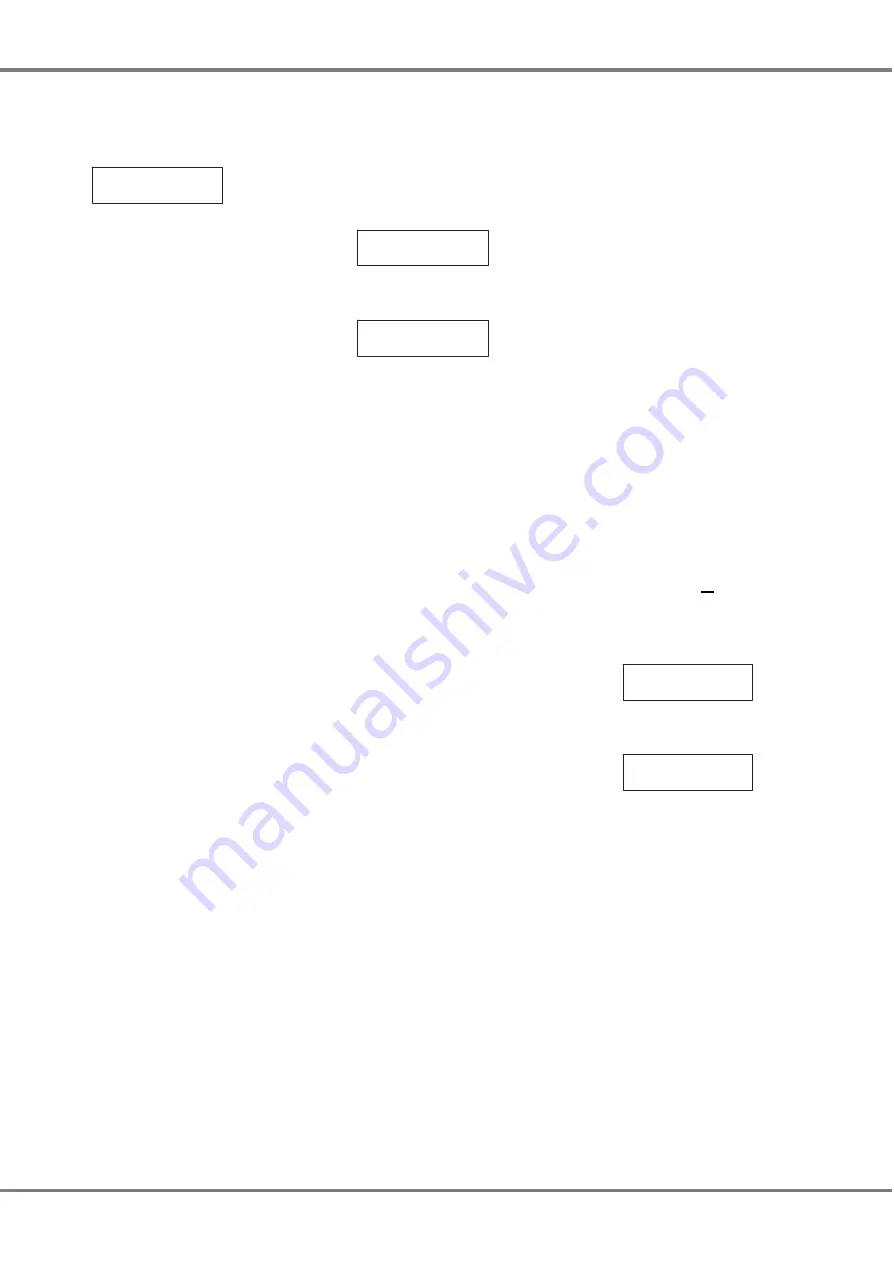
Preheat
Select the
Preheat
option from the
Dimmer Control
menu options:
< Preheat >
Press the ENT key to enter the
Preheat sub-menu.
The following menu options are
available:
•
Set Preheat
•
Clear Preheats
Set Preheat
This option allows the user to set up a
preheat level for each of the master
channels, as required.
Select the
Set Preheat
option from the
menu:
< Set Preheat >
Press the ENT key. The LCD changes
to the following:
Channel: xx
Level: xx
On entering this screen, a cursor is
shown in the
Channel
field. The
channel number defaults to 1.
There are 2 methods of operation
available on this screen :
Keypad Entry
When the cursor is in the
Channel
field, enter the channel number using
the numeric keys (0-9), then press the
ENT key.
The preheat level for the selected
channel is shown in the
Level
field and
the cursor moves to the
Level
field.
When the cursor is in the
Level
field,
enter the required level using the
numeric keys (0-9), then press the
ENT key. The cursor returns to the
Channel
field.
Cursor Keys
When the cursor is in the
Channel
field, pressing the A> key increments
the channel number, pressing the B<
key decrements the channel number.
As the channel number changes, the
corresponding preheat level is shown
in the
Level
field.
Press the ENT key. The cursor moves
to the
Level
field which shows the
current preheat level.
When the cursor is in the
Level
field,
pressing the A> key increases the level
by 1%, pressing the B< key decreases
it by 1%. The minimum value is 0%,
the maximum value is 20%.
Pressing the ENT key will return the
cursor to the
Channel
field.
Pushing the ESC key at any point on
this screen will return the LCD to the
Set Preheat
screen.
Clear Preheats
This option allows the user to clear the
preheat levels for all of the master
channels to 0%.
Select the
Clear Preheats
option from
the menu:
<Clear Preheats>
Press the ENT key. The LCD changes
to the following:
Push ENT key to
Clear Preheats
Press the ENT key to set all the
preheat levels to 0%.
3 - 4
Chilli Master Controller 73-861-00 Issue 3
User Interface



























