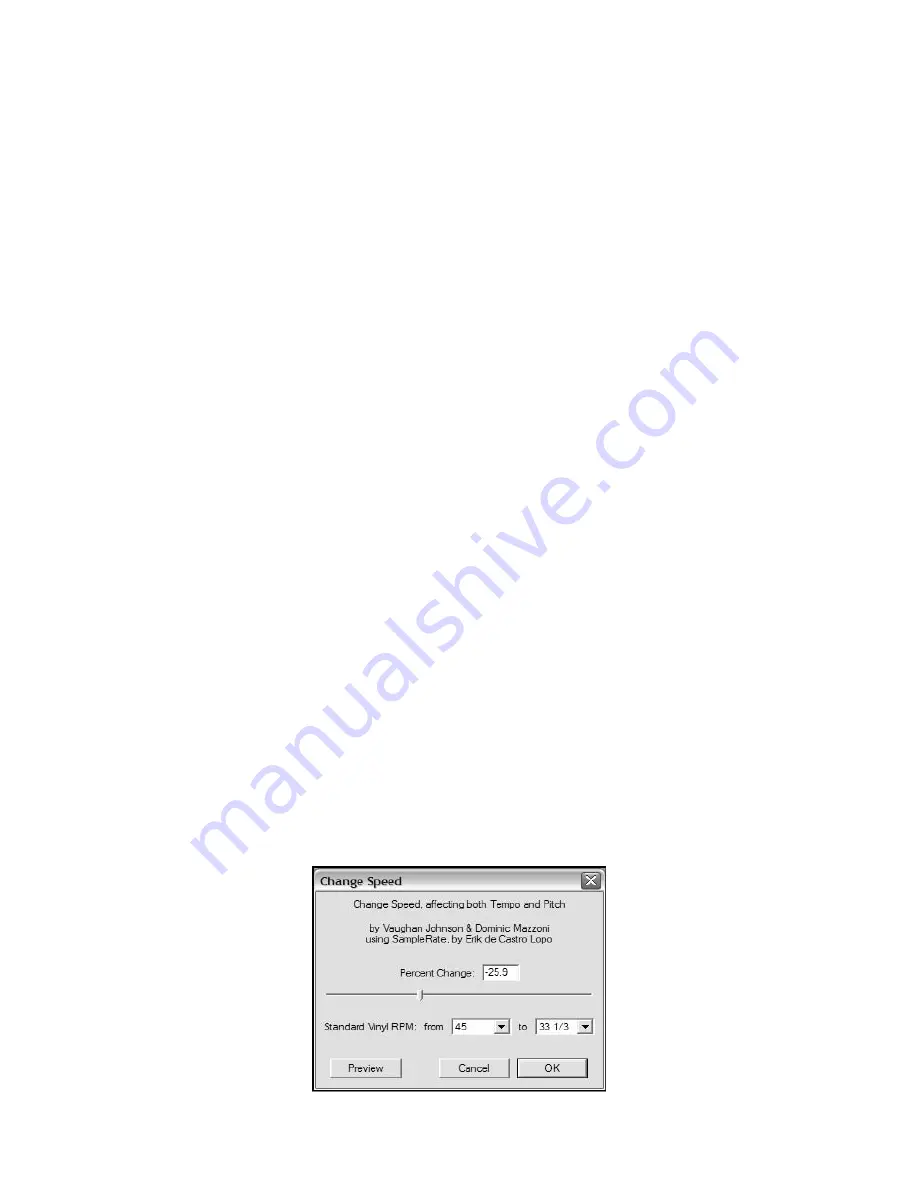
14
Additional Editing Notes:
Audio levels may vary based on the cartridge (needle), tone arm counter weight, vinyl, and
computer set up. We recommend always normalizing your audio.
Similar to word processing, you may delete unwanted audio by dragging over the section,
which will highlight, then pressing
Delete
. This may include excessive hiss, silence
before/after songs, or skips/scratches.
You must select the noise profile before you can remove the noise from a track. If you
select actual audio for the noise profile, the computer may remove all of your audio. See
Step 1.
Once the Noise Profile is set, it will save the profile until you restart the application. In
other words, the software must learn what the noise profile is only when you first start the
software. You do not need to get the noise profile for every recording once it is set up.
HIGH-SPEED RECORDING OF YOUR VINYL (OPTIONAL)
Using the USB turntable with Audacity software, you are able to quickly record your 33
1/3-speed vinyl into the computer and use the software to adjust the faster speed back to
normal playback. This feature is useful for recording multiple records. For example, you can
record 10 minutes of audio in as little as 7 minutes when recording at 45RPM.
Saving three minutes isn’t a large saving for one record, but if you are recording multiple LPs,
you can record 4 hours of music in under 3 hours.
Instructions:
1
Record your 33 1/3 RPM vinyl at 45RPM by pressing the
45RPM
of the
turntable.
2
You will hear the audio recording at an unusual pitch due to its high speed.
3
When you finish recording stop the recording.
4
Go to
Edit
and
Select All
(See Figure 4).
5
Go to
Effect
and then the
Change Speed
Menu. Select from
45
to
33 1/3
and your vinyl will be adjusted to the correct speed as shown in Figure 9.
Figure 9: Change Speed






















