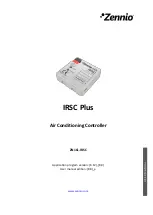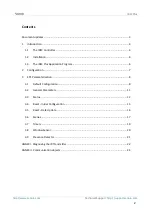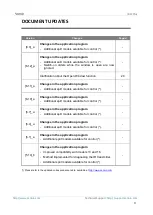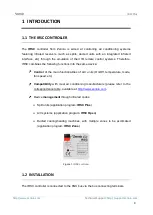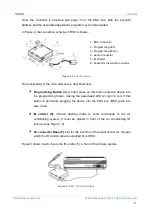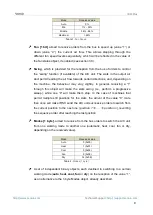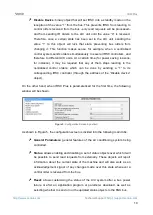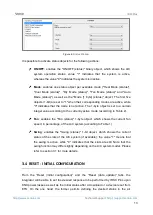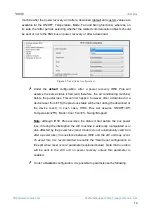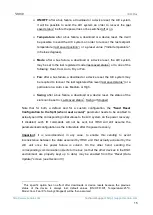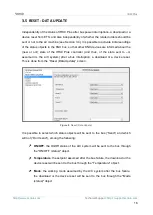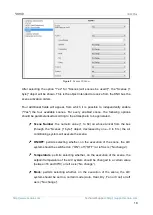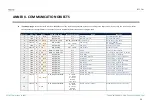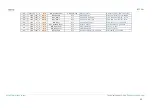IRSC Plus
Technical Support:
10
Disable Device
: binary object that will set IRSC into a standby mode on the
reception of the value
“1” from the bus. This prevents IRSC from reacting to
control orders received from the bus
–only read requests will be processed–
and from sending IR orders to the A/C unit
until the value “0” is received.
Therefore, once a certain state has been set to the A/C unit, sending the
value
“1” to this object will lock that state, preventing bus orders from
changing it. This function makes sense, for example, when a centralised
control system sends orders simultaneously to several IRSC controllers, and
therefore to different A/C units. At a certain time (for power saving reasons,
for instance), it may be required that any of them stops reacting to the
centralised control orders, which can be done by sending a “1” to its
corresponding
IRSC controller (through the address of the “Disable device”
object).
On the other hand, when IRSC Plus is parameterised for the first time, the following
window will be shown:
Figure 5.
Configuration Screen by default
As shown in Figure 5, the configuration screen is divided into the following main tabs:
General Parameters
: general features of the air conditioning system being
controlled.
Status
: allows enabling and disabling a set of
status
objects over which it will
be possible to send read requests from externally. These objects will report
information about the current state of the machine and will also work as an
acknowledgement signal of any changes made over this state whenever a
control order is received from the bus.
Reset
:
allows customising the status of the A/C system after a bus power
failure or after an application program or parameter download, as well as
selecting whether to send or not the updated status objects to the KNX bus.