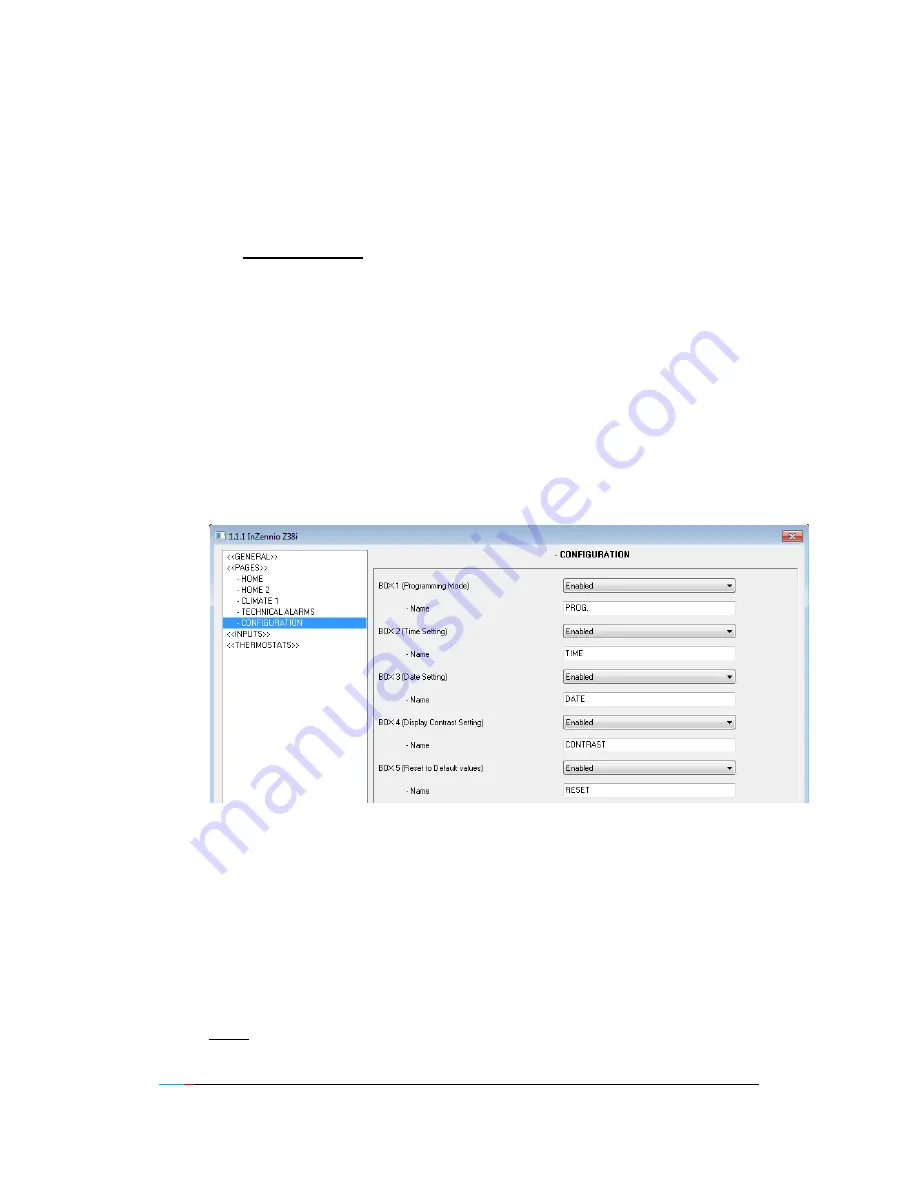
ZENN
iO
AVANCE Y TECNOLOGÍA
www.zennio.com
40
Once the warning reception is confirmed by the user (pressing the OK button),
the screen will recover its normal state.
After 90 seconds, InZennio Z38i display will show again the “Home” default
screen.
It is
really important
to know that confirming a warning does not make the
Danger icon disappear from the box affected; this icon will only disappear from
the screen when the detector device sends again to the bus its “normal status”.
If cyclical monitoring is enabled, it will be the own device which sends this
status when danger disappears.
2.3.4. CONFIGURATION
This is a specific page where the user can adjust some basic parameters of the
screen (time, date, contrast, etc.).
Figure 2.13. Configuration page
Every Enabled box on the screen has one parameterizable field:
Name
This field allows associating a name with the corresponding box
in the page. (11 free characters are available to set the name).
Next, the different function of each box in the “Configuration Page” is described.
Note: The disabled boxes are configured as blank boxes in the Page.















































