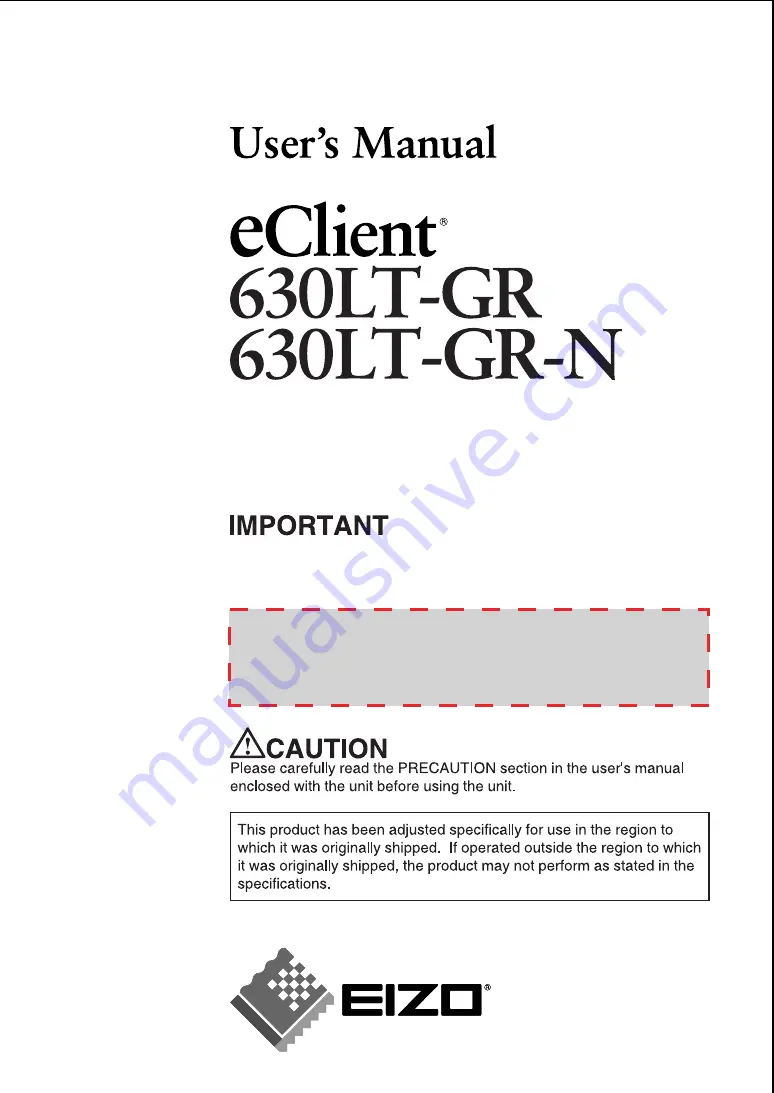
Touch Panel
LCD Monitor integrated
Windows-based Terminal
This is the manual for the following software version.
* Microsoft Windows CE: 4.10 Rev. 2.7.1 or later
* Microsoft Terminal Server Client: Ver. 7.2.0 or later
* ICA Client: Ver. 7.23 or later
Please confirm the version of the software built in eClient, and refer to
the suited User's Manual (Refer to the User's Manual Version List on
next page).
For Microsoft Windows CE.NET
Version E
- For Administrator -


































