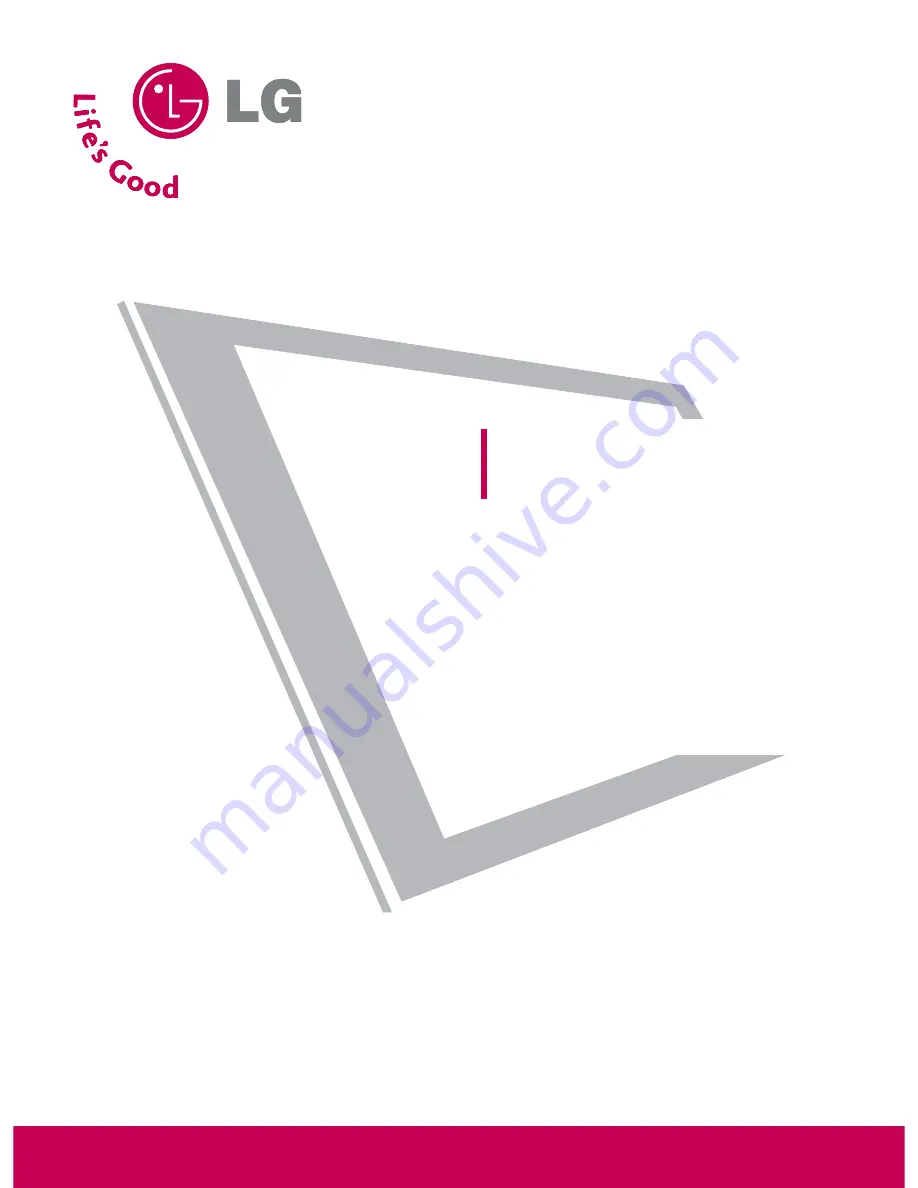
Please read this manual carefully before operating
your set.
Retain it for future reference.
Record model number and serial number of the set.
See the label attached on the back cover and quote
this information to your dealer
when you require service.
LCD TV
OWNER’S MANUAL
37LG50
42LG50
47LG50
52LG50
42LG50DC
47LG50DC
52LG50DC
42LG55
47LG55
P/NO : SAC30708033 (0810-REV03)
www.lgusa.com / www.lg.ca
Summary of Contents for 37LG50 Series
Page 114: ......


































