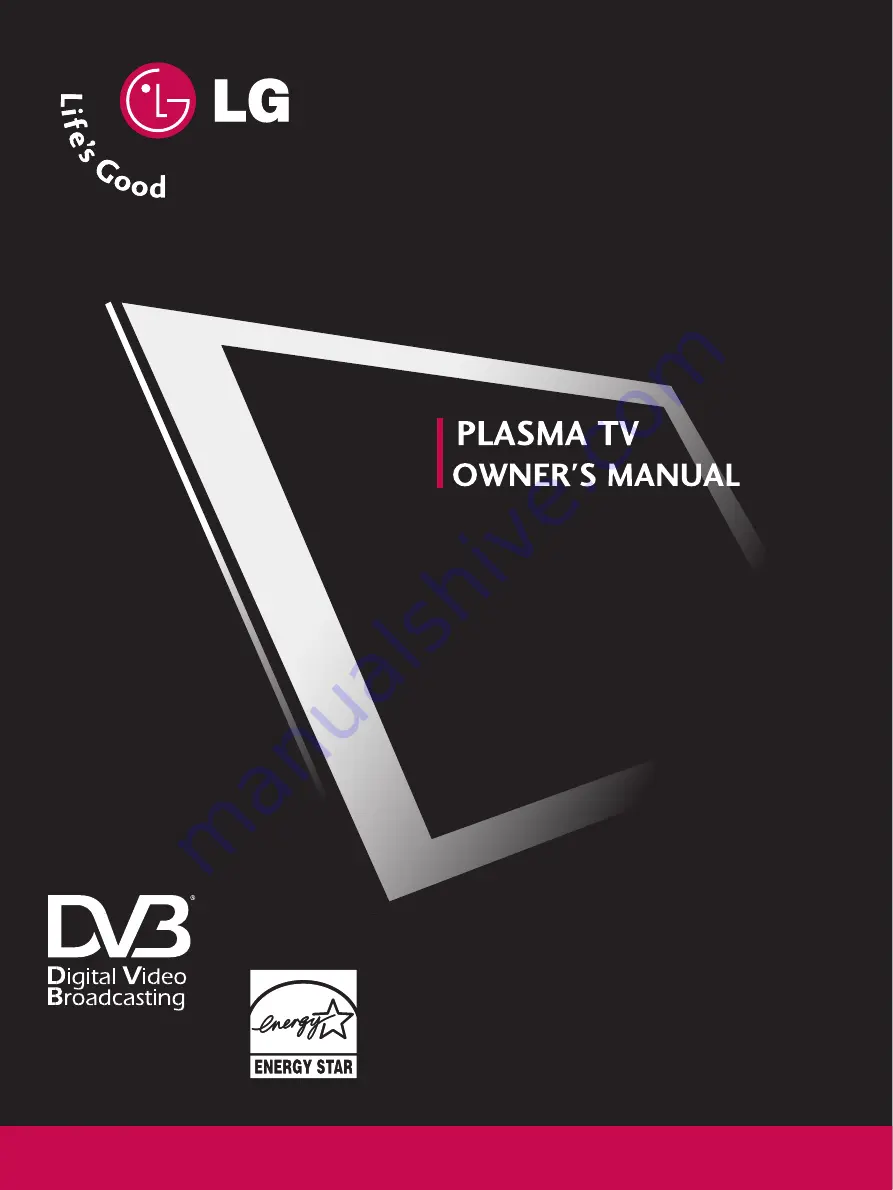
DVB is a registered trademark
of the DVB Project
42PC5D*
50PC5D*
PLASMA TV MODELS
IID
D N
Nu
um
mb
be
err :: 4721: 42PC5D
4720: 50PC5D
Please read this manual carefully before operating
your set. Retain it for future reference.
Record model number and serial number of the set.
Refer to the label on the back cover and quote this
information.
To your dealer when requiring service.


































