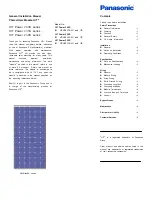1
/
24
User Manual
V21.01
Model:
DGTCHKSK43
Description:
43” Digital Touch Kiosk
Scan QR code to visit the product page:
Operating Instructions for Digital Signage
Note: Before using the product, please read the instructions carefully!
Do not attempt to disassemble this product. If the product does not work properly, please call
our Customer Service Department at 1
-
844
-
221
-
3393.