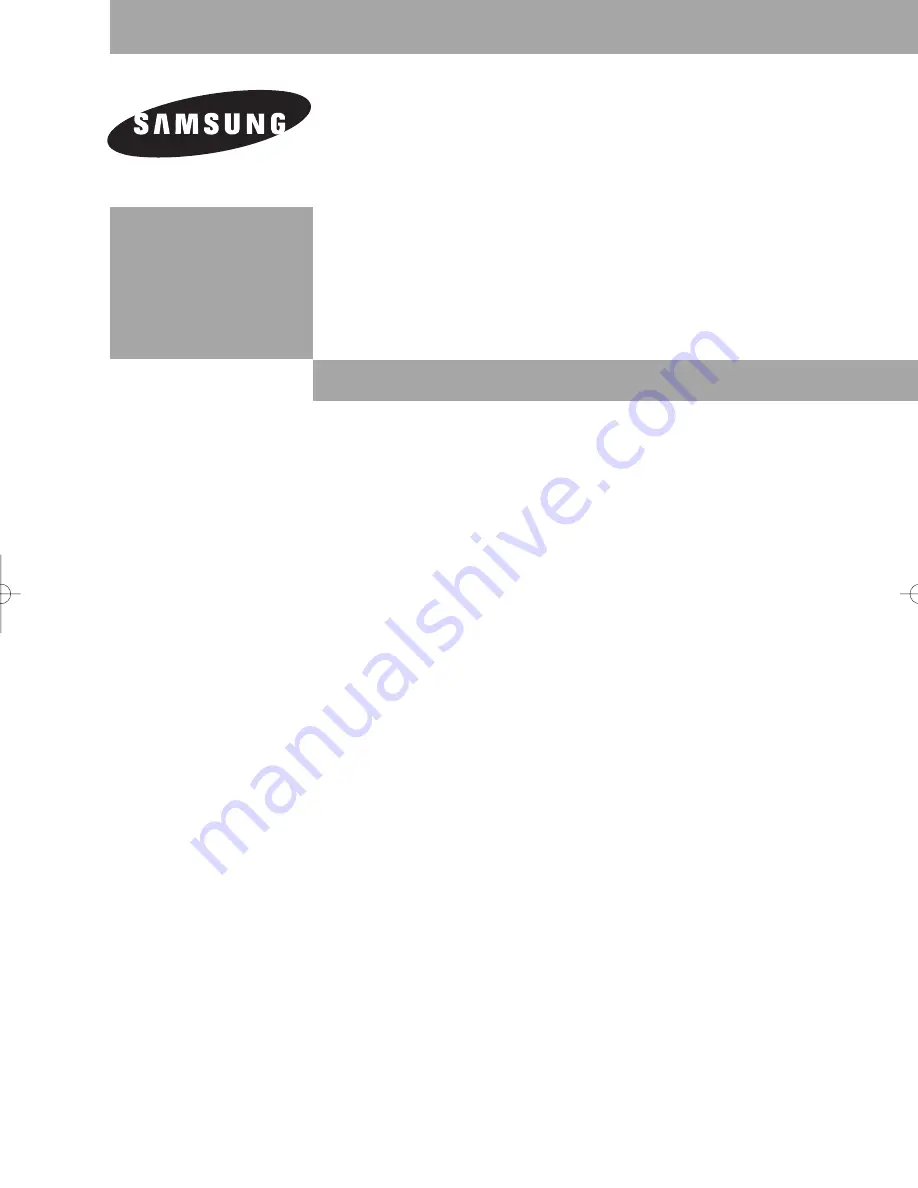
Owner’s
Instructions
PROJECTION TELEVISION
............................................................................................................................
.............
HC-S4355W
HC-S4755W
HC-S5245W
√
Register your product at www.samsung.com/global/register
BP68-00545AEng 10/18/05 5:53 PM Page 1


































