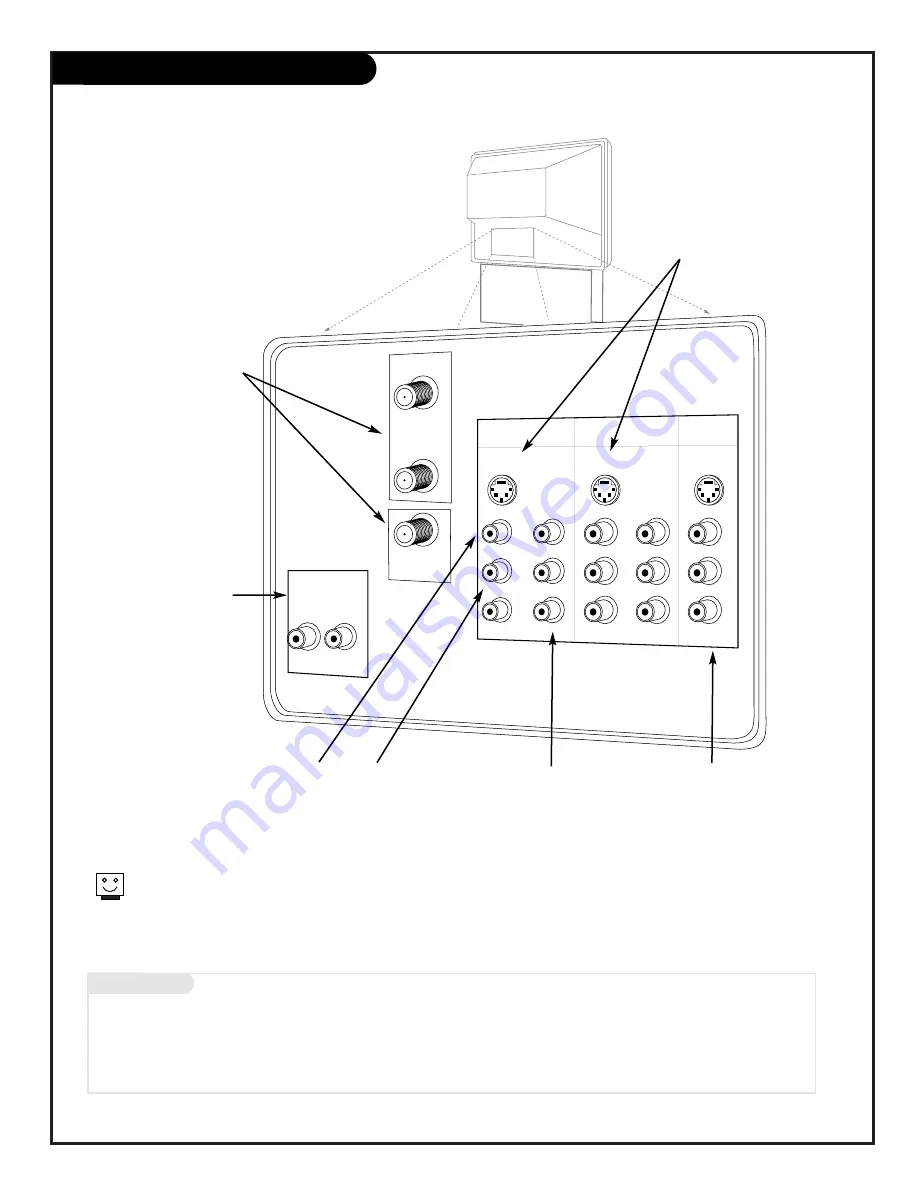
P A G E 7
Mini glossary
JACK
A connection on the back of a TV, VCR, or any other A/V device. This includes the RF jack and the Audio/Video jacks that
are color-coded.
SIGNAL
Picture and sound traveling through cable, or on the air, to your television.
ANTENNA/
CABLE 1
ANTENNA/
CABLE 2
VARIABLE
AUDIO OUT
R
L
INPUT 1
INPUT 2
MONITOR
OUT
S-VIDEO 1
S-VIDEO 2
COMP
VIDEO
IN
COMP
VIDEO
IN
Y
Pb
Pr
Y
Pb
Pr
(MONO)
L
R
(MONO)
L
R
L
R
S-VIDEO
VIDEO 1
VIDEO 2
VIDEO
AUDIO
AUDIO
AUDIO
TO CABLE
BOX
Source Connection Jacks Overview
S-Video 1 or 2
Connections available for
some high-end equipment
that provides even better
picture quality.
Variable Audio Out
Used to connect either
an external amplifier or
add a sub-woofer to your
surround sound system.
RF Connectors:
Antenna/Cable 1,
Antenna/Cable 2,
and Cable Box
Used to connect cable
service to the televi-
sion, either directly or
through your cable box.
Right/Left Audio
Used for stereo sound
from various types of
equipment.
Video 1 or 2
Connects the video
signals from various
types of equipment.
Y, Cb, Cr
Component Video
Some top-of-the-line DVD
players use what is called
“component video,” for
extremely accurate picture
reproduction.
Refer to
your DVD manual for fur-
ther information.
Connecting sources to your
Entertainment Machine
Monitor Out
These jacks provide fixed audio
and video signals which are
used for recording. Use the
S-Video Output for high quality
video output.
S-Video Output may be used
for recording only when the
input is of S-Video type.
206-3597-A
Summary of Contents for IQC50H94W
Page 50: ...206 3597 A P A G E 4 8 Notes...








































