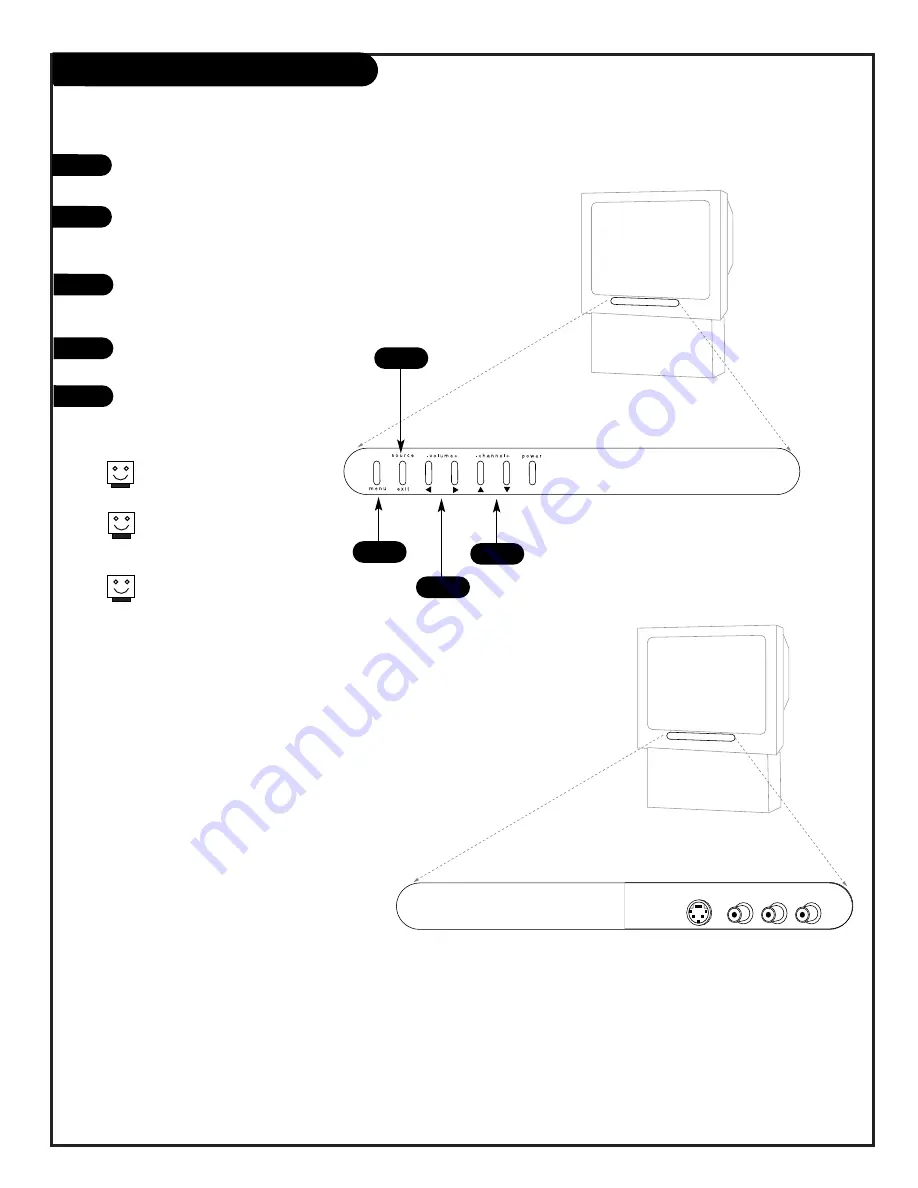
P A G E 1 9
Header
Front Panel
To access the menus, press the MENU
button on the panel.
Use the VOLUME Left/Right buttons as
the LEFT/RIGHT arrow buttons on your
remote.
Use the CHANNEL Up/Down buttons as
the UP/DOWN arrow buttons on your
remote.
Push the EXIT button to return to nor-
mal TV viewing.
Press the SOURCE button to cycle
through all sources.
1
2
3
4
Refer to the menu pages for using
the on-screen menus.
The CHANNEL and VOLUME buttons
work just as they do on your
remote control.
Auto Demo is activated by pressing
the POWER button on the front
panel and holding down on the
button. To turn Auto Demo off,
press the POWER button once.
4/5
1
2
3
5
S-Video Video L/Mono
R
There are four jacks on the front of your
Entertainment Machine that make connecting
Audio/Video equipment like video games and
camcorders very simple.
The jacks are located behind a small door to
the right of the buttons on the front panel.
The jacks are identical to those found on the
back of your Entertainment Machine. Which
means that any equipment that connects to
those types of jacks in the rear jack pack,
can also be connected in front.
To use the front jacks as the signal source,
use the SOURCE button on your remote. To
change the name of the Front Video source,
see page 29.
206-3597-O
Summary of Contents for IQC50H94W
Page 50: ...206 3597 A P A G E 4 8 Notes...
















































