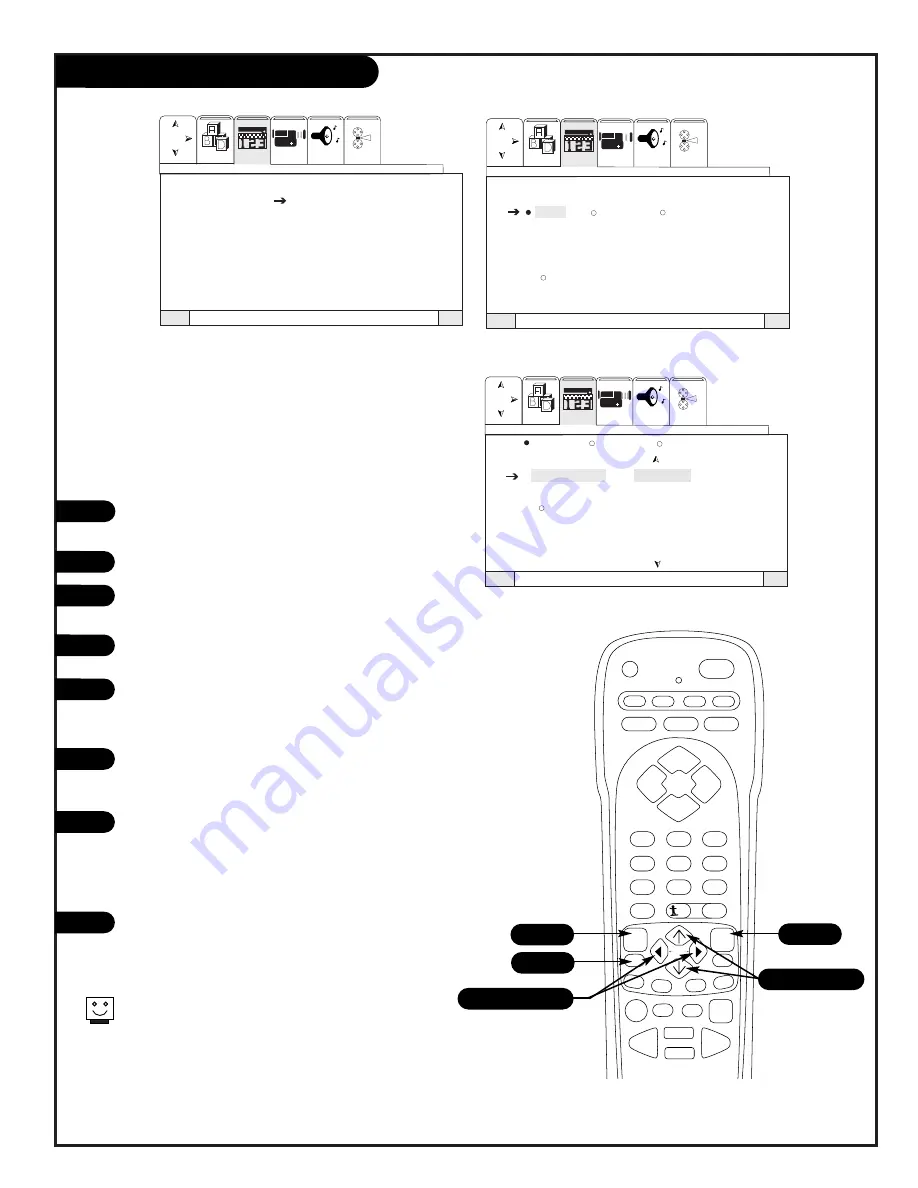
P A G E 2 9
206-3597-A
1
5
2
3
4
6
7
8
Source ID
Press MENU and the RIGHT/LEFT arrow button to access
the Special Menu.
Use the UP/DOWN arrow to select Source ID.
Press the RIGHT arrow button to activate the Source ID
option.
Use the RIGHT arrow button to select VID1, VID2 or Frt.
Vid (for front video jacks).
Use the UP/DOWN arrow buttons to select Source List to
choose a pre-set Source ID, Custom to create your own
label, or Reset to clear all labels.
If you select Source List, press the RIGHT arrow button to
access the list and then the UP/DOWN arrow buttons to
select from the list. Press SELECT to save your choice.
If you wish to customize your source ID, select Custom
(from step 5), then press the RIGHT arrow button. Cycle
through the character choices using the UP/DOWN buttons
and cycle through the character slots using the RIGHT
arrow button. Press QUIT to save your choice and exit.
If you wish to delete a Source ID, select Delete (from step
5), then press the SELECT button. You will be asked “Are
You Sure?” press QUIT to save and exit.
VID 1
VID 2
FRT VID
Source List
Custom
Reset
VCR 1
CD
DVD
TAPE
LD
AUX
Video
Setup
Special
Audio
Theater
Channel Labels
Source I D
Favorite Channels
Parental Control
Security Timer
Caption/Text
Background
Video
Setup
Special
Audio
Theater
Video
Setup
Special
Audio
Theater
Quit
To Exit
To Menu Bar
Menu
Quit
To Exit
To Menu Bar
Menu
Quit
To Exit
To Menu Bar
Menu
VID 1
VID 2
FRT VID
Source List
Custom
Reset
When you label VID1, VID2 and Frnt. Vid the TV will
automatically change to the source of the last source
labeled. To return to your original viewing source, press
the source button on the remote repeatedly until you see
the picture you were originally watching.
?
power
tv
vcr
cable
aux
source
flashbk
mute
channel
channel
volume
volume
1
2
3
4
5
6
7
0
8
9
rewind
f. fwd.
record
pip
swap
freez
tv/vcr
pause
timer
play
stop
menu
quit
fav
ch
pip ch
c.skip
sel
display
surf
1/3/4/6/7
1
8
2/4/5/6/8
6/8
Choose preset names for the available picture and
sound sources on your Entertainment Machine
Summary of Contents for IQC50H94W
Page 50: ...206 3597 A P A G E 4 8 Notes...
















































