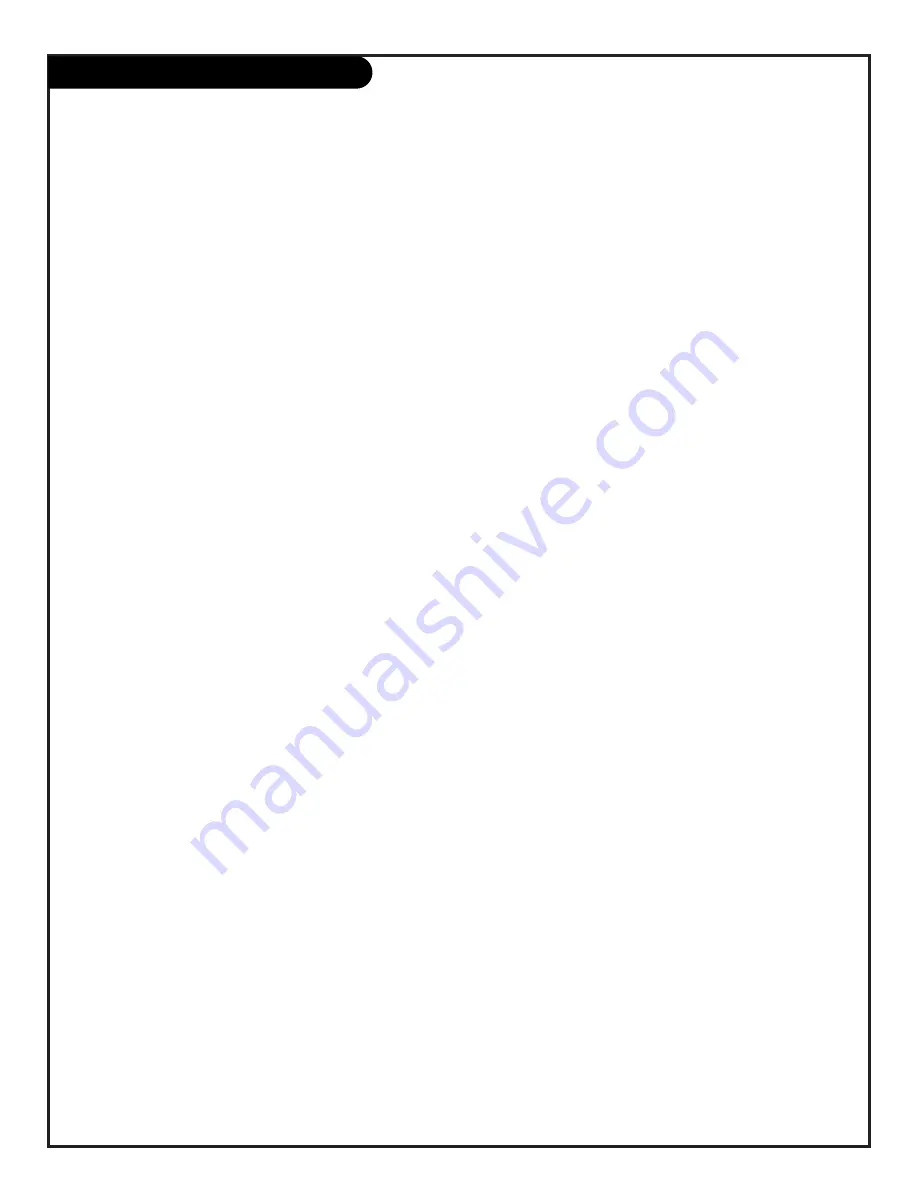
206-3597-A
P A G E 4 7
Glossary (cont’d)
SECOND AUDIO
Second Audio Programming (SAP) is another, separate, audio channel
PROGRAMMING/SAP
available with some programming. Choosing SAP often refers to
listening to audio in another language, such as Spanish or French.
SIGNAL
Picture and sound traveling through cable, or on the air, to your
television screen.
SOURCE
The term for the equipment that provides audio and video information
to your Entertainment Machine. Antenna, VCR, DVD players, or
Cable Boxes are examples of sources.
STEREO SOUND
Stereo (stereophonic) sound refers to audio that’s divided into right
and left sides.
TEXT
Arbitrary text not related to the program.
TUNER
Any device that picks up broadcast signals and turns them into
picture and sound.
A complete list of definitions for words found in this guide
Summary of Contents for IQC50H94W
Page 50: ...206 3597 A P A G E 4 8 Notes...




































