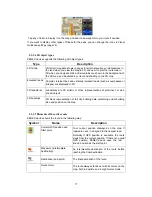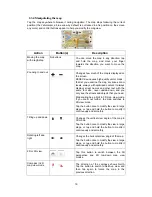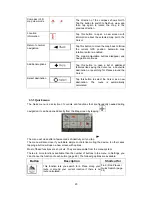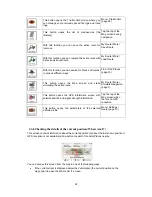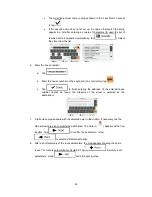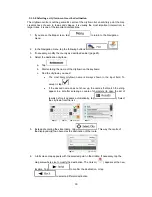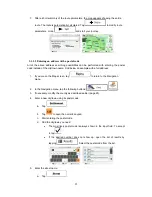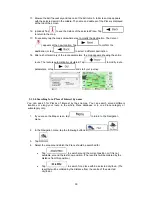24
3 On-road navigation
When first started, ZENEC
device
calculates routes using the road network of the high
quality vector maps provided with the product.
You can set up your route in different ways:
x
If you need a route for immediate navigation, you can select the destination and start
navigating to it right away (normal navigation).
x
You can also plan a route independently of your current GPS position or even without
GPS reception (to achieve this, you need to turn off the GPS receiver and set a new
starting point in My Route / Edit Route by tapping the flag icon at the current position).
You can plan routes with multiple destinations. Select the first destination. Then select a
second destination and add it to your route to create a multi-point route. You can add as
many destinations to your route as you like.
You can also use ZENEC
device
for off-road navigation. For details, see page 58.
3.1 Selecting the destination of a route
ZENEC
device
offers you several ways of choosing your destination:
x
Enter a full address or a part of an address, for example a street name without a house
number or the names of two intersecting streets (page 24).
x
Enter an address with postal code (page 31). This way you do not need to select the
name of the city/town and the search for street names might be faster as well.
x
Use a built-in Place of Interest as your destination (page 33).
x
Select a location on the map with the Find on Map feature (page 1).
x
Use a previously saved Favourite destination (page 44).
x
Select a location from the History of previously used destinations (page 46).
x
Enter the coordinate of the destination (page 47).
3.1.1 Entering an address or a part of the address
If you know at least a part of the address, it is the quickest way to select the destination of the
route.
Using the same screen, you can find an address by entering:
x
the exact address, including house number
x
the centre of a city/town
x
an intersection
x
the midpoint of a street
x
any of the above, starting the search with the postal code (page 31)