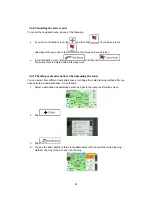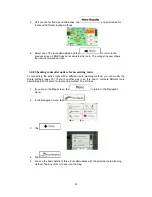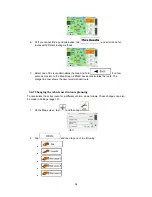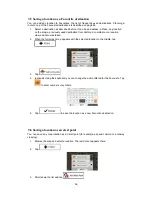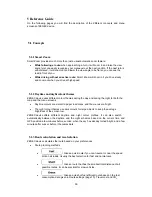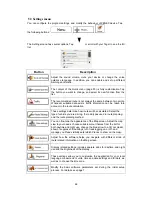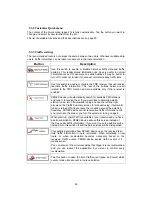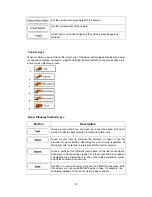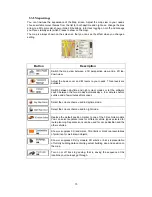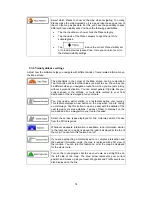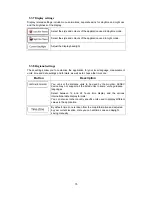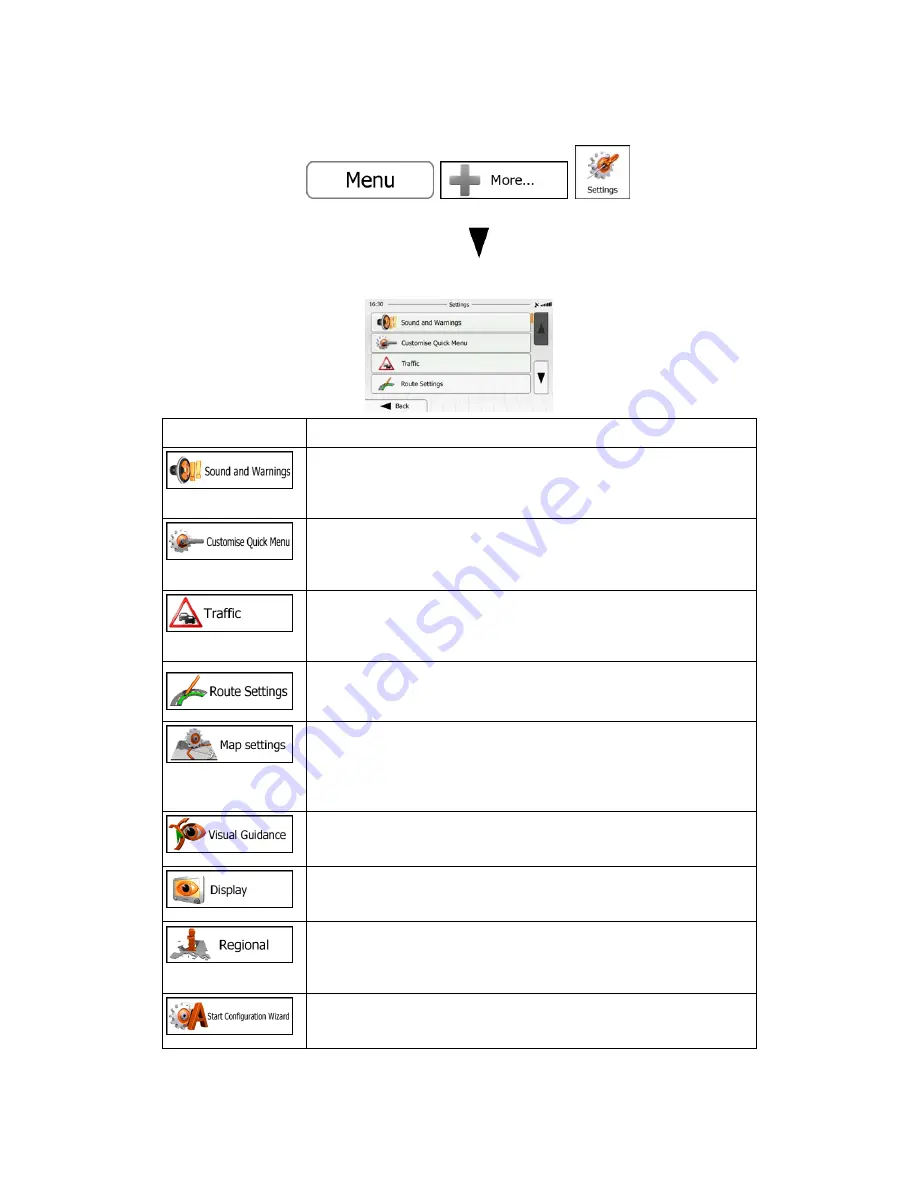
66
5.3 Settings menu
You can configure the program settings, and modify the behaviour of ZENEC
device
. Tap
the following buttons:
,
,
.
The Settings menu has several options. Tap
or scroll with your finger to see the full
list.
Button
Description
Adjust the sound volume, mute your device or change the voice
guidance language. In addition, you can enable and set up different
warnings and alerts.
The content of the Quick menu (page 20) is fully customisable. Tap
the button you want to change, and select its new function from the
list.
The recommended route is not always the same between two points.
Whenever suitable data exists, traffic information can be taken into
account in the route calculation.
These settings determine how routes will be calculated. Select the
type of vehicle you are driving, the road types used in route planning,
and the route planning method.
You can fine-tune the appearance of the Map screen. Adjust the map
view to your needs, choose suitable colour themes from the list for
both daytime and night use, change the blue arrow to a 3D car model,
show or suppress 3D buildings, turn track logging on or off, and
manage you Place visibility sets (which Places to show on the map).
Adjust how the software helps you navigate with different kinds of
route related information on the Map screen.
Display related settings include separate skins for daytime and night
use and the brightness of the display.
These settings allow you to customise the application for your local
language, measurement units, time and date settings and formats, as
well as to choose the time zone.
Modify the basic software parameters set during the initial setup
process. For details, see page 7.