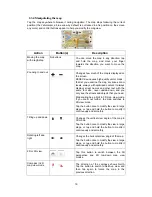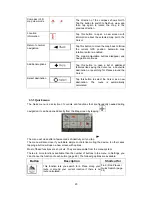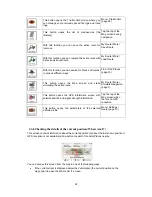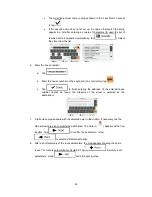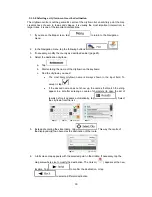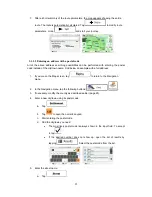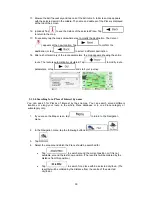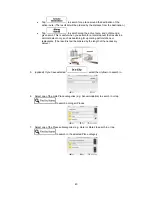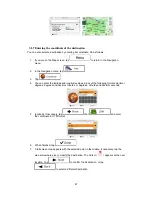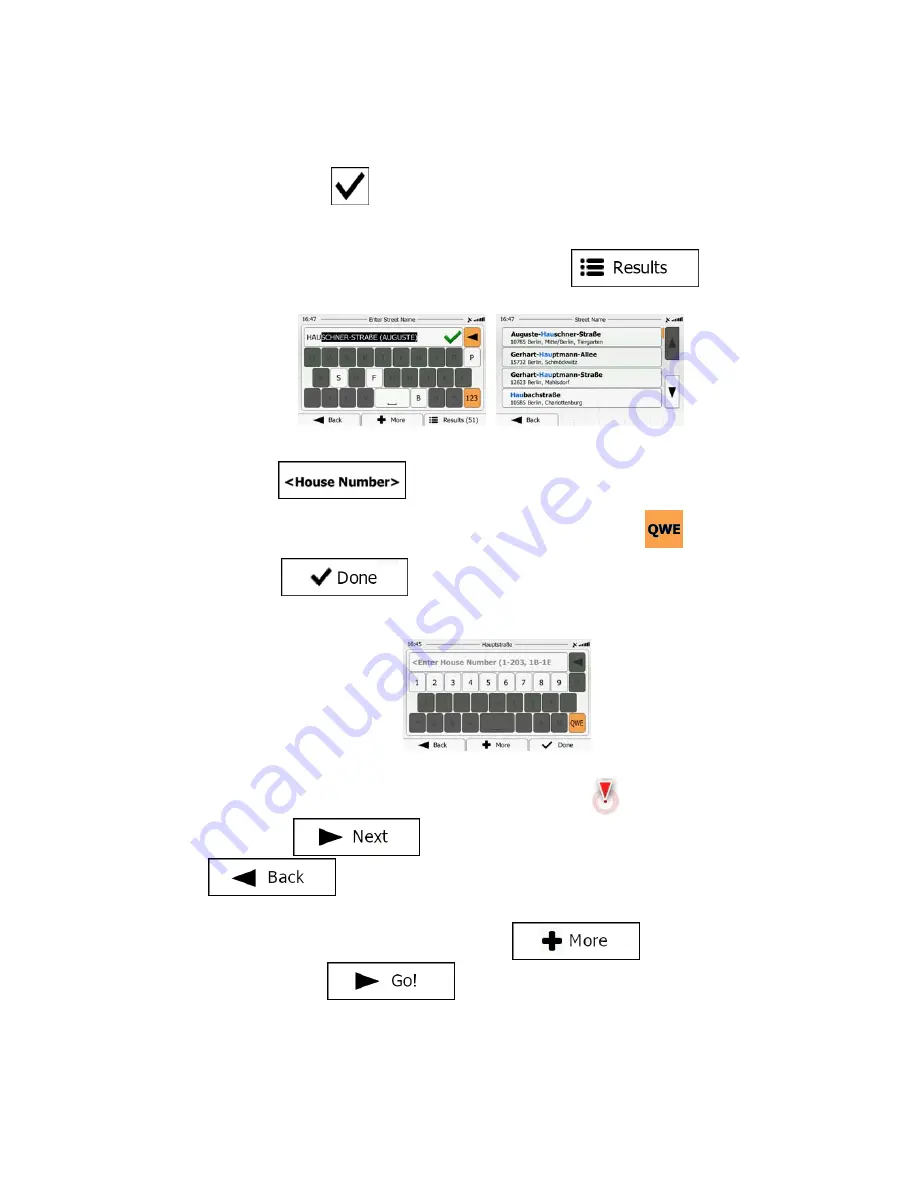
32
b. Start entering the street name on the keyboard.
c. Find the street you need:
x
The most likely street name is always shown in the input field. To accept
it, tap
.
x
If the desired name does not show up, the names that match the string
appear in a list after entering a couple of characters (to open the list of
results before it appears automatically, tap
). Select
the street from the list.
6. Enter the house number:
a. Tap
.
b. Enter the house number on the keyboard. (To enter letters, tap
).
c. Tap
to finish entering the address. (If the entered house
number cannot be found, the midpoint of the street is selected as the
destination.)
7. A full screen map appears with the selected point in the middle. If necessary, tap the
map somewhere else to modify the destination. The Cursor (
) appears at the new
location. Tap
to confirm the destination, or tap
to select a different destination.
8. After a short summary of the route parameters, the map appears showing the entire
route. The route is automatically calculated. Tap
to modify route
parameters, or tap
and start your journey.