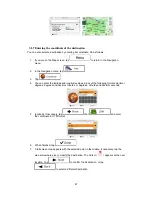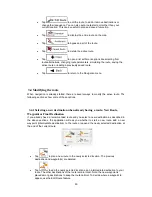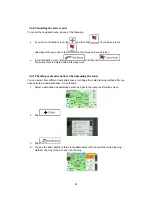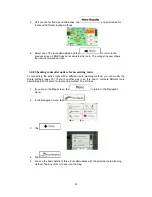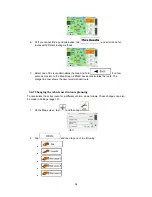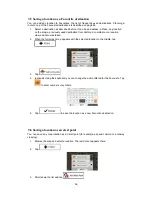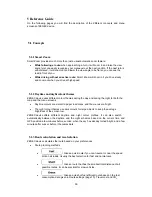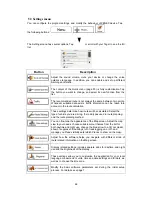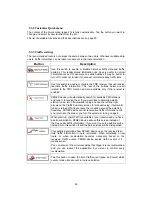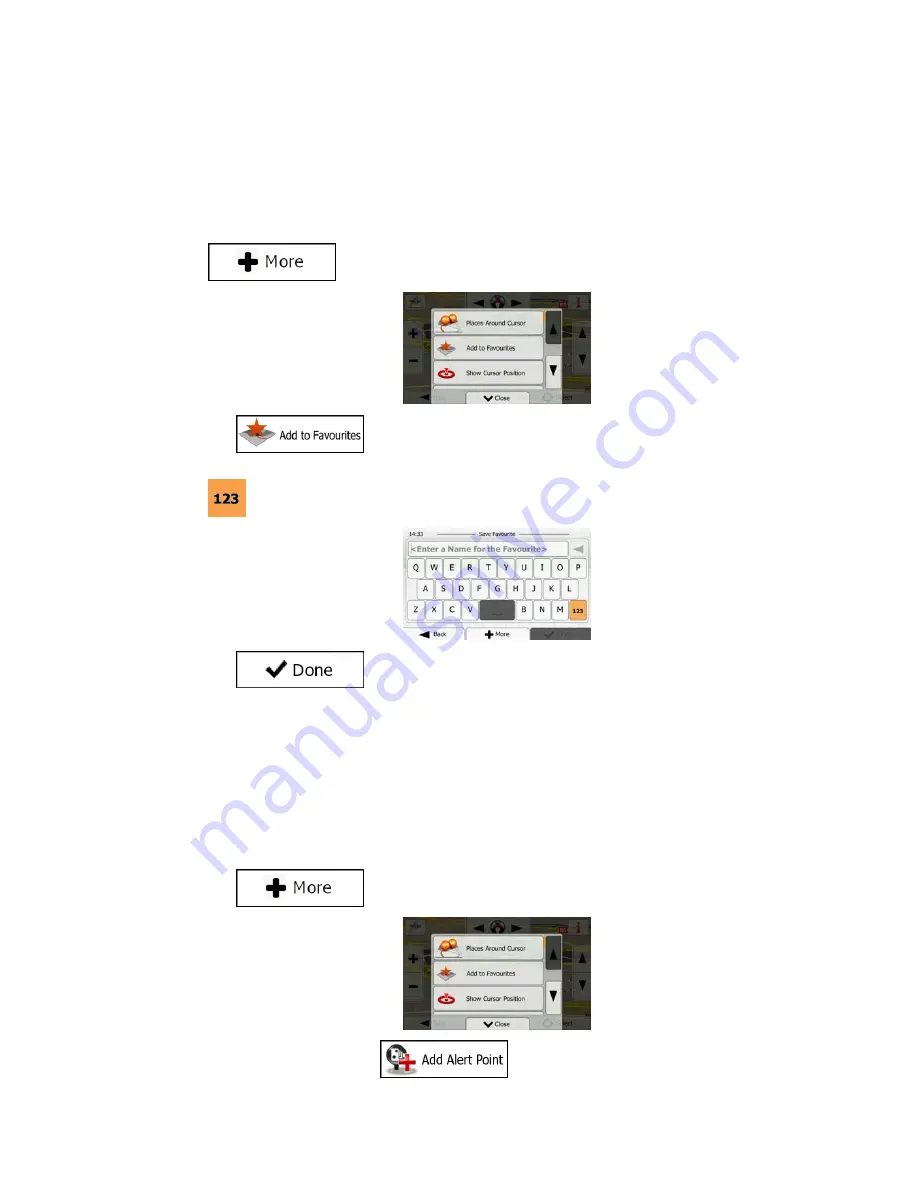
56
3.5 Saving a location as a Favourite destination
You can add any location to Favourites, the list of frequently used destinations. Planning a
route to one of the Favourite destinations is described on page 44.
1. Select a destination as described before. It can be an address, a Place, any location
on the map, a previously used destination from History, a coordinate or a location
where a photo was taken.
2. When the full screen map appears with the selected location in the middle, tap
.
3. Tap
.
4. (optional) Using the keyboard, you can change the name offered for the Favourite. Tap
to enter numbers or symbols.
5. Tap
to save the location as a new Favourite destination.
3.6 Saving a location as an alert point
You can save any map location as an alert point (for example a speed camera or a railway
crossing).
1. Browse the map and select a location. The red Cursor appears there.
2. Tap
.
3. Scroll down the list and tap
.