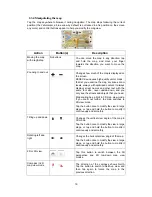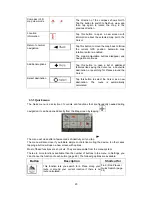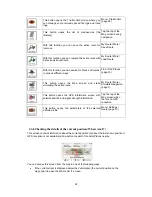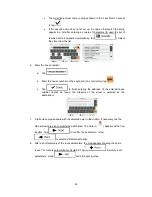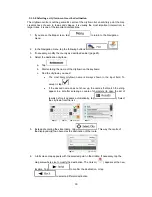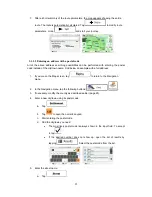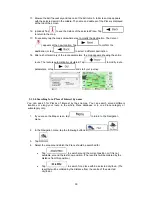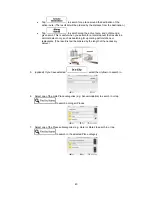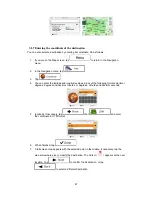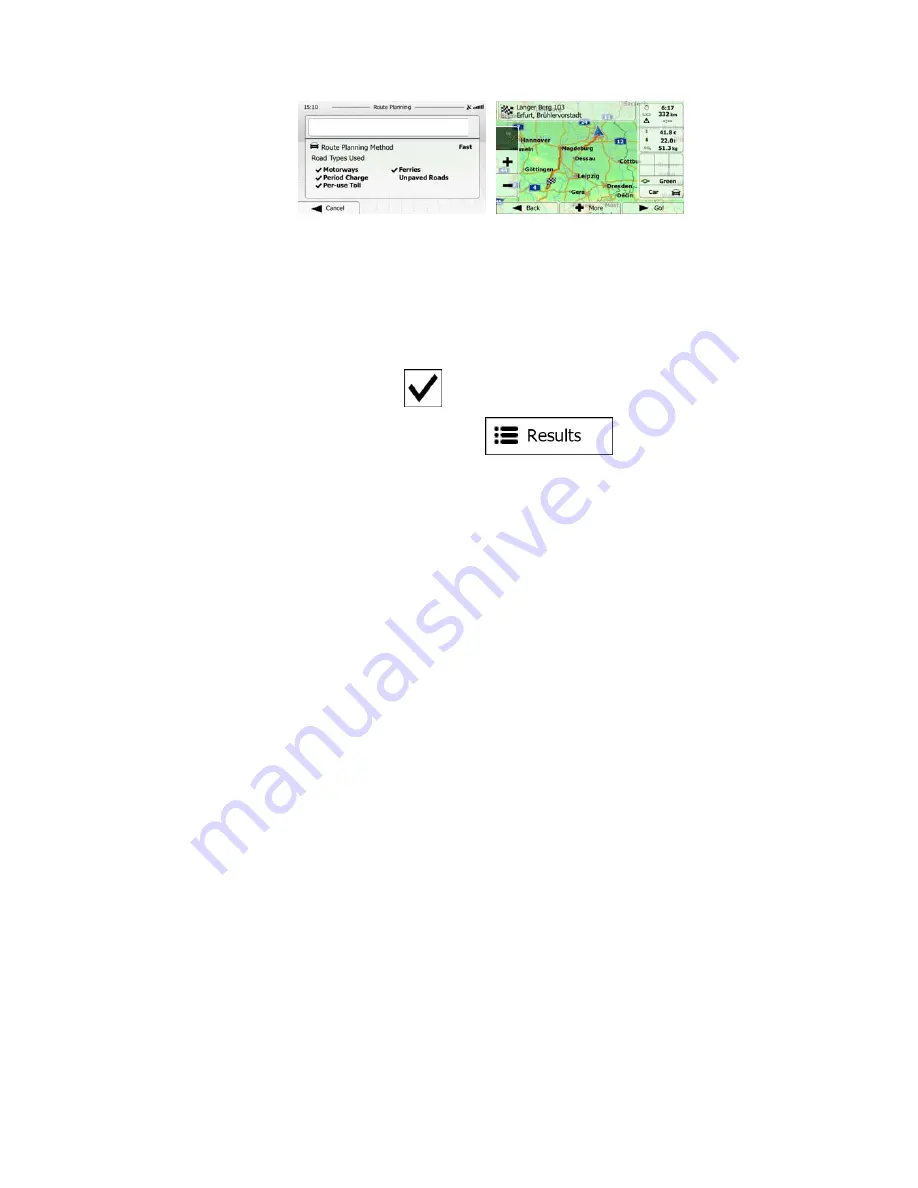
33
3.1.1.6 Tips on entering addresses quickly
x
When you are entering the name of a city/town or a street:
x
Only those letters are offered on the keyboard that appear in possible search
results. All other characters are greyed out.
x
As you are typing, the most likely result is always displayed in the input field. If
the guess is correct, tap
to select it.
x
After entering a couple of letters, tap
to list the items that
contain the specified letters.
x
You can speed up finding an intersection:
x
Search first for the street with a less common or less usual name; fewer letters
are enough to find it.
x
If one of the streets is shorter, search for that one first. You can then find the
second one faster.
x
You can search for both the type and the name of a road. If the same word appears in
several names, for example in the name of streets, roads and avenues, you can obtain
the result faster if you enter the first letter of the street type: For example, enter 'PI A' to
obtain Pine Avenue and skip all Pine Streets and Pickwick Roads.
x
You can also search in postal codes. As postal codes consist of only a few characters,
this is usually faster than entering the name of the city/town.
3.1.2 Selecting the destination from the Places of Interest
You can select your destination from the Places of Interest included with ZENEC
device
.
Using the same screen, you can find a Place in different ways:
x
with the Quick search feature, you can quickly find a nearby Place by its name
x
with the Preset search feature, you can find frequently searched types of Places with
only a few screen taps
x
you can search for a Place by its category
x
you can search for a Place by its name
In addition, you can search for special services from the 'Where Am I?' screen.