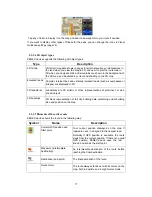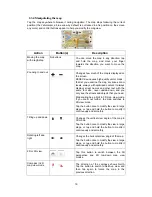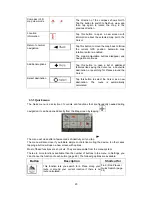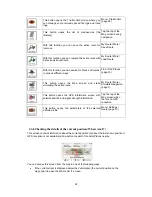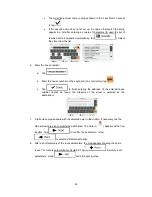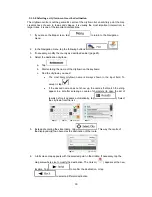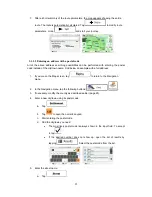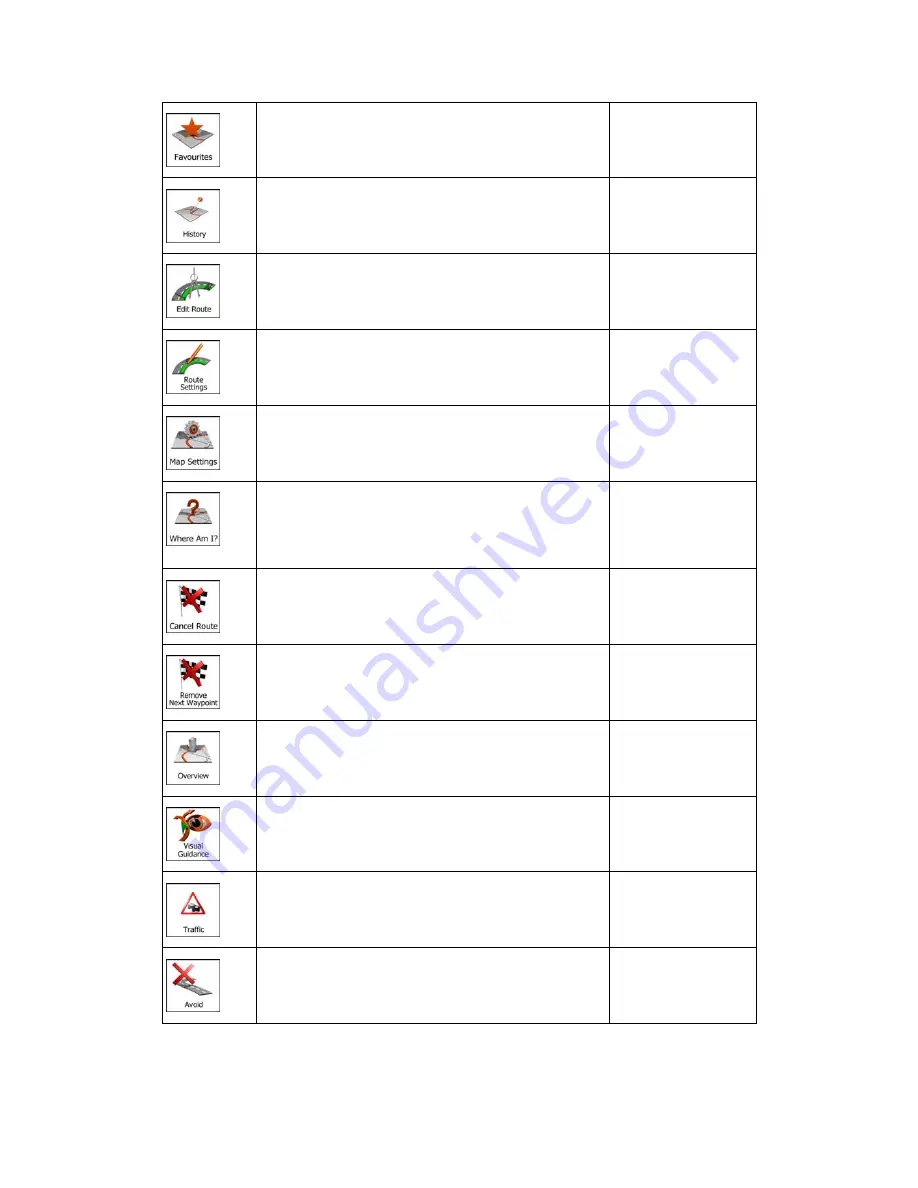
21
This button opens the list of your Favourite
destinations.
Find / Favourite (page
44)
This button opens the History list. You can select one
of your previous destinations.
Find / History (page
46)
This button opens the route editing function.
My Route / Edit Route
This button opens the route related settings.
More / Settings /
Route Settings (page
70)
This button opens the map related settings.
More / Settings / Map
Settings (page 73)
This button opens a special screen with information
about the current position and a button to search for
nearby emergency or roadside assistance. For details,
see the next chapter.
Tap the Current
Street field on the
Map screen
This button cancels the route and stops navigation.
The button is replaced with the next one if waypoints
are given.
My Route / Cancel
Route (page 52)
This button skips the next waypoint from the route.
n/a
This button opens a 2D map scaled and positioned to
show the entire route.
My Route / Overview
(page 49)
This button opens the Visual Guidance settings
screen.
More / Settings /
Visual Guidance
(page 74)
This button opens the Traffic Summary screen.
Tap the Traffic icon in
the Navigation menu
or on the Map screen
This button lets you bypass parts of the recommended
route.
My Route /
Avoidances