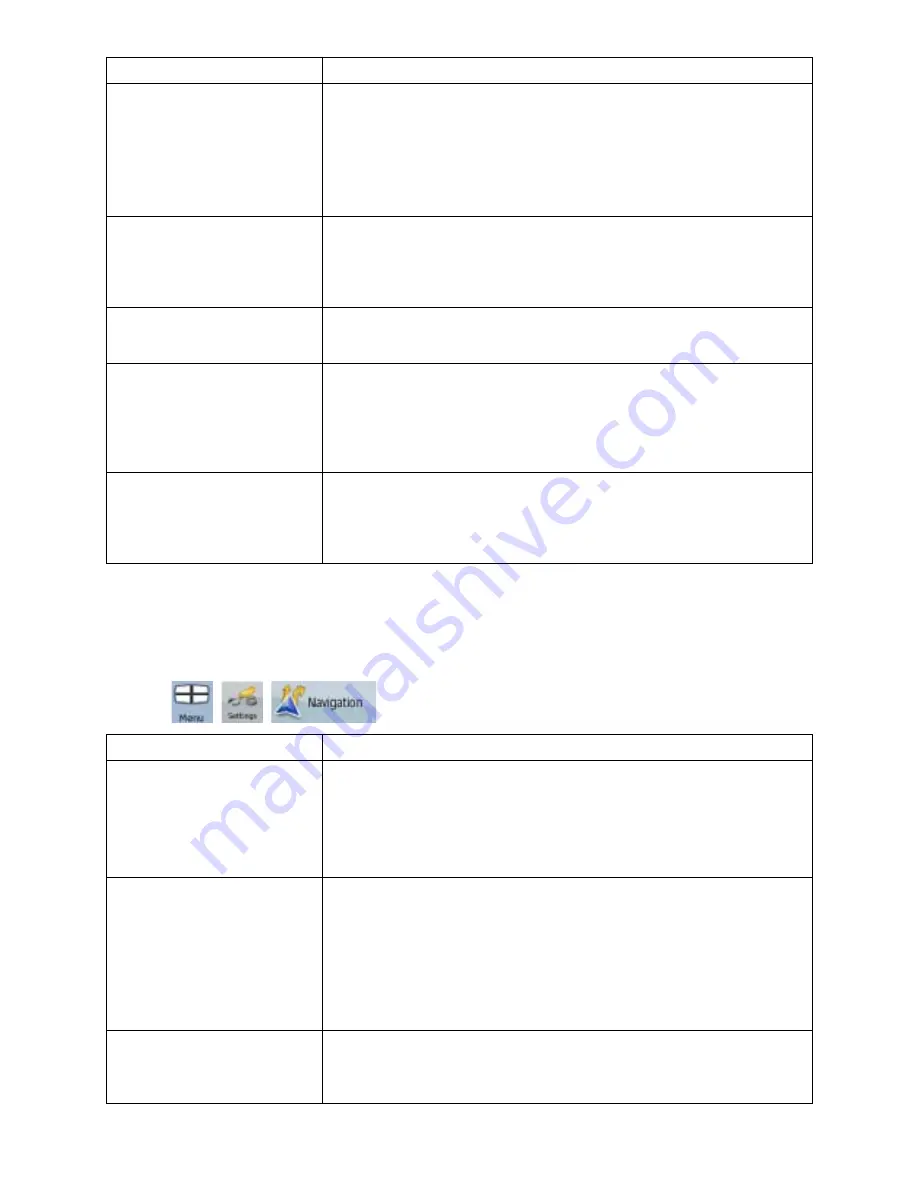
57
57
Button
Description
x
Building Visibility: Full 3D city building data that represents
actual building size and position on the map. Building data is
limited to the city centres of major cities in the US and Europe.
x
Terrain Detail Level: 3D terrain map data shows changes in
terrain, elevations or depressions in the land when you view the
map, and use it to plot the route map in 3D when you navigate.
Colour Profiles
ZENEC Navigation Software is able to show the map and the menus
in different colours during the day and during the night. Select the
colour profiles to be used in each mode, and select the automatic or
manual switching between the daytime and night colour profiles.
Elevation on 2D Map
2D maps can also display 3D information. These top-down maps can
display elevation by colours and shading.
Show Street Names
Street names and POI icons can be disturbing on the map during
navigation. With this switch you can suppress these map elements
when ZENEC Navigation Software is following your position on the
map. If you move the map, both the street names and POI icons
reappear immediately.
Lane Information
Some maps contain lane information to help you position your car in
the upcoming intersection. This setting tells ZENEC Navigation
Software whether to display this information at the top or at the bottom
of the map.
4.5.2 Navigation settings
You can control how ZENEC Navigation Software behaves during navigation. Tap the following
buttons:
,
,
.
Button
Description
Keep Position on Road
This feature allows car drivers to always correct GPS position errors
by matching the vehicle position to the road network.
By turning off this feature you also turn off the GPS position error
filtering. The position shown on the map will be subject to all position
errors and position fluctuations.
Off-route Recalculation
This switch tells ZENEC Navigation Software whether to automatically
recalculate the route when you deviate from it. If this feature is turned
off, you need to initiate route recalculation manually otherwise
navigation will be stopped until you return to the originally
recommended route.
Setting another point than the current GPS position as the start point
of the active route will automatically disable this feature.
Restore Lock-to-Position
If you have moved or rotated the map during navigation, this feature
moves the map back to your current GPS position and re-enables
automatic map rotation after the given period of inactivity.












































