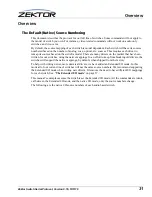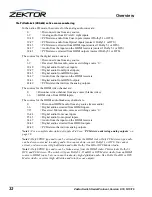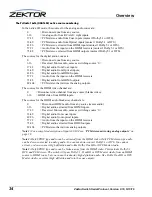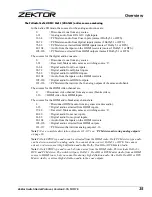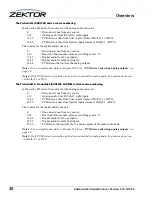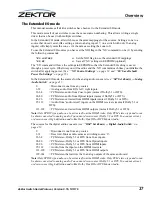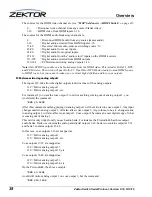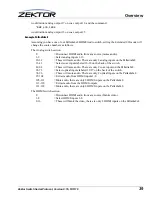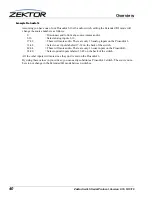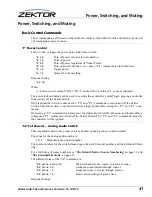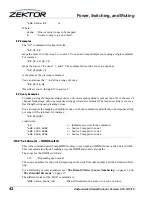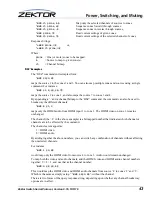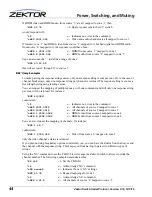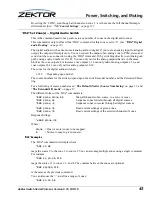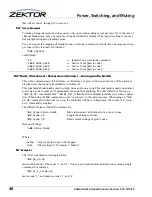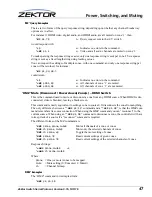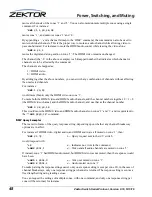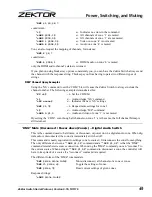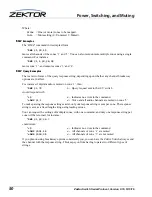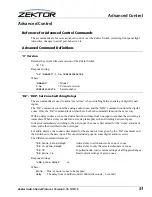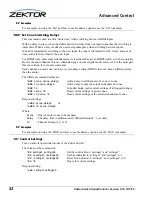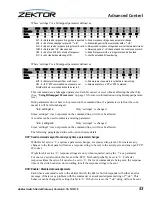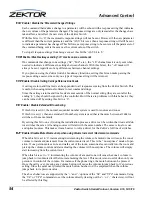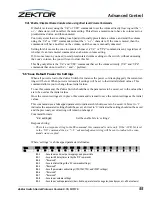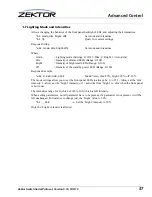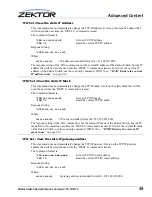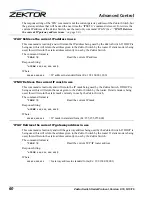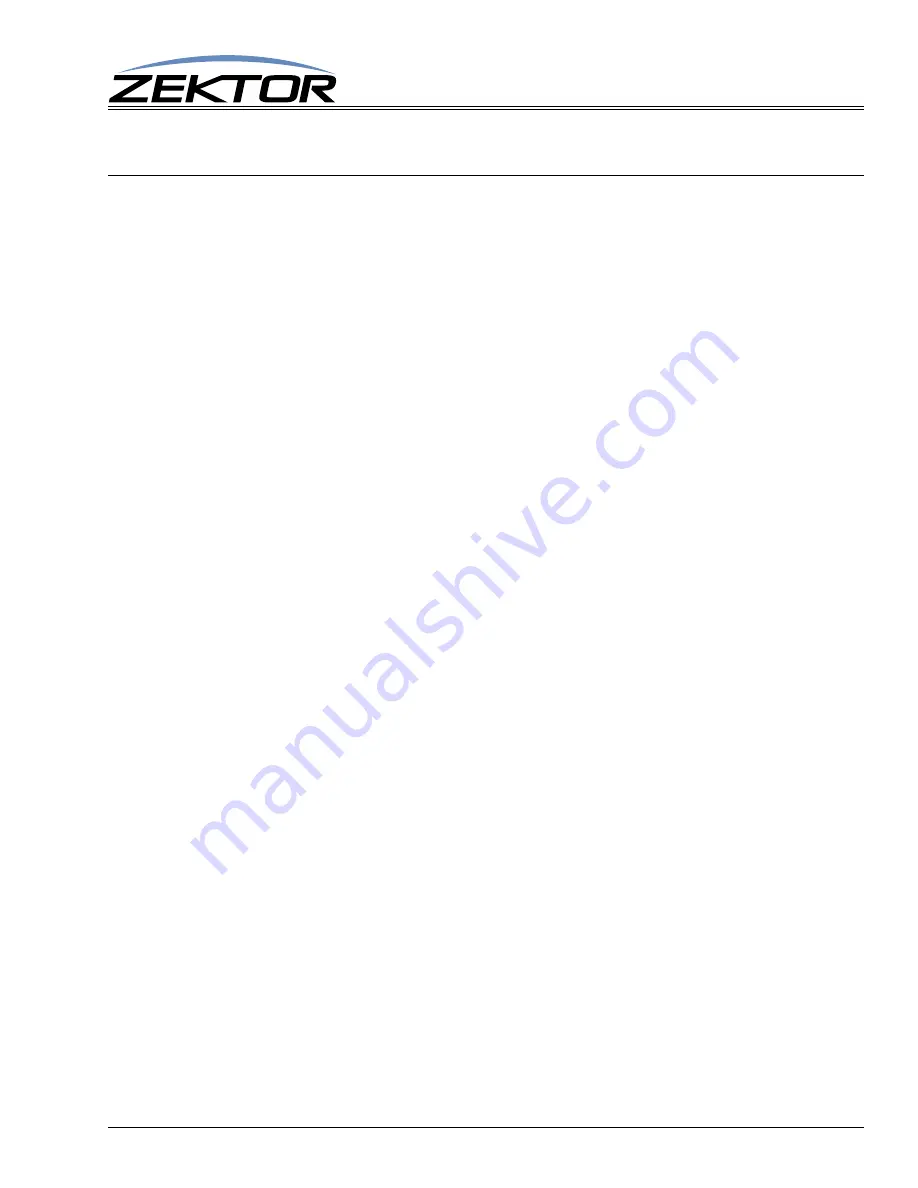
Zektor Switch Serial Protocol, Version 0.16, 5/13/16
45
Power, Switching, and Muting
By setting the ‘CHM’, even though all channels on zone ‘1’ are the same, the full channel bitmap is
still returned.
(See: “‘XS’ Control Settings” on page 52.)
‘DSZ’ Set Zone(s) -- Digital Audio Switch
This is the command used to map sources to any number of zones on the digital audio zones.
This command is only in effect if the ‘DRZ’ command for this zone is set to ‘0’.
(See “‘DRZ’ Digital
audio Routing” on page 76.)
The digital audio switch cannot convert analog audio to digital. If you route an analog input to a digital
output, the output will simply mute. You can convert the output of an analog zone to PCM-stereo and
send it out the coax connection, using the ‘DRZ’ command. Or by switching directly to an Analog out-
put by using source numbers 129-145. You can only mirror the analog outputs that are in the same
block as the coax outputs. For instance coax outputs 1-16 can only mirror analog outputs 1-16, and
coax outputs 18-32 can only mirror analog outputs 18-32.
The zones for the digital audio switch are:
1-128
= Depending upon model.
The source numbers for the switch, depend upon the switch’s model number, and the Extended I/O set-
ting.
For a full listing of source numbers see: “
The Default (Native) Source Numbering
” on page 31, and
“
The Extended I/O mode
” on page 37.
The different forms of the ‘DSZ’ command are:
^DSZ @
zone
,@
zone
,
in
$
Map all channels of an source, to a zone or zones.
^DSZ @
zone
,+$
Sequence zones forward through all digital sources.
^DSZ @
zone
,-$
Sequence zones in reverse through all digital sources.
^DSZ @
zone
,?$
Read current settings of given zones.
^DSZ @
zone
,?$
Read current settings of the selected channels of zones.
Response Strings:
^=DSZ @
zone
,
in
$
Where:
@
zone
= One (or more) zones to be mapped.
in
= Source to map to given zone(s).
‘DSZ’ Examples
The ‘DSZ’ command in its simplest form:
^DSZ @1,9$
maps the source 9 to the zone 1, to source 2. You can also map multiple zones using a single command.
For instance:
^DSZ @1,@3,@4,11$
maps the source 11 to zones 1, 3, and 4. The commas between the zones are optional:
^DSZ @1@3@5,11$
is the same as the previous command.
You can also use the ‘:’ to define a range of zones:
^DSZ @3:12,5$