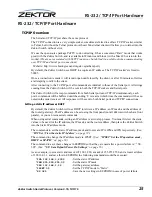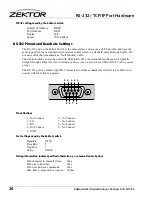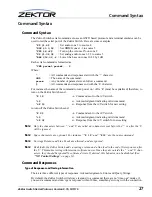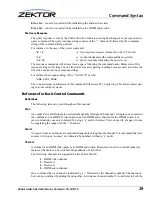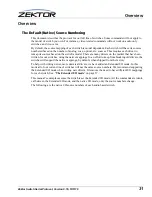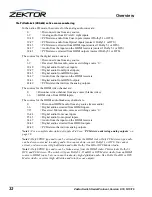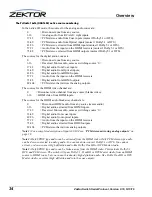Switch User Guide, Version 0.16, 5/13/16
19
Using the Front Panel
Saving the EDID/HDCP settings
Each time the Switch is power on, it must read the EDIDs of each zone, and negotiate the HDCP keys
between sources and zones. Once these EDIDs are read and the HDCP keys negotiated, they will be
cached until the next time the switch is powered down.
When viewing a source on one zone, and another zone is switched to the same source, the HDCP keys
must be read and negotiated with the new zone. To do this, the HDCP protocol requires the video to be
blank while the new encryption keys are shared. This will cause video blanking and flickering on mon-
itors sharing the same source.
Once the EDIDs and HDCP keys are read, the will be cached by the Switch. When a zone, that has pre-
viously been authenticated with a source are connected, the keys will not be read from the source, but
instead from the cache, and any shared monitors will not flicker.
When the switch is powered off, all the EDIDs and HDCP caches will be lost. To prevent this, the val-
ues can be saved in internal EEPROM and read back in each time the switch is powered on. This will
prevent the initial flickering after powering on.
The following settings are saved in the internal memory:
•
All EDIDs currently read into cache.
•
All HDCP keys currently read into cache.
•
The HDCP count settings.
•
The EDID lock setting.
To save the EDID/HDCP settings:
If the LCD display is not at showing the main menu press the
MENU
button.
Use the
SELECT
knob to select the “EDID Save” option:
Setup > ESave
The settings will be saved when you select the
ESave
menu selection.
If you add or removing any equipment from the switch, you should re-save the EDID/HDCP settings.
It’s best to make sure all EDIDs and HDCP keys have been read before saving the EDID settings, this
is done using the installation verification procedure, See: “
Validating the installation
” on page 24.
Clearing the EDID/HDCP settings
Each time the switch is powered on, the previously saved EDID and HDCP key settings will be read,
and used as the starting point.
If you make changes to the switch’s configuration, the saved EDID and HDCP key settings will no lon-
ger match the connected equipment.
If the switch is to be used in a different location, or a new project (all the equipment and connections
are going to change) you should clear all the saved EDID and HDCP settings to keep from wasting
cache on EDID and HDCP keys that are no longer part of the project.
To clear the EDID/HDCP settings:
If the LCD display is not at showing the main menu press the
MENU
button.
Use the
SELECT
knob to select the “EDID Clear” option:
Setup > EClear
Use the
EClear
menu to clear the EDID and HDCP keys and settings.