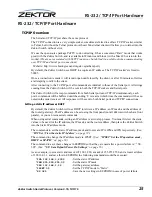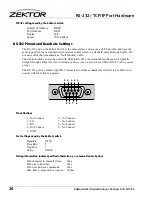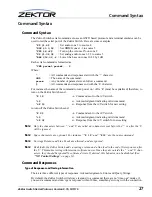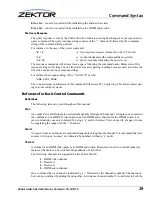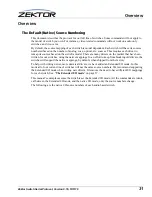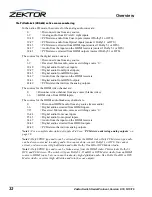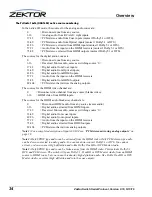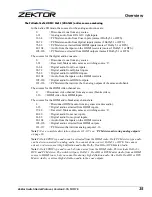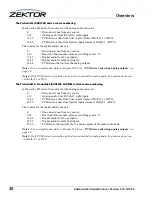Switch User Guide, Version 0.16, 5/13/16
21
Using The Switch
This works well when a single source is connected to a single monitor. A matrix switch complicates
this a bit. What happens when two monitors are connected to the same source? Which EDID is used to
indicate what the monitors are capable of displaying? What if the monitors have different capabilities?
Traditionally this has been handle in a number of different ways. Some switches will use predefined
EDIDs that forces certain modes, like 1080p, 1080i or 720p and Dolby5.1 or PCM stereo audio, and
then assume all monitors can handle this.
Other solutions involve reading a single monitor's EDID and sending it all sources. Or a pass through
mode, where and single EDID is sent to a single source (in some switches this will prevent the viewing
of this source by any other zones).
Our solution is to allow any combination of EDIDs to be combined and sent to any source. This allows
the flexibility of setting a source EDID to the capabilities of any single monitor / receiver, or any com-
bination of monitors / receivers. Each source can be sent a different combination of zone EDIDs. The
EDIDs sent to the source, are not switching order dependent, and since the EDIDs are based on zone
EDIDs, they are always valid.
By default, all the EDIDs of all zones (monitors and receivers) are read, and the lowest common fea-
tures of all the zones are combined into a single EDID, that is sent to all the sources. For instance, if all
the zones can receive Dolby5.1 audio, then the EDID will indicate that Dolby5.1 can be sent. If how-
ever even a single TV can only decode PCM stereo, the combined EDID will indicate to the all the
sources that only PCM stereo can be sent to any zone.
You can now use the
ESet
screen to combine the EDIDs of similar devices and send the combined
EDID to a source that will be associated with the devices. For instance all receivers can be combined
and sent to a Blu-ray or Cable box that will be used mostly for those receivers. This allows you to
enable Dolby5.1, or Dolby TrueHD, or any other features the receivers are capable of decoding.
Here are some common examples:
Scenario 1
You have a dedicated Blu-ray player to be used by a single hometheater receiver. You would use the
ESet
screen to set the EDID of the Blu-ray’s source to include only the zone of the hometheater
receiver. In this case, the EDID of the hometheater will be sent directly to the Blu-ray player and all
audio modes of the hometheater receiver will be available to the Blu-ray player. This will not prevent
any other zones from switching to the Blu-ray player, but there can be issues if another zone does not
support the same audio formats that the hometheater does. Leave all the other EDIDs to their default
values, and all other sources will be viewable by all zones.
Scenario 2
You have a dedicated Blu-ray player, but 3 hometheater receivers at different zones. The receivers
have slightly different features, but you only need the audio features that all three support. Use the
ESet
screen to set the EDID of the Blu-ray’s source to include the three zones used by the hometheater
receivers. Once this is done, the Blu-ray player will always output video and audio that will be play-
able by all three receivers. Any of the receivers will be able to view and listen to anything played on
the Blu-ray player. Other zones may or may not be able to, depending upon their capabilities.
Scenario 3
You have two 3D displays and one Blu-ray player dedicated to 3D video. The two displays may sup-
port different 3D formats, but they will most likely share formats. By setting the EDID to include both
3D TVs, the Blu-ray player will only send a 3D image that is viewable by both displays.