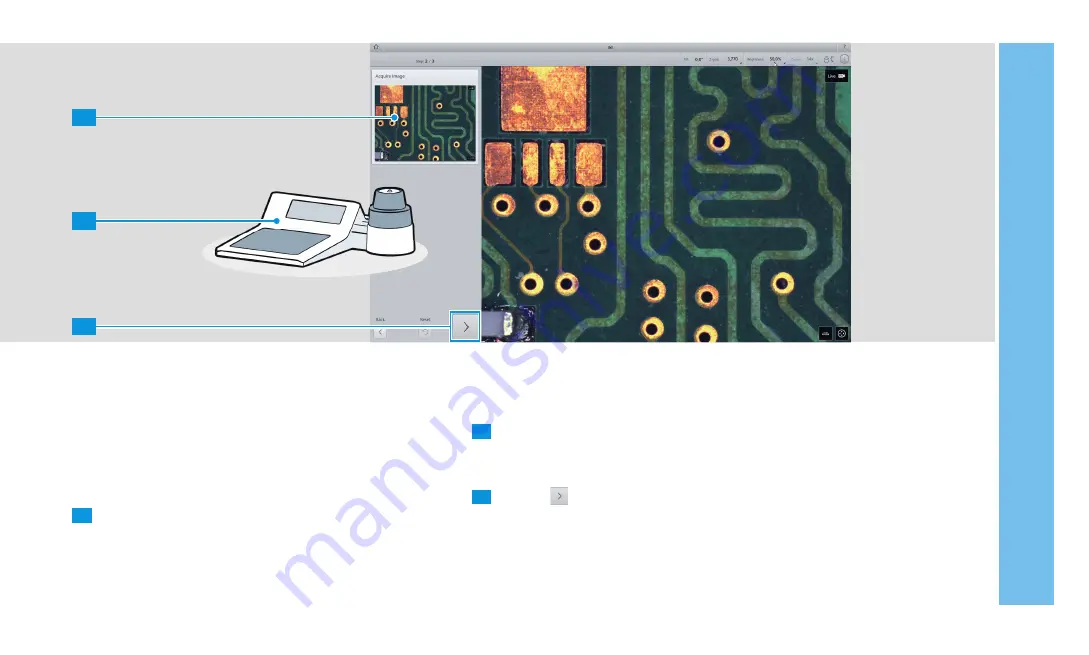
1
2
3
4 RUNNING A JOB
35
4.6 Acquiring a Microscope Image
You have to acquire an identical microscope image to that in
the reference image. Smartzoom 5 automatically moves to the
correct area of the sample and automatically adjusts the image
settings.
1
Check the area of the sample depicted in the reference
image and the microscope image.
2
If the areas do not match, use the controller to move the
microscope image until the areas are identical and the
sample is in focus.
3
Tap the icon to acquire the microscope image.
Summary of Contents for Smartzoom 5
Page 1: ...Quick Start Guide Smartzoom 5 Digital Microscope ...
Page 2: ......
Page 4: ......
Page 5: ...1 WELCOME 03 1 WELCOME ...
Page 9: ...1 WELCOME 07 1 5 7 2 3 4 6 ...
Page 11: ...2 ASSEMBLING AND STARTING SMARTZOOM 5 09 2 ASSEMBLING AND STARTING SMARTZOOM 5 ...
Page 13: ...2 1 3 2 1 2 0 3 0 3 2 1 6 7 2 3 4 2 ASSEMBLING AND STARTING SMARTZOOM 5 11 ...
Page 16: ...14 2 ASSEMBLING AND STARTING SMARTZOOM 5 ...
Page 29: ...1 3 4 5 7 6 8 9 2 Routine Free 3 ACQUIRING A FIRST MICROSCOPE IMAGE 27 ...
Page 30: ...3 ACQUIRING A FIRST MICROSCOPE IMAGE 28 ...
Page 31: ...4 RUNNING A JOB 29 4 RUNNING A JOB ...
Page 40: ...4 RUNNING A JOB 38 ...









































