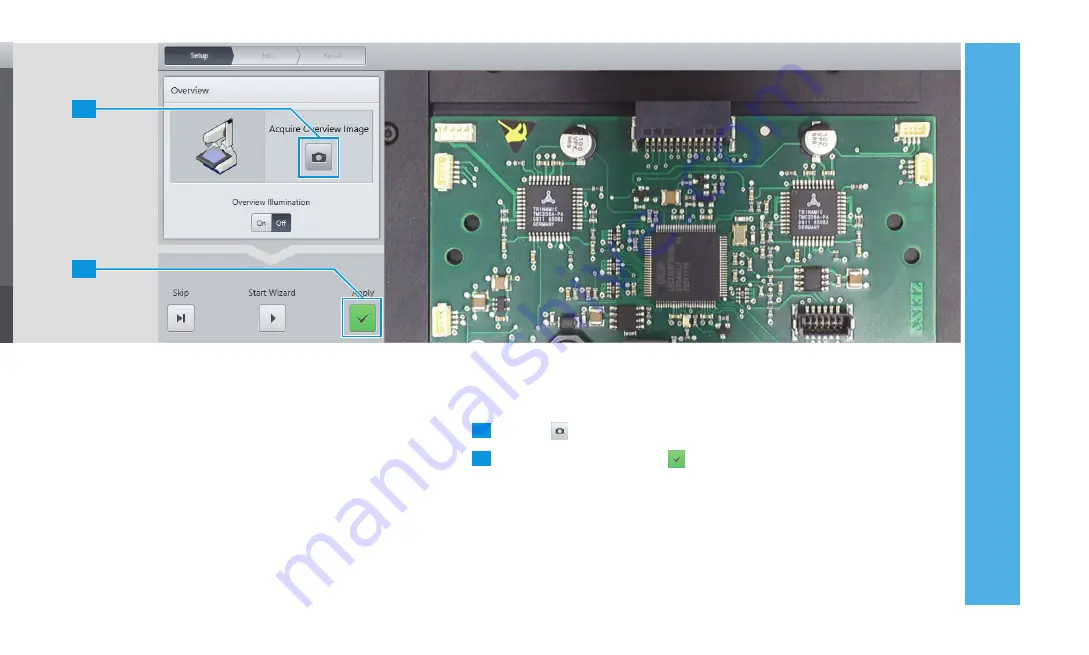
1
2
3 A
CQUIRING A FIRS
T MICROSC
OPE IMA
GE
17
1
Tap the
icon to acquire a new overview image.
2
To fi nish the setup, tap the icon.
From now on do not move the sample manually
anymore.
3.2 Acquiring an Overview Image
The fi rst step is to acquire an overview image. This shows the
entire stage and enables you to orientate yourself on the
sample when looking at a microscope image.
First a live overview image is displayed for placing the sample.
If ambient light conditions are insuffi cient, you can turn on
Overview Illumination
.
Summary of Contents for Smartzoom 5
Page 1: ...Quick Start Guide Smartzoom 5 Digital Microscope ...
Page 2: ......
Page 4: ......
Page 5: ...1 WELCOME 03 1 WELCOME ...
Page 9: ...1 WELCOME 07 1 5 7 2 3 4 6 ...
Page 11: ...2 ASSEMBLING AND STARTING SMARTZOOM 5 09 2 ASSEMBLING AND STARTING SMARTZOOM 5 ...
Page 13: ...2 1 3 2 1 2 0 3 0 3 2 1 6 7 2 3 4 2 ASSEMBLING AND STARTING SMARTZOOM 5 11 ...
Page 16: ...14 2 ASSEMBLING AND STARTING SMARTZOOM 5 ...
Page 29: ...1 3 4 5 7 6 8 9 2 Routine Free 3 ACQUIRING A FIRST MICROSCOPE IMAGE 27 ...
Page 30: ...3 ACQUIRING A FIRST MICROSCOPE IMAGE 28 ...
Page 31: ...4 RUNNING A JOB 29 4 RUNNING A JOB ...
Page 40: ...4 RUNNING A JOB 38 ...












































