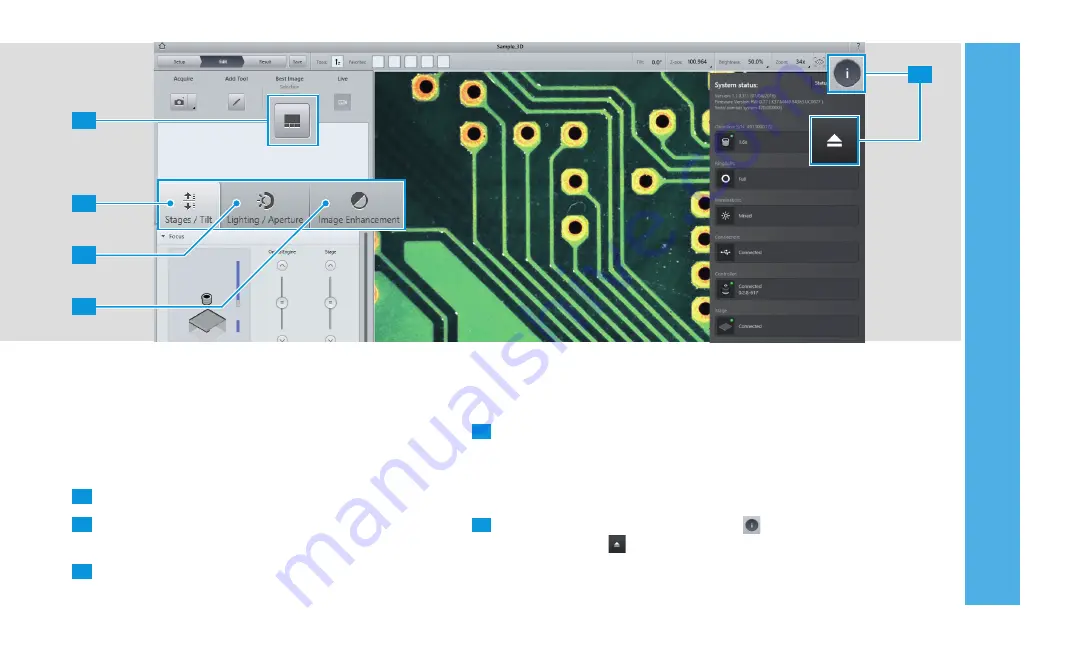
3
4
2
1
5
3 A
CQUIRING A FIRS
T MICROSC
OPE IMA
GE
21
3.6 Optimizing Microscope Images
Smartzoom 5 contains various possibilities to enhance the
appearance of a sample, from adjusting the brightness and
aperture to reducing noise or altering the color temperature.
1
Try using the
Best Image
function.
2
For advanced hardware options, adjust the settings in
the
Stages / Tilt
tab.
3
If the sample is too light or dark, adjust the settings in the
Lighting / Aperture
tab.
4
If the sample appears pixelated, incorrectly exposed, or un-
sharp, adjust the settings in the
Image Enhancement
tab.
If more or less details of the sample need to be investigated,
consider changing the objective lens:
5
To exchange the objective lens, tap the icon and
subsequently the icon.
For a complete list of image optimizations, see the Online Help.
Summary of Contents for Smartzoom 5
Page 1: ...Quick Start Guide Smartzoom 5 Digital Microscope ...
Page 2: ......
Page 4: ......
Page 5: ...1 WELCOME 03 1 WELCOME ...
Page 9: ...1 WELCOME 07 1 5 7 2 3 4 6 ...
Page 11: ...2 ASSEMBLING AND STARTING SMARTZOOM 5 09 2 ASSEMBLING AND STARTING SMARTZOOM 5 ...
Page 13: ...2 1 3 2 1 2 0 3 0 3 2 1 6 7 2 3 4 2 ASSEMBLING AND STARTING SMARTZOOM 5 11 ...
Page 16: ...14 2 ASSEMBLING AND STARTING SMARTZOOM 5 ...
Page 29: ...1 3 4 5 7 6 8 9 2 Routine Free 3 ACQUIRING A FIRST MICROSCOPE IMAGE 27 ...
Page 30: ...3 ACQUIRING A FIRST MICROSCOPE IMAGE 28 ...
Page 31: ...4 RUNNING A JOB 29 4 RUNNING A JOB ...
Page 40: ...4 RUNNING A JOB 38 ...






























