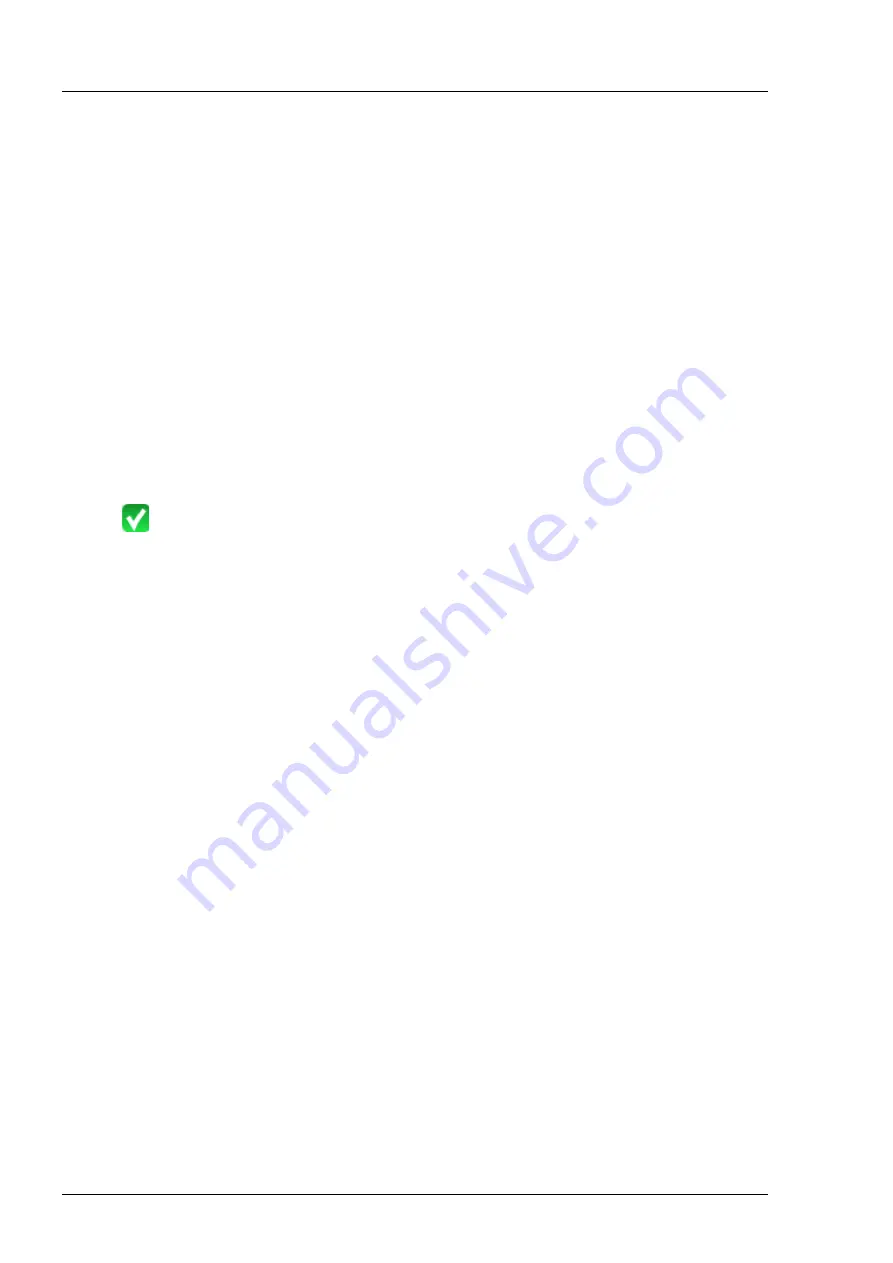
Installation
000000-1520-928_GA_EN_021013
28
Connecting the printer via an existing network
The administrator responsible for your local network must first set up a
network printer or printer server in the network.
The procedure for printer configuration is described in the user manual for
the network printer or printer server. The IP address and subnet mask to be
used will be assigned by the administrator.
•
Switch on the i.Profiler
® plus
and the printer or printer server.
•
In the
Settings
-
Maintenance
window (see
Software description
of the
i.Profiler
® plus
), select the
Printer configuration
option (administrator
privileges required). The
Message
dialog will open.
Confirm with
Yes
. A dialog for configuring the printer will appear.
•
Press the
Add New Printer
button. The
Printer Configuration
dialog
appears. Follow the prompts appearing on the screen.
•
Enter the IP address of the printer.
•
Press the
Test
button. When the connection is successful, a green check
mark will appear.
•
Confirm the selection with
Finished
. The printer appears in the list of the
Printer Setup
dialog.
•
Press the
Properties
button. Ensure that the
Portrait
print format is set.
•
Press the
Print Testpage
button. A test page will now be printed to
confirm that the printer has been installed successfully.
•
Press the
Close
button, in order to close the
Printer Setup
dialog. The
device will restart.






























