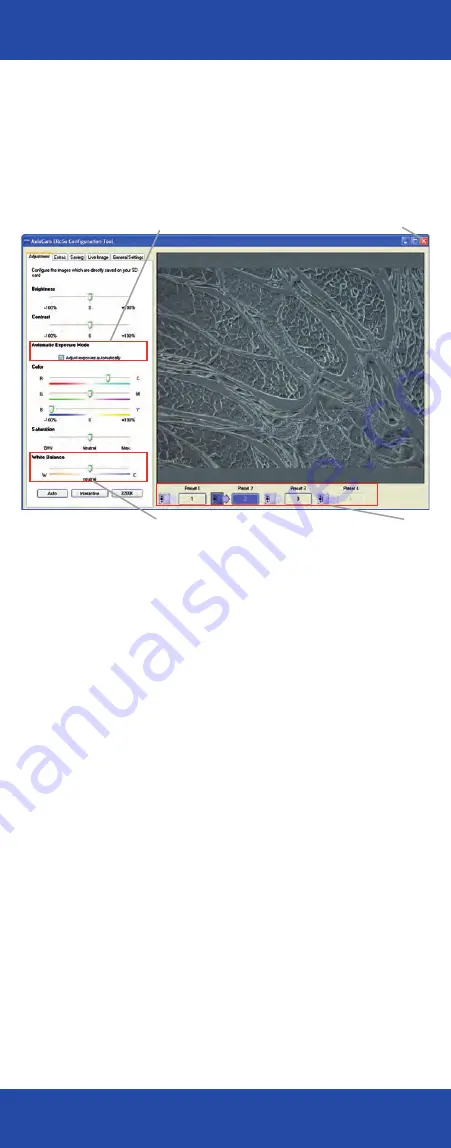
Basic functions and settings
The configuration program offers numerous functions for processing
photomicrographs and for configuring camera ports. All changes made in the
configuration program are immediately visible in the live image in the large field on
the right.
The basic settings have been optimized in such a way for your first photographs that
most photos should already be usable.
The most important basic functions are explained below.
Online help using F1 function key
All functions are described in detail in the online help.
[1] User settings
Saving of several individual presettings. These can be retrieved at any time, e.g. for
different employees/specimens.
[2] Automatic adjustment of the exposure time
Deactivation of the automatic adjustment of the exposure time. The value used most
recently is used as a basic setting. This is helpful for very dark or bright objects, e.g.
in the case of darkfield images.
[3] Saving and closing
This button gives you the option of transferring the settings currently specified on
the property pages to the camera’s internal memory and then closes the program.
[4] White balance
Balance for a neutral color display that is close to reality (see also Definitions on
the cover!) To achieve this, set a color-neutral scene without a specimen under the
microscope. This should be illuminated as homogeneously as possible. It should not
be too bright and should on no account be a pure white tone!
Auto:
Starts the measurement. This method only works if the object has color-
neutral gray or white surfaces.
Interactive:
Allows you to define an individual reference point for the white
balance using the mouse pointer. Click on a color-neutral gray/white area.
3200 K:
Basic setting for white balance. This setting has been optimized for a light
temperature of halogen light at 3200 K, which leads to image reproduction that is
closest to the impression of the image in the microscope’s eyepiece.
Configuration program
Configuration program
2
4
1
3

































