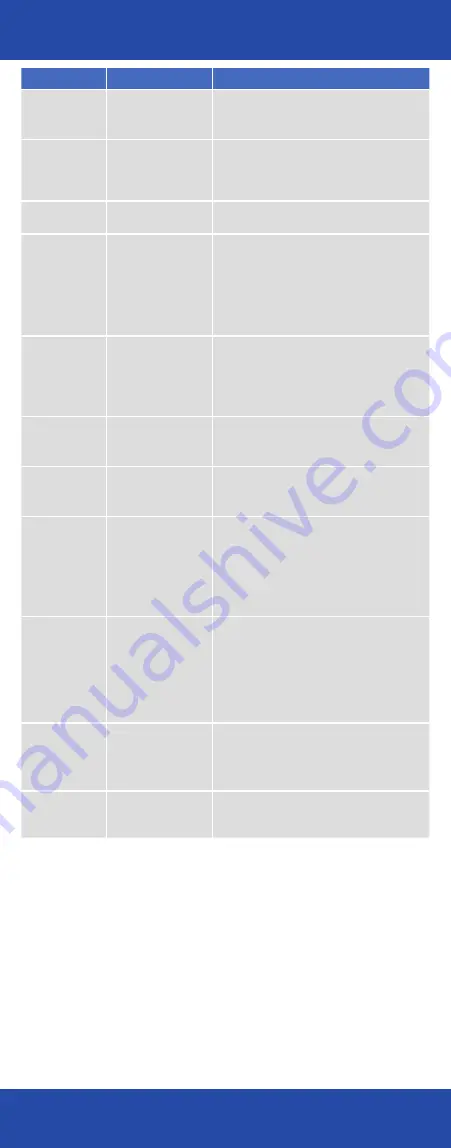
Problem
Cause
Solution
LED not
illuminating
The camera is not
receiving power via
the USB cable
Connect the camera to a PC that is running or
to the plugged-in mains power adapter via the
USB port.
USB cable is not
connected to a
suitable power
adapter
Requirements: output of at least 5 V DC at no
less than 500 mA.
Unsuitable USB cable
Use the original USB cable supplied by Carl
Zeiss.
LED flashing red
The camera is
indicating an error
SD card is full: insert new card or delete images
from the card being used.
SD card is write-protected: slide the tab on the
card to the “unlocked” position.
SD card is defective or not formatted: format
card; replace if error is not resolved.
LED illuminated
red
The camera is not
ready for operation
Wait until initialization is completed (approx.
ten seconds).
Disconnect USB cable for ten seconds and then
re-connect; wait until initialization is completed.
Acquisition and
AWB buttons do
not respond
The buttons are
disabled while
AxioVision is open
Activate acquisition from AxioVision or close
AxioVision.
Firmware update
does not work
An SD card must be
inserted for an update
to take place
Insert a formatted, unprotected SD card with at
least 10 MB of free memory space.
No live image
of the camera
is visible in
AxioVision
The camera is not
recognized by
AxioVision
Several cameras have been connected to the
PC: select the AxioCam ERc 5s from the camera
selection menu.
The configuration program may have been
opened in parallel: close both programs and
then reopen AxioVision only.
Newly acquired
photos are not
visible on the
memory card
in Microsoft
®
Windows
Explorer
Microsoft
®
Windows
Explorer has not
updated the content
of the card
Take the memory card out of the camera, wait
for three seconds, then reinsert it; Microsoft
®
Windows Explorer will now re-read the content
of the card.
The file names for
new photos are
counting up from
1 again
The internal counter in
the camera has been
set to 1
Check the setting in the configuration program!
Note: each time the memory card is formatted
the counter is reset to 1.
The camera
“forgets” the
settings
The battery inside the
camera is empty
The camera contains a lithium battery with a
service life of around five years. After this time it
must be replaced by the service team.
Troubleshooting
Troubleshooting

































