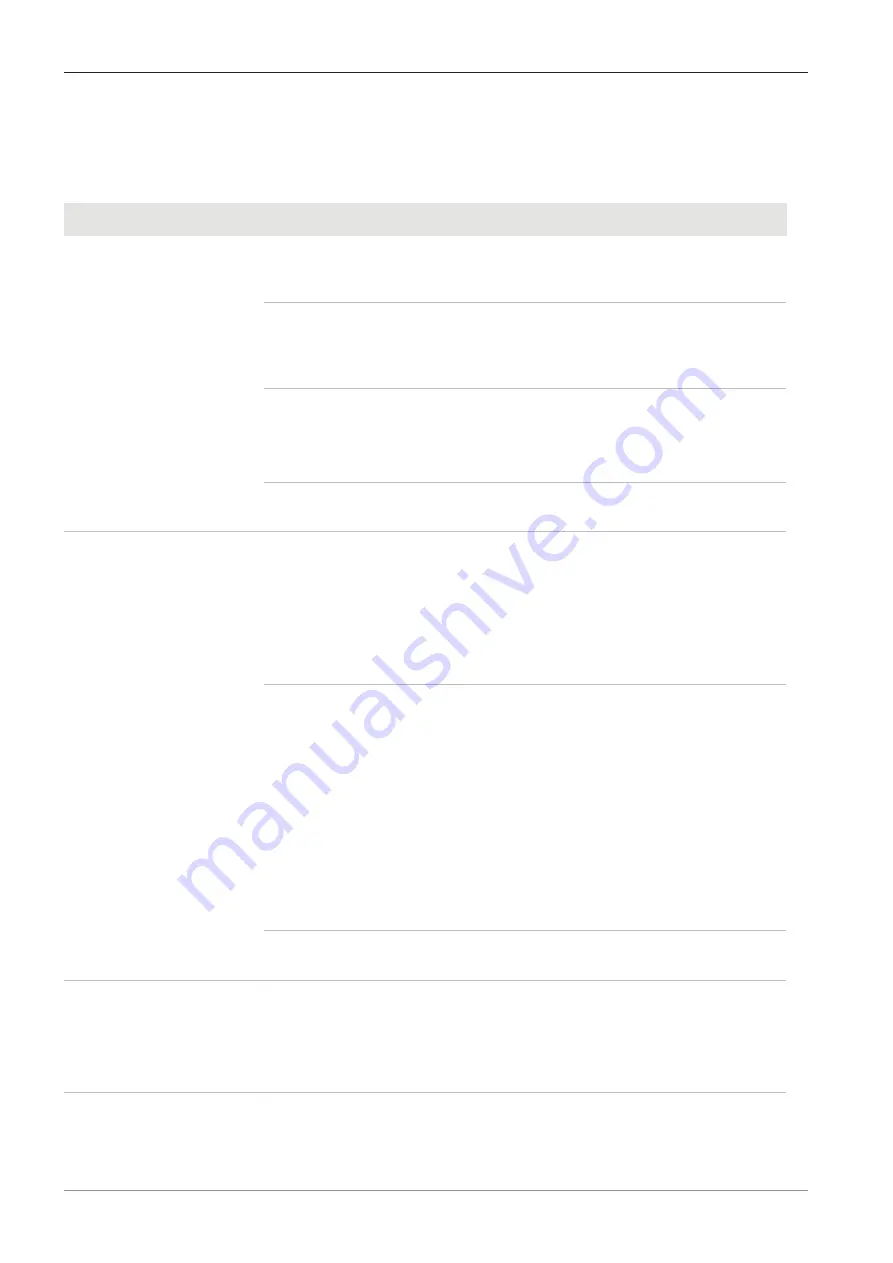
9 Troubleshooting | 9.1 ZEN software
ZEISS
9 Troubleshooting
9.1 ZEN software
Symptom
Cause
Measure
Camera does not appear in
the menu for selectable
cameras.
The camera is not properly con-
nected.
Check and adjust the camera connec-
tions to PC and power supply, if nec-
essary.
The software and the drivers are not
properly installed.
Make sure you installed the software
and the drivers with administrative
rights and according to the instruc-
tions in this manual.
Incompatible accessories (e.g. USB
adapters, cables etc.) were used, so
the camera was brought into wrong
mode and failed to be recognized.
1. Connect the camera to the PC
with the accessories provided
in the delivery package.
2. Restart the camera.
The PC's USB driver is outdated.
Upgrade to the latest driver provided
by the PC manufacturer.
No camera image visible on
the screen.
The camera is not properly con-
nected.
1.
Make sure, the camera's status
LED constantly lights blue.
[
2. If necessary, check and adjust
the camera connections to PC
and power supply.
3. Restart the camera.
The illumination reaching through to
the camera is not sufficient.
1. Check the light path settings of
the microscope.
2. If necessary, check and adjust
the position of the beam split-
ter between the ocular and the
camera port.
3. If necessary, check and adjust
the setting of the aperture di-
aphragm of the microscope, if
necessary.
4. Execute an automatic exposure
measurement.
Inappropriate display settings are
used.
Check and adjust the display device's
settings for live imaging, if necessary.
The color of the displayed
image taken by Axiocam
208 color does not corre-
spond to the image seen
through the eyepieces.
The color matching is inappropriate.
Set the color temperature.
Check the monitor's color tempera-
ture setting. If necessary, reduce the
color temperature to the lowest value
possible.
User Guide ZEISS Axiocam 208 color / 202 mono | en-US | Rev.1 | 426570-7011-001
45
Summary of Contents for Axiocam 202 mono
Page 1: ...User Guide ZEISS Axiocam 208 color 202 mono Microscope Camera ...
Page 2: ......
Page 51: ......
Page 52: ......







































