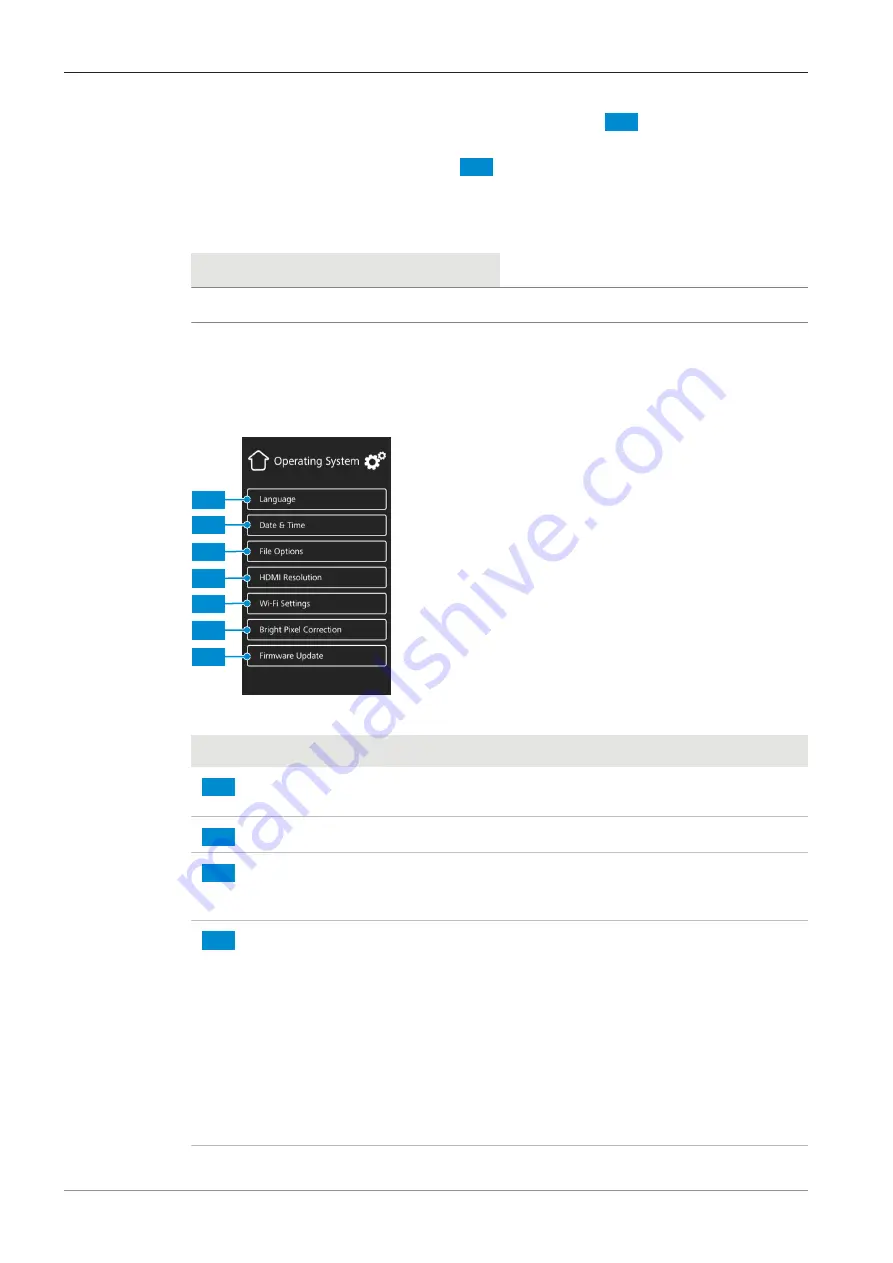
6 On Screen Display (OSD) menu | 6.3 Settings menu
ZEISS
à
The current position of the reflector turret is indicated by
1
.
à
The current position of the objective turret and the light source (RL: reflected light, TL:
transmitted light) are indicated by
2
.
3. Click the highlighted button to enter the shading correction menu for the current combina-
tion.
4. Follow the instructions on the display to perform the shading correction configurations.
Info
Shading correction may take a few seconds to take effect.
6.3.3 Operating System menu
The
Operating System
menu gives you options such as setting the language, defining the file-
name format or updating the system firmware.
1
2
3
4
5
6
7
Fig. 12: Operating System menu
No.
Name
Description
1
Language
button
Opens a menu to set English, Chinese or German as
operating system language.
2
Date & Time
button
Opens a menu to set date and time.
3
File Options
button
Opens a menu to set the filename format and the file
type for captured images, see
4
HDMI Resolution
button
(for Axiocam 208 color)
Opens a menu to set the desired HDMI resolution for
live view.
Please note:
§
Switching from 1080p to 4K must be confirmed by
pressing the
Confirm
button.
§
The camera restarts automatically for the new reso-
lution to take effect.
§
If the connected monitor does not support 4K it au-
tomatically switches back to 1080p after 20 sec-
onds.
User Guide ZEISS Axiocam 208 color / 202 mono | en-US | Rev.1 | 426570-7011-001
38
Summary of Contents for Axiocam 202 mono
Page 1: ...User Guide ZEISS Axiocam 208 color 202 mono Microscope Camera ...
Page 2: ......
Page 51: ......
Page 52: ......















































