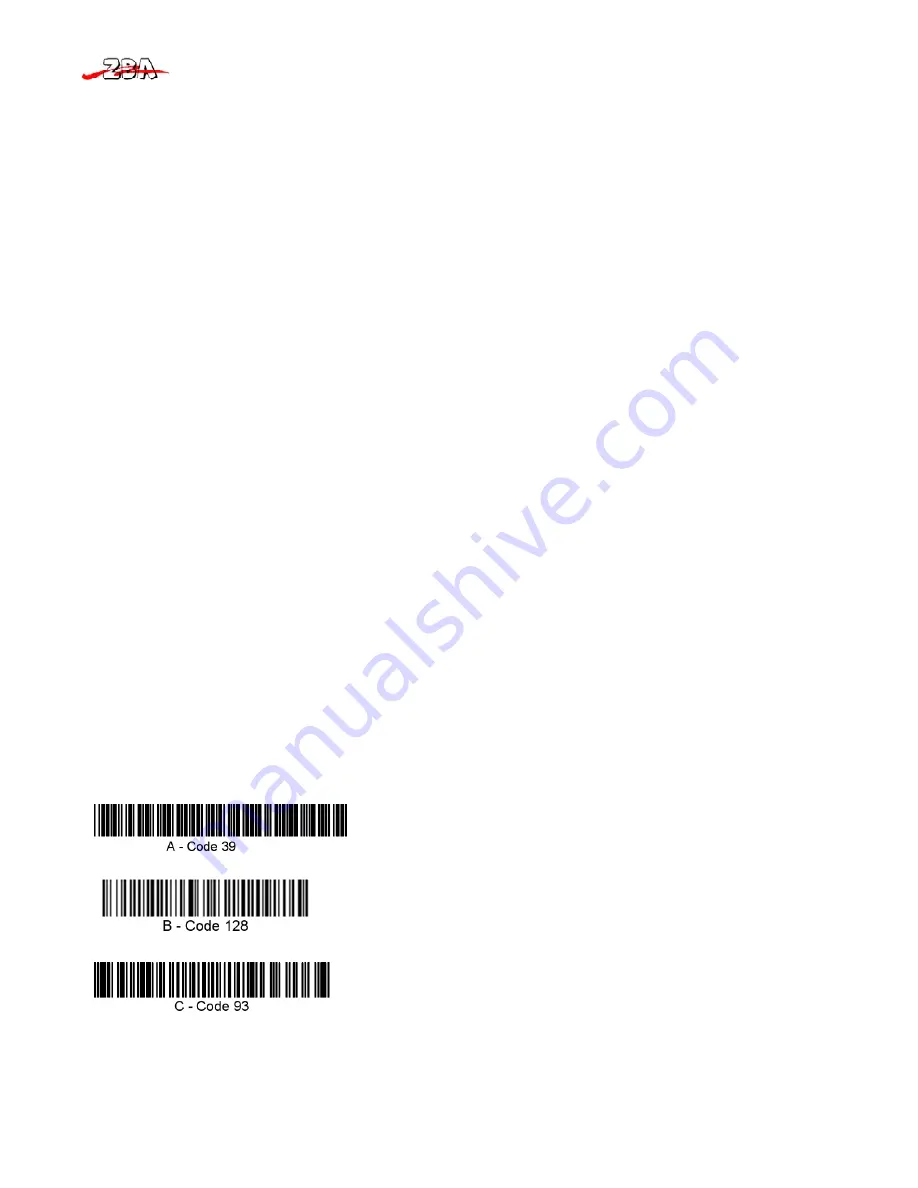
ZBA Inc.
29
7.6 Output Sequence
Require Output Sequence
When turned off, the bar code data will be output to the host as the Imager decodes it. When turned on, all output data must conform to an edited sequence or
the Imager will not transmit the output data to the host device.
Note:
This selection is unavailable when the Multiple Symbols Selection is turned on.
Output Sequence Editor
This programming selection allows you to program the Imager to output data (when scanning more than one symbol) in whatever order your application
requires, regardless of the order in which the bar codes are scanned. Reading the
Default Sequence
symbol programs the Imager to the Universal values,
shown below. These are the defaults. Be
certain
you want to delete or clear all formats before you read the
Default Sequence
symbol.
Note:
To make Output Sequence Editor selections, you’ll need to know the code I.D., code length, and character matches your application requires. Use the
Alphanumeric symbols (inside back cover) to read these options.
Note
: You must hold the trigger while reading each bar code in the sequence.
To Add an Output Sequence
1. Scan the
Enter Sequence
symbol
2.
Code I.D.
On the
Product Code ID
, find the symbology to which you want to apply the output sequence format. Locate the Hex value for that symbology and scan the
2 digit hex value from the Programming Chart (inside back cover).
3.
Length
Specify what length (up to 9999 characters) of data output will be acceptable for this symbology. Scan the four digit data length from the Programming
Chart. (Note: 50 characters is entered as 0050. 9999 is a universal number, indicating all lengths.) When calculating the length, you must count any
programmed prefixes, suffixes, or formatted characters as part of the length (unless using 9999).
4.
Character Match Sequences
On the ASCII Chart , find the Hex value that represents the character(s) you want to match. Use the Programming Chart to read the alphanumeric
combination that represents the ASCII characters. (99 is the Universal number, indicating all characters.)
5.
End Output Sequence Editor
Scan
F F
to enter an Output Sequence for an
additional
symbology, or
Save
to save your entries.
Other Programming Selections
•
Discard
This exits without saving any Output Sequence changes.
Output Sequence
Output Sequence Example
In this example, you are scanning Code 93, Code 128, and Code 39 bar codes, but you want the imager to output Code 39 1st, Code 128 2nd, and Code 93
3rd, as shown below.
Note
: Code 93 must be enabled to use this example.
You would set up the sequence editor with the following command line:
Summary of Contents for ZB-3062
Page 1: ...ZBA Inc 1 ZBA Inc 94 Old Camplain Road Hillsborough NJ 08844 www zbausa com...
Page 56: ...ZBA Inc 56...
Page 80: ...ZBA Inc 80...
Page 83: ...ZBA Inc 83 QR Code DataMatrix Aztec MaxiCode...
Page 87: ...ZBA Inc 87 13 ASCII Code Table...
Page 88: ...ZBA Inc 88 14 OCR Prog Chart...
Page 89: ...ZBA Inc 89 15 Program Chart...






























