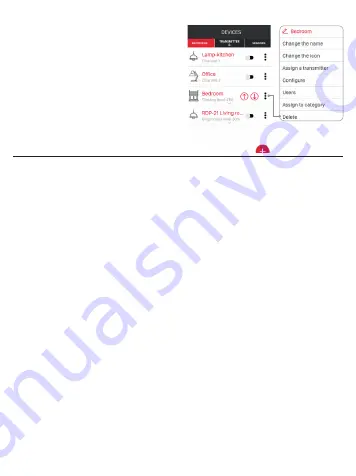
DELETING (UNPAIRING) SRP-22 FROM EXTA LFE SYSTEM
Each registered SRP-22 receiver can be deleted
from the system. Deleting means ‘unpairing’
a receiver from a controller. The receiver must
be supplied and must be within the controller’s
operating range.
In order to delete a receiver from the exta life sys-
tem the following must be carried out:
1. Activate the application and enter the Device
screen.
2. Select the receivers tab, next select the “De-
lete” option from the menu of SRP-22 receiver.
3. After deletion, a receiver is automatically re-
moved from the list of paired receivers.
SWITCHING ON / SWITCHING OFF PAIRING (BROADCAST OFF)
Switching off pairing (broadcast) is recommended, if the SRP-22 receiver operates in the EXTA
LIFE system without a controller (e.g. only with radio transmitters). Switching off pairing causes a
receiver is not visible in the search process carried out by means of a controller. The above protects
against taking over control of a receiver by unauthorised users. This situation does not take place
in case a receiver has been previously paired with a controller. In such a case, it is not visible for
other controllers in the search process of receivers. To protect correctly your system, the following
steps must be carried out:
1. If there is no controller in the EXTA LIFE system – switch off pairing (Broadcast OFF) in all receiv-
ers.
2. If there is a controller in the EXTA LIFE system – pair each receiver with the controller..
Switching off pairing is a reversible process. It means, if the EXTA LIFE controller is installed in
the system, pairing function must be switched on, so that receivers can be found in this system.
SWITCHING OFF PAIRING (BROADCAST OFF)
In order to switch off pairing the following must be carried out:
1. Disconnect power supply from the receiver.
2. Press the PROG. push-button on a receiver.
3. While the PROG. push-button is pressed, switch on power supply.
4. Keep the PROG. push-button pressed for about 5 seconds.
5. When STATUS LED starts flashing orange release the PROG. push-button.
6. After the above steps were carried out, pairing is switched off.
SWITCHING ON PAIRING (BROADCAST ON)
In order to activate pairing, it is necessary to reset the receiver to default settings (see Deleting the
whole memory of a receiver).
CAUTION: As a result of the above, all data (push-buttons, times) entered to a receiver’s
memory are deleted. They must be added again. The easiest way to do it is by means of the
exta life mobile application, and just after the exta life controller has been installed.
















