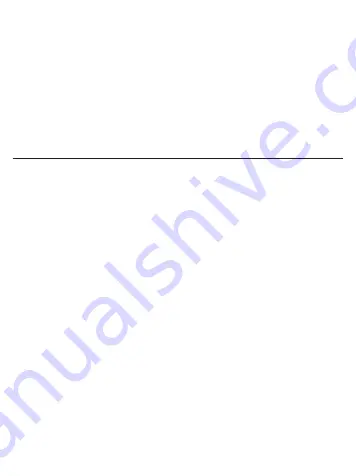
PROGRAMMING FAVOURITE ROLLER BLIND POSITIONS
FOR EXTA LIFE TRANSMITTERS AND IN1, IN2 INPUTS
• For radio transmitters it is possible to programme 2 favourite positions, understood as a per-
centage value of roller blind closure. The positions are common for all transmitters assigned
to a controller in the local mode and IN1, IN2 inputs operating in the local mode. The favourite
positions can be activated independently of current roller blind position.
• In order to activate the first favourite position, press longer (>2 sec.) the transmitter’s push-
button, which realises the roller blind movement upward (a push-button assigned in the local
mode) or the push-button connected to the IN1 input.
• In order to activate the second favourite position, press longer (>2 sec.) the transmitter’s push-
button, which realises the roller blind movement downward (a push-button assigned in the local
mode) or the push-button connected to the IN1 input.
CAUTION: Decalibration may occur, after the activation of favourite settings from indirect
roller blind positions. Re-calibration is carried out again automatically, after a complete
opening or closing a roller blind.
DIRECT PROGRAMMING OF FAVOURITE SETTINGS
BY MEANS OF PROG. PUSH-BUTTON
Independently of a radio transmitter, favourite settings are always programmed by means of push-
buttons 1 and 2.
CONFIGURATION OF THE FIRST FAVOURITE SETTING
1. Open or close a roller blind completely.
2. Press the PROG. push-button shortly (1sec). in a receiver –STATUS LED switches on blue.
3. Wait for about 5 seconds till STATUS LED switches on red.
4. Wait another 5 seconds till STATUS LED switches off.
5. Again wait 5 seconds till STATUS LED flashes blue.
6. In < 5 sec. press shortly the PROG. push-button. The roller blind starts moving upward or down-
ward depending on its current position. After the roller blind reaches its position, which will be
programmed as the first favourite setting, press push-button “1” of a transmitter or the local push-
button connected to IN2 input (by default, the roller blind movement is upward). The roller blind is
stopped.
7. The STATUS LED flashes orange quickly (few times) to signal the favourite setting has been as-
signed correctly.
CONFIGURATION OF THE SECOND FAVOURITE SETTING
1. Open or close a roller blind completely.
2. Press the PROG. push-button shortly (1sec). in a receiver –STATUS LED switches on blue.
3. Wait for about 5 seconds till STATUS LED switches on red.
4. Wait another 5 seconds till STATUS LED switches off.
5. Again wait 5 seconds till STATUS LED flashes blue.
6. In < 5 sec. press shortly the PROG. push-button. The roller blind starts moving upward or down-
ward depending on its current position. After the roller blind reaches its position, which will be
programmed as the second favourite setting, press push-button “2” of a transmitter or the local
push-button connected to IN1 input (by default, the roller blind movement is downward). The roller
blind is stopped.
7. The STATUS LED flashes orange quickly (few times) to signal the favourite setting has been as-
signed correctly.
















