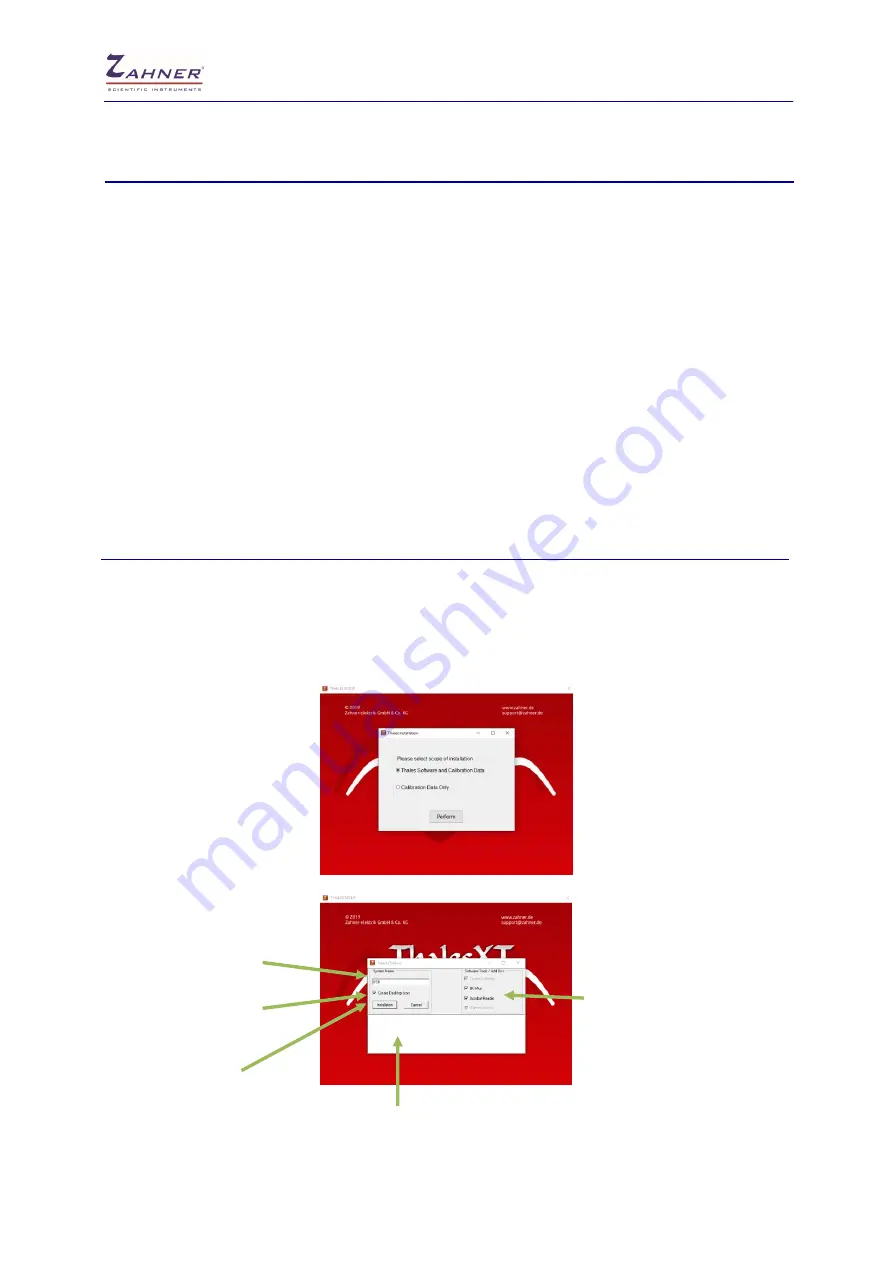
Installation & Getting Started
- 9 -
4. Software Installation
ThalesXT Software Suite
is especially designed for controlling
Zennium-ECW
and analyzing the data
created by the workstation. It is running under Windows7/8/10 in 32 and 64 bit versions.
!
Make sure that you have full administrator access to the computer. Especially, you
need access to c:\flink, c:\thales and c:\windows.
!
Make sure that all energy management tools are deactivated.
!
In case an IMPC was shipped with the
Zennium-ECW
workstation, do NOT install the
software! The complete software suite is pre-installed and configured on the IMPC
computer hard drive. In this case
Thales
USB pendrive is used as backup only.
!
Thales can handle only 12 drive letters of your PC file system. If you have got more, the
first 12 drive letters are accessible whereas the rest will be ignored. You can access
floppy disk, hard drive, DVD/CD-ROM and network drives.
4.1 ThalesXT Installation
Insert the
ThalesXT USB
to the USB connector. Start the run
setup.exe
from the root directory of the
USB.
The first window lets you select the optional functions you want to installed. For installation, select the
option
Thales Software and Calibration Data
” and click
Perform
.
Interface settings (do
not change)
Select software modules
Create Thales software
to be installed
icon on your desktop
Start the installation
process
Additional information
After choosing the preferred software modules for installation, click on the
Installation
button. This will
start the installation process.
























