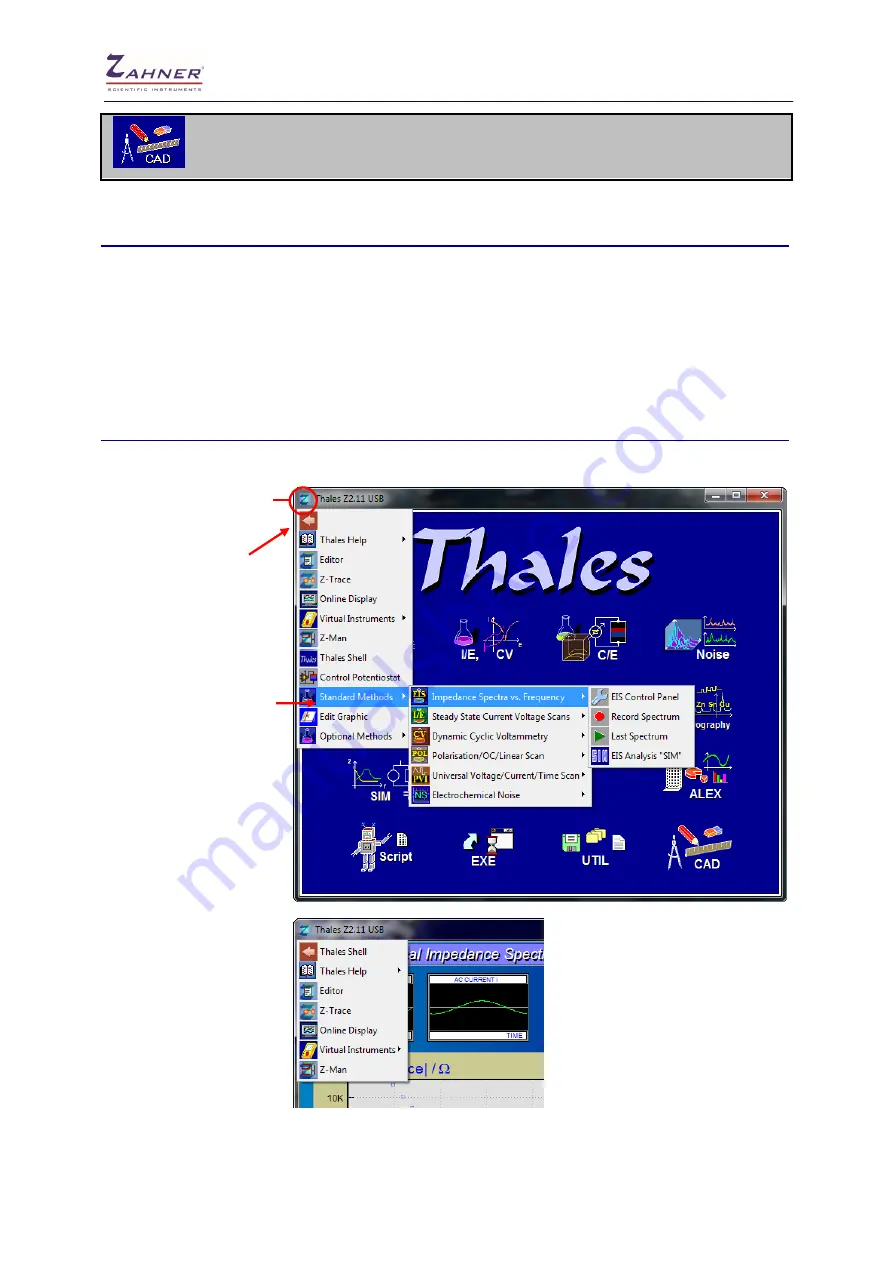
Installation & Getting Started
- 21 -
Graphics Software
6.1 Menu Structure in Classic Mode
Also the Classic Mode of the
ThalesXT
software (here called
Thales
) provides an easy-to-handle user-
interface. Step by step it guides the user through all necessary settings. If you are familiar with your
application, you are able to use the
Thales
software without a special training. Due to the variety and
complexity of the field of electrochemical measurements and analysis as well as due to the powerful
and very helpful functions of
Thales
, we strongly recommend reading this manual carefully, anyway.
6.2 Pull-Down Menu
The Thales pull down menu lets you access your applications faster and clearer.
Click on the Thales icon in
the title bar to open the
pull down menu.
The first entry is a variable
button for the last called
pull down function and is
also available when using
the middle mouse button
after escaping from a
software page.
You can easily navigate
through the most common
used
applications
and
access them directly by
one click.
During a measurement
you can only start external
software modules. The
pull down menu shows
only the available options.





































