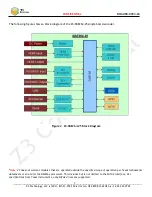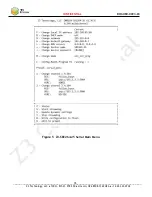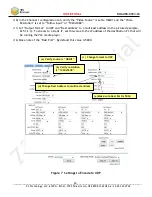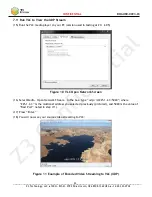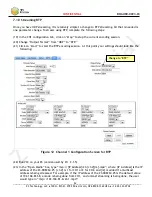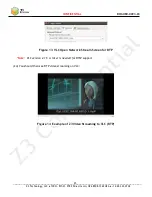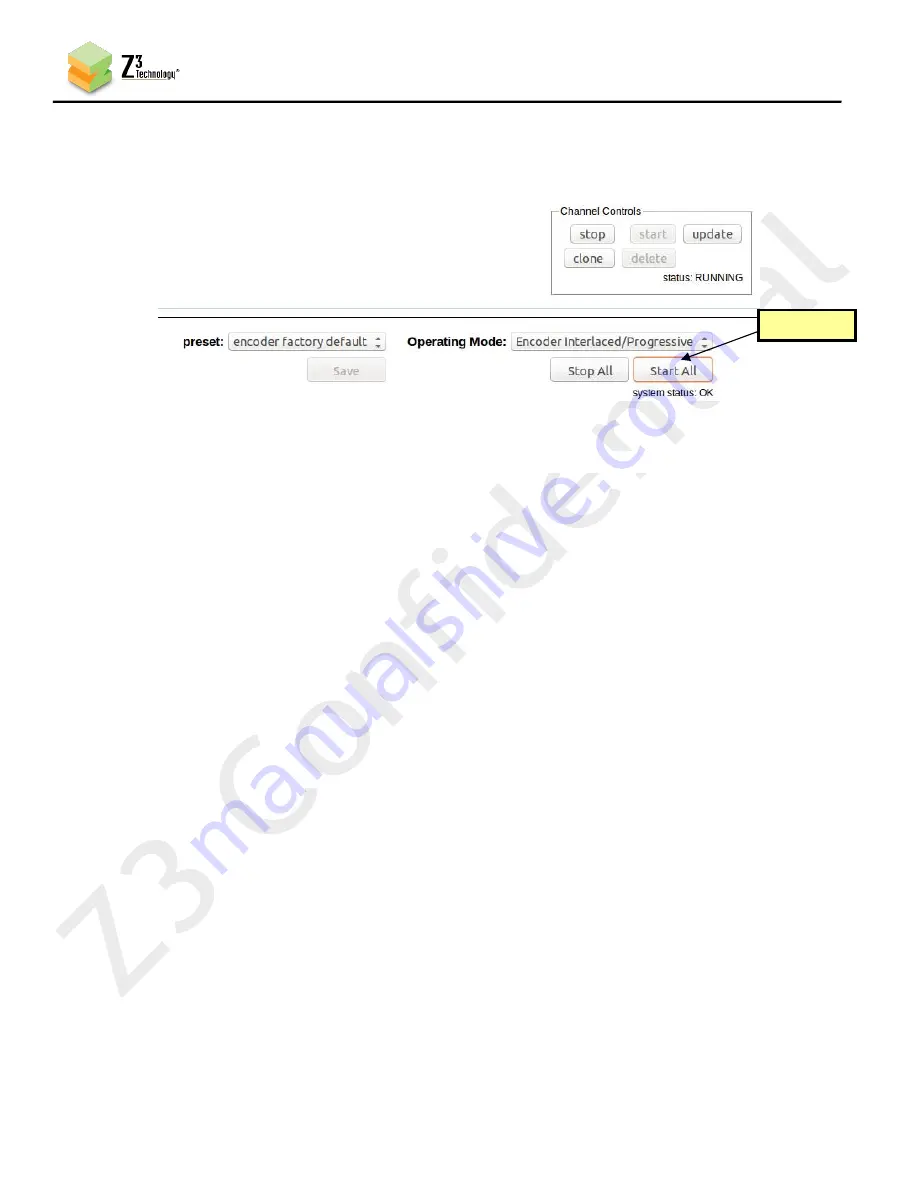
21
CONFIDENTIAL
DOC-USR-0093-03
____________________________________________________________________________________
Z3 Technology, LLC
♦
100 N. 8th St. STE 250
♦
Lincoln, NE 68508-1369 USA
♦
+1.402.323.0702
7.7
Start Encoding
Click the “Start All” button at the bottom right corner of the screen:
(13)
*Note:
It is possible that the system may have already started encoding (if valid input is connected, it
will autostart 20 seconds after booting up). You can tell this if the status in the lower right corner of
GUI says “RUNNING”. If the encoder is running, click “Stop”, wait for status to say “STOPPED”, and
then click “Start” for the newly entered settings to take effect.
If the status is “POLLING”, a valid HDMI input was not detected in HDMI In.
7.8
Check the Encode Status
Click on the “Status” tab. Here you can see output bitrates, frame rates, and resolutions. This is
(14)
shown on the next page.
*Note:
When encoding first starts, it may take around 1 minute for the statistics to ramp up and have
accurate values. When first starting, values for actual bitrate and actual FPS will be lower than the
target.
*Note:
Interlaced encode is signified by showing the height per field – for example, an encode of 1080i
will cause a value of 540 for height.
Click here
Figure 8 Starting the Encode