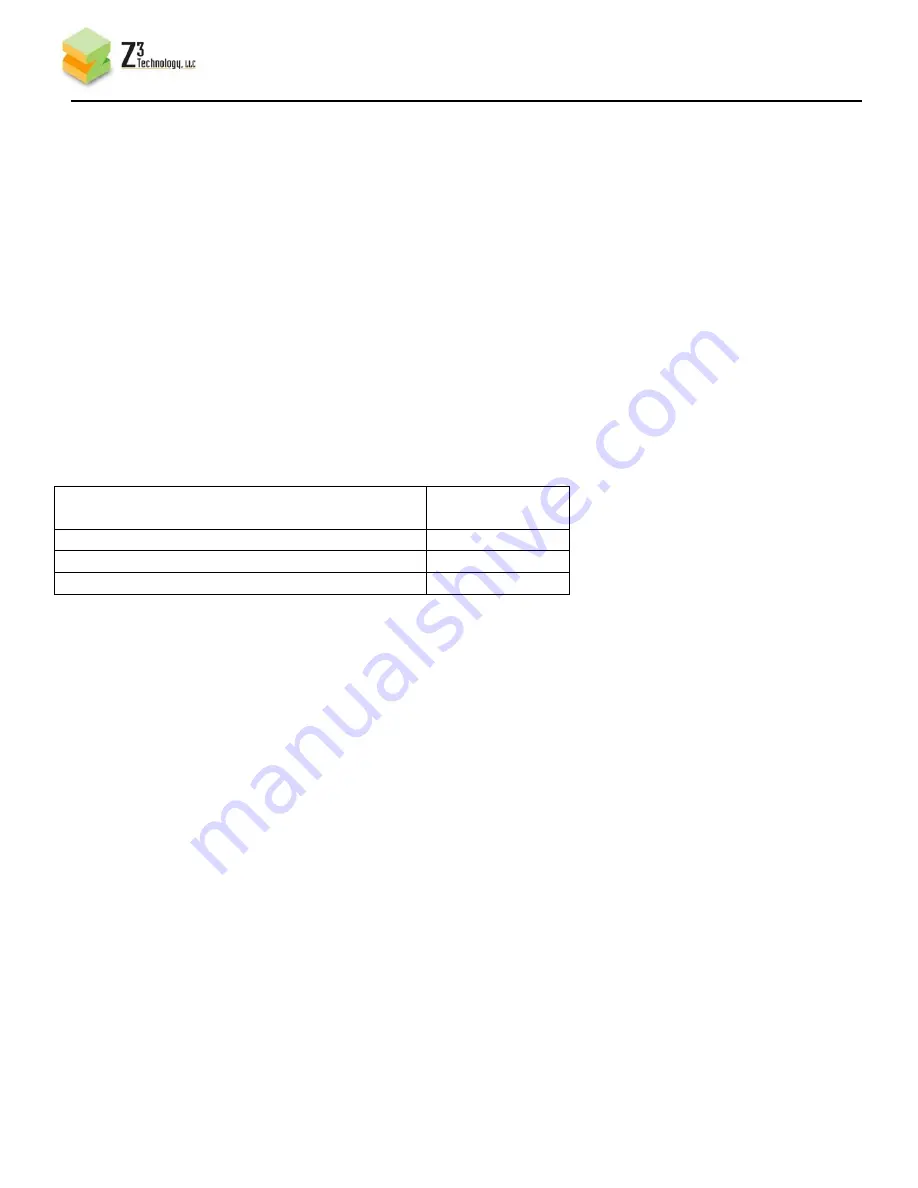
DOC-USR-0038-05
_______________________________________________________________________________________
Z3 Technology, LLC
♦
100 N. 8th St. STE 250
♦
Lincoln, NE 68508-1369 USA
♦
+1.402.323.0702
19
The web page will respond with the following message:
Status: Changed rate
The video stream will then continue uninterrupted with the new parameter.
5.8 Tuning for Latency
For latency, the key parameter to work with is Video Burst Size.
Video Burst Size defines the number of milliseconds of buffering the encoder has to work with. The higher
this value, the more buffering it has to work with and the more time it has to “smooth things out” for
challenging content. However, a higher value also causes latency to increase accordingly. To minimize
latency, this value should be set to the lowest possible value. The lowest value Z3 recommends is 150.
The figure below shows the suggested values for Video Burst Size:
Video Burst
Size
Case 1: Highest Quality, Highest Latency
2000
Case 2: Good Quality, Standard Latency
1000
Case 3: Normal Quality, Lowest Latency
150
5.9 Streaming RTMP
The Z3-MVE-02 also supports streaming RTMP to servers such as Wowza and ustream. Z3 Technology has
used Wowza for this demo. The steps for doing so are as follows:
(1)
Follow steps (1)-(10) earlier in this section to connect the MVE-02 for encode and bring up the Web GUI.
(2)
If using Wowza, install the Wowza server on a PC in your network (for details on configuring Wowza,
please see Appendix A).
(3)
In the Encoder Web GUI, set “Output Interface” to “Ethernet (VBR)”.
(4)
Set “Output Format” to “RTMP”. This will cause “Dest IP Address” and “Dest Path” to appear.
(5)
In “Dest IP Address”, type the IP address of the PC with the Wowza server (in this example, it is
“10.1.10.251.”)
(6
) In “Dest Path”, type “/live/1080”.
Figure 18 Tuning for Latency






























