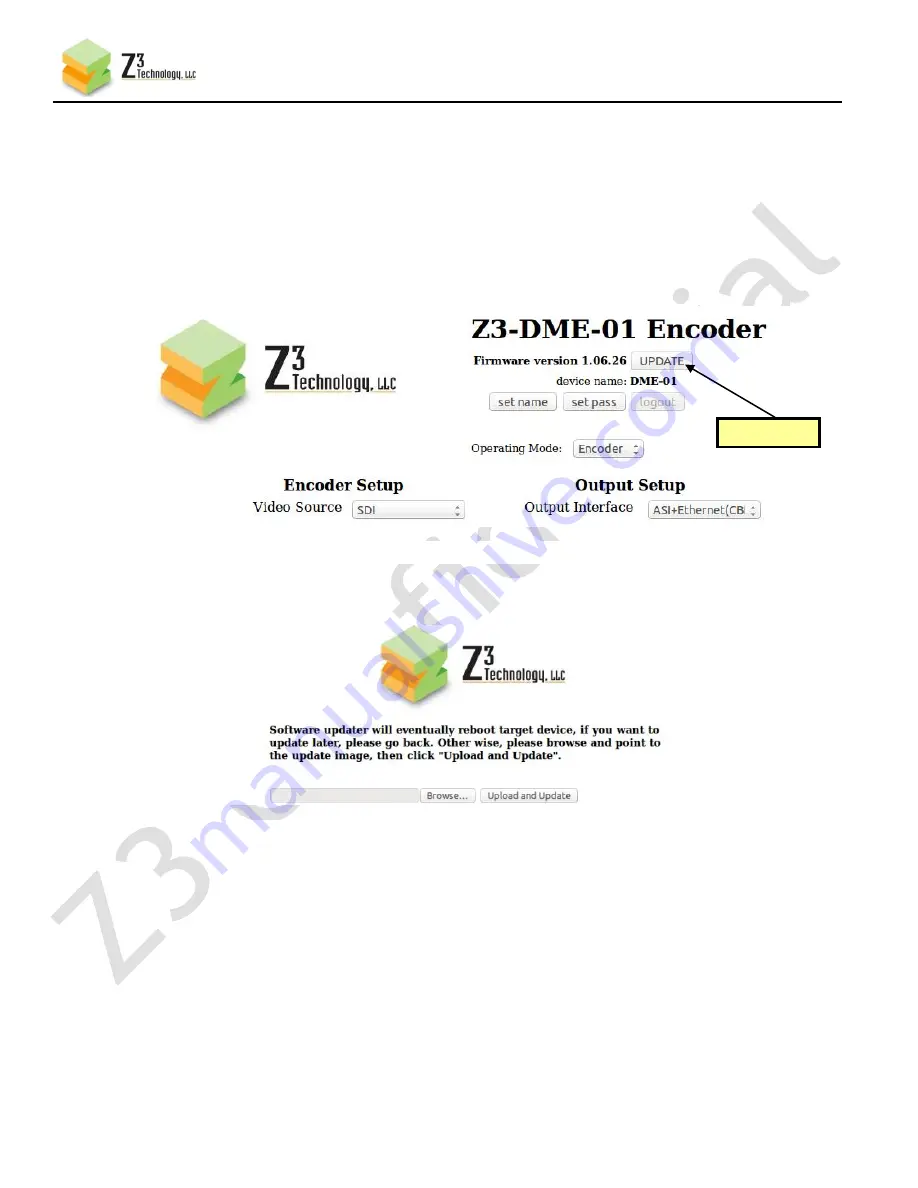
30
CONFIDENTIAL
DOC-USR-0018-09
____________________________________________________________________________________
Z3 Technology, LLC
♦
100 N. 8th St. STE 250
♦
Lincoln, NE 68508-1369 USA
♦
+1.402.323.0702
8.2
Making a Firmware Update
There are two methods to make an update to the firmware: Through the web GUI and by SD card. Both
methods are described below.
8.2.1
Updating the Firmware from the Web GUI
(1)
Bring up the Web Interface (steps (3) – (11) in Section 6.0).
(2)
On the Main Screen, click “UPDATE”:
(3)
This brings you to the update image screen. In this screen, click on “Browse…”
(4)
From here, select the name of the .img file to update with and click “Open.”
*Note:
If using a MFR.img to update from version A to version B (example), you will need to follow
steps to set up the IP/MAC address again, as it resets it to factory defaults. Please contact Z3
Technology for documentation on how to update this. In general, it is recommended that the
“UPD.img” file be used rather than the “MFR.img.”
(5)
Click on “Upload and Update.”
(6)
You will see screens stating that the image is being uploaded and that the flash is being updated.
After about one minute, you should see the main menu again.
(7)
Your Z3-DME-01 is now updated!
Click here
Figure 34 The “Browse…” Button
Figure 33 The “Update” Button
























