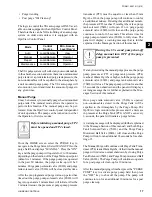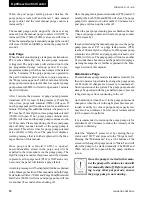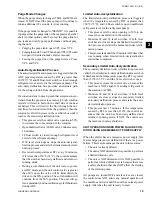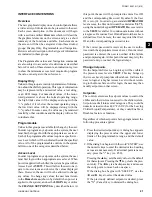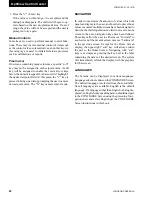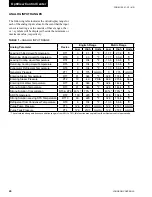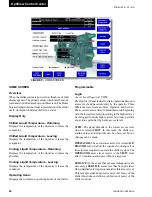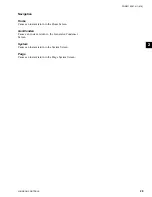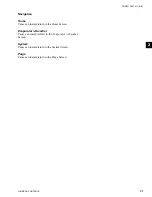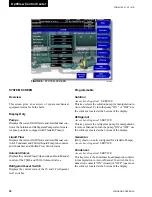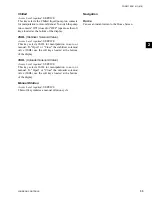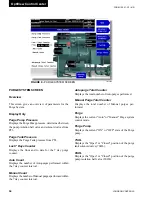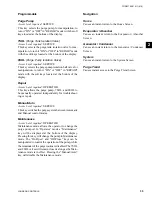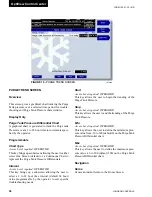FORM 155.21-O1 (615)
21
JOHNSON CONTROLS
2
INTERFACE CONVENTIONS
Overview
The new graphical display on each control panel allows
a wide variety of information to be presented to the user.
Each screen description in this document will begin
with a section entitled
Overview
which will describe
the graphical elements on the screen and give a short
summary of the functions available. Each element on
the screen will then be categorized into three distinct
groups: Display Only, Programmable, and Navigation.
Below is a short description of what types of information
are included in these groups.
The Programmable values and Navigation commands
are also subject to access level restrictions as described
below. For each of these elements, an indication is given
to show the minimum access level required to program
the value or navigate to the sub-screen.
Display Only
Values in this group are read-only parameters of informa-
tion about the chiller operation. This type of information
may be represented by a numerical value, a text string,
or an LED image. For numerical values, if the moni
-
tored parameter is above the normal operating range,
the high limit value will be displayed along with the
">" symbol; if it is below the normal operating range,
the low limit value will be displayed along with the
"<" symbol. In some cases, the value may be rendered
invalid by other conditions and the display will use X’s
to indicate this.
Programmable
Values in this group are available for change by the user.
In order to program any setpoints on the system, the user
must first be logged in with the appropriate access level.
Each of the programmable values requires a specific Ac
-
cess Level which will be indicated beside the specified
value. All of the programmable controls in the system
fall into one of the categories described below:
Access Level
In order to program any setpoints on the system, the user
must first login with an appropriate access level. When
power is applied to the chiller, the system begins with an
Access Level of
VIEW
. This will allow the user to navi-
gate to most screens and observe the values displayed
there. However, the user will not be allowed to change
any values. To change any values, the user must return
to the
Home Screen
(shown by default when power is
applied to the system), and use the
LOGIN
key or utilize
the
CHANGE SETPOINTS
key described below. At
this point, the user will be prompted to enter a User ID
and the corresponding Password. By default, the User
ID is zero (0). In order to gain standard
OPERATOR
level access, the Password would be entered as
9 6 7 5
,
using the numeric keypad.
OPERATOR
access reverts
to the
VIEW
level after 10 continuous minutes without
a keypress. If a custom User ID and Password have been
defined (see User Screen), the user may enter that User
ID and the corresponding password value.
If the correct password is received, the user is autho-
rized with the appropriate Access Level. If an incorrect
password is entered, the user is notified of the failure
and prompted again. At this point the user may retry the
password entry, or cancel the login attempt.
Change
Setpoints
On the Setpoints Screen, a Login key will be visible if
the present access level is
VIEW
. This key brings up
the Access Level prompt described above. It allows the
user to login at a higher Access Level without return
-
ing to the Home Screen. After login, the user may then
modify setpoints on that screen.
Setpoints
The control center uses the setpoint values to control the
chiller and other devices connected to the chiller system.
Setpoints can fall into several categories. They could be
numeric values (such as 44.0°F (6.6°C
) for the Leaving
Chilled Liquid Temperature), or they could Enable or
Disable a feature or function.
Regardless of which setpoint is being programmed, the
following procedure applies:
1. Press the desired setpoint key. A dialog box appears
displaying the present value, the upper and lower
limits of the programmable range, and the default
value.
2.
If the dialog box begins with the word “ENTER”, use
the numeric keys to enter the desired value. Leading
zeroes are not necessary. If a decimal point is neces-
sary, press the "•" key (i.e. 45.0).
Pressing the ▲ key, sets the entry value to the default
for that setpoint. Pressing the ▼ key, clears the pres
-
ent entry. The ◄ key is a backspace key and causes
the entry point to move back one space.
If the dialog box begins with “SELECT”, use the
◄ and ► keys to select the desired value.
If the previously defined setpoint is desired, press
the "X" (Cancel) key to dismiss the dialog box.