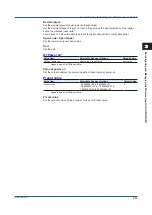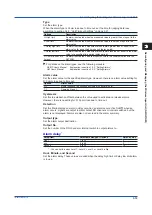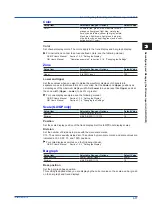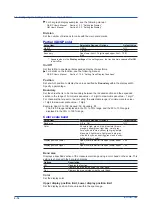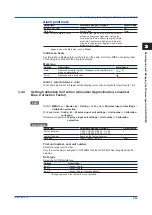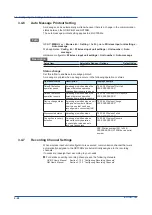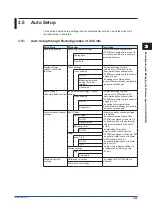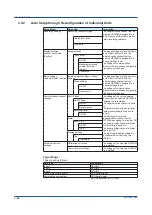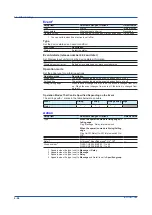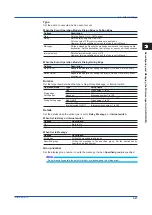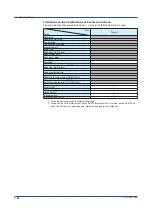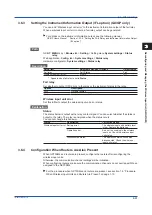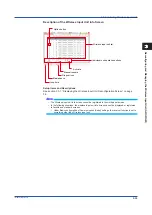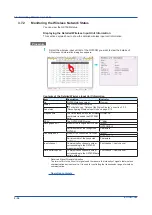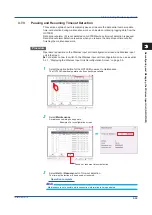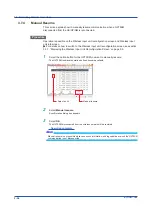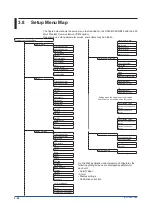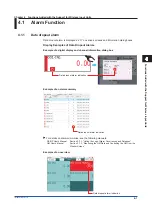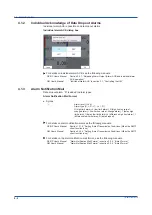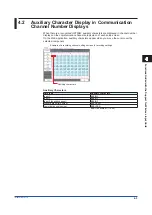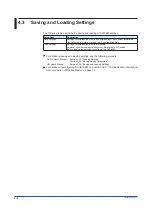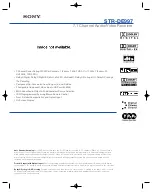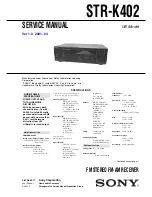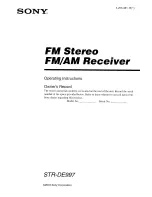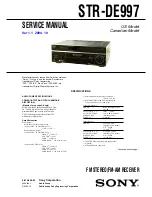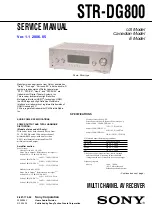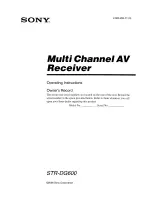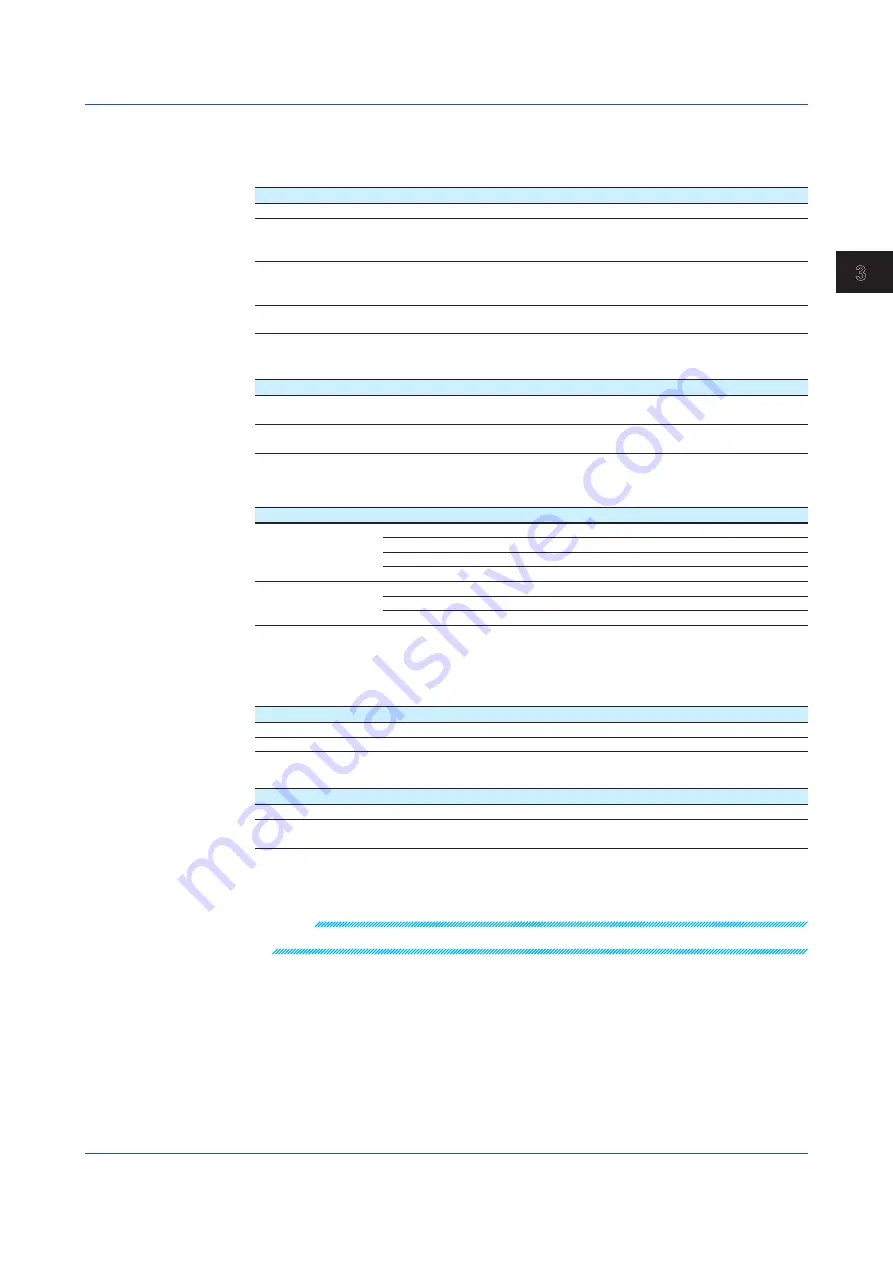
3-27
IM 04L57B01-01JA
Reconfiguring and Managing the W
ireless Input Unit (GX/GP/GM)
1
2
3
4
5
6
App
Type
Set the action to execute when an event occurs.
When the Event Operation Mode Is Rising Edge or Falling Edge
Options
Description
Flag
Sets the flag to 1 (On). (/MT option)
Relay
Sets the relay output to On or Off.
DO channels of PID control modules are applicable.
However, this is available only when the type is set to Manual.
Message
Writes a message. Specify the message number and the message write
destination. Set the destination to all groups, or specify a write destination
group number. You can execute this while recording is in progress.
Internal switch
Sets the internal switch to On or Off.
However, this is available only when the type is set to Manual.
When the Event Operation Mode Is Rising/Falling Edge
Options
Description
Flag On/Off
Repeats the operation of setting the flag to 1 (On) and 0 (Off) on every
event occurrence.
Relay On/Off
Repeats the operation of setting the relay to On and Off on every event
occurrence.
Number
Set the target number when the type is Flag, Relay, Message, or Internal switch.
Operation Mode
Type
Setup Items
Rising edge,
Falling edge
Flag
Flag number 1 to 20
Relay
DO channel number
Message
Message number 1 to 100
Internal switch
Internal switch number 1 to 100
Rising/Falling edge
Flag On/Off
Flag number 1 to 20
Relay On/Off
DO channel number
Internal switch On/Off
Internal switch number 1 to 100
Details
Set the details when the action type is set to
Relay
,
Message
, or
Internal switch
.
When Set to Relay or Internal switch
Options
Description
On
Sets to On.
Off
Sets to Off.
When Set to Message
Options
Description
All groups
Writes the message to all groups.
Specified group
Writes the message to the specified group. Set the destination by
specifying a group number.
Group number
Set the display group number to write the message to when
Specified group
is specified.
Note
Do not manually operate the output status of a relay assigned to a status event.
3.6 Other Settings
Summary of Contents for GX70SM
Page 1: ...User s Manual IM 04L57B01 01EN 1st Edition Model GX70SM Wireless Input Unit User s Manual ...
Page 2: ......
Page 12: ...Blank ...
Page 148: ...Blank ...
Page 168: ...Blank ...