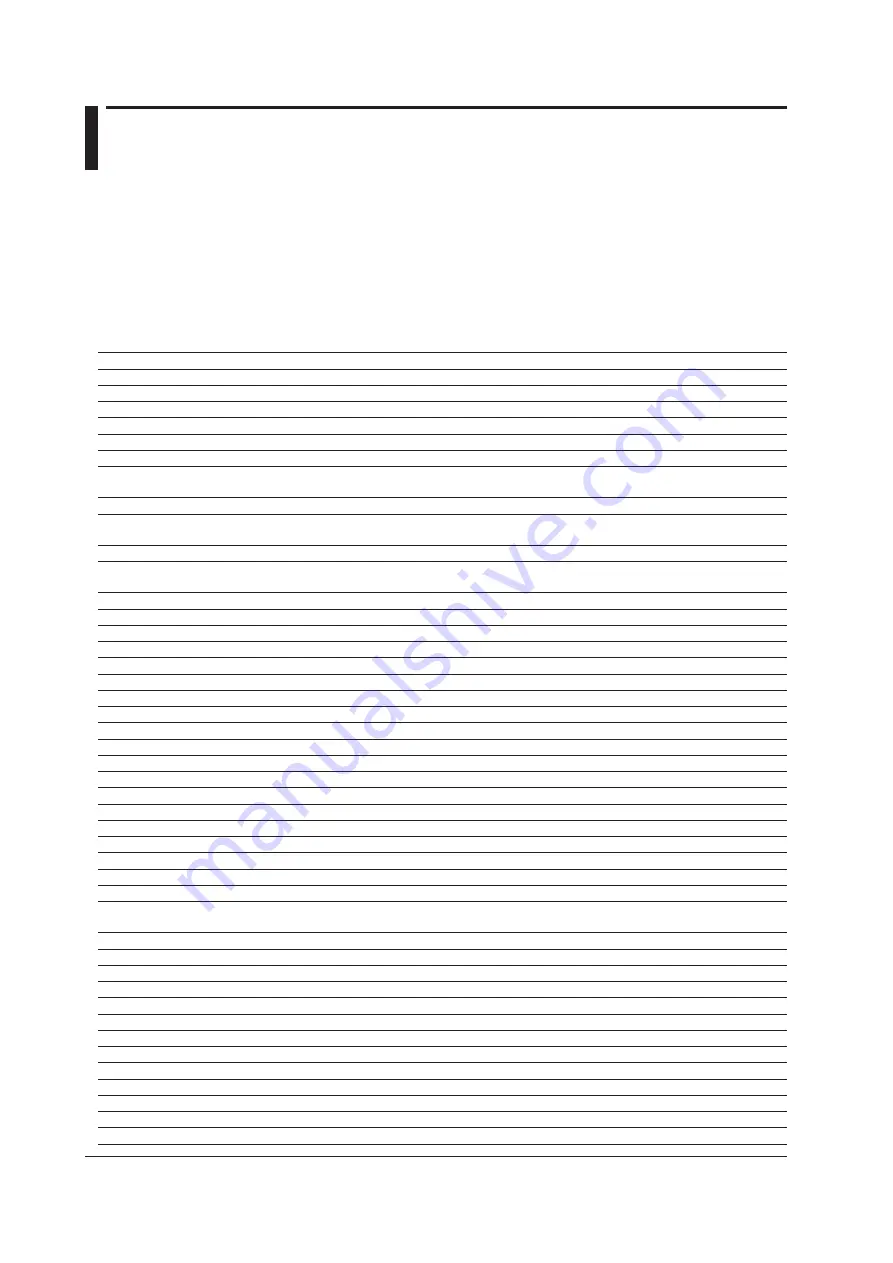
11-2
IM AQ1210-01EN
11.2 Error Message Display
Error Messages
Messages may appear on the screen during operation. This section describes the error messages and
how to respond to them. Messages are displayed according to the language setting (see “Setting the
Language and Date and Time” in the Getting Started Guide IM AQ1210-02EN). If the corrective action
states that serving is required, contact your nearest YOKOGAWA dealer.
Error in Execution
Code
Message
18
Test succeeded.
19
Success
27
The end point is different between acquired data and reference data. Please check the connected fiber cable.
28
The measurement may not be completed within the specified duration.
35
The optical plug may not be connected securely.
38
Shutting down
39
This file cannot be supported by the firmware with this product. This firmware do not support some of new functions.
Please update into the latest firmware.
45
The warm-up was ended.
46
A lot of files are saved in the root folder. The file manipulation slows when saved any further. Please make a folder
in the root folder, and save files in that.
48
Self test executing. Please wait…
49
MENU : Close the Touch Screen window
ENTER : Clear the display
51
Need the AC power supply to measure for a long time. Please connect the AC adapter.
52
Expiration function start success.
53
Expiration function release success.
70
The following option was installed. To activate the option, restart the AQ1210.
221
Setting conflict.
223
Data invalid
500
The measurement condition cannot be replicated. Please modify the measurement setup where ****** is shown.
501
Not executable during measurement. Please stop the measurement and execute again.
505
Hardware failed, and needs to be repaired. Please contact Yokogawa's representatives.
506
Hardware failed, and needs to be repaired. Please contact Yokogawa's representatives.
507
Hardware failed, and needs to be repaired. Please contact Yokogawa's representatives.
508
Hardware failed, and needs to be repaired. Please contact Yokogawa's representatives.
510
PLUG CHECK Error. Please check or clean the connector.
512
ZERO SET ERROR
513
ZERO SET ERROR
514
Exceeding limit. It may cause damage of the instrument. Please disconnect the plug.
515
ZERO SET ERROR
516
Fiber In Use Alarm Error 1
517
Fiber In Use Alarm Error 2
521
Operation is stopped outside of
operating environmental condisions.
522
Hardware failed, and needs to be repaired. Please contact Yokogawa's representatives.
523
OFFSET_CALIBRATE_ERROR(AMP OFFSET3)
524
Failure to initialize the option module.
525
The Interval is too short. Please change the inteval value.
526
Please set Avg Duration.
527
Need the AC power supply to measure. Please connect the AC adapter.
528
Free space is not enough. Please set the interval or the period again.
529
OFFSET_CALIBRATE_ERROR(AMP OFFSET2)
560
When the event fix is ON, the distance reference setup cannot be performed.
563
Conditions of the macro bending do not match.
564
When the launch fiber is enable, the distance reference setup cannot be performed.
565
Judgement failure. The surface of fiber is too dirty.
566
Judgement failure. Too many scratches.






























