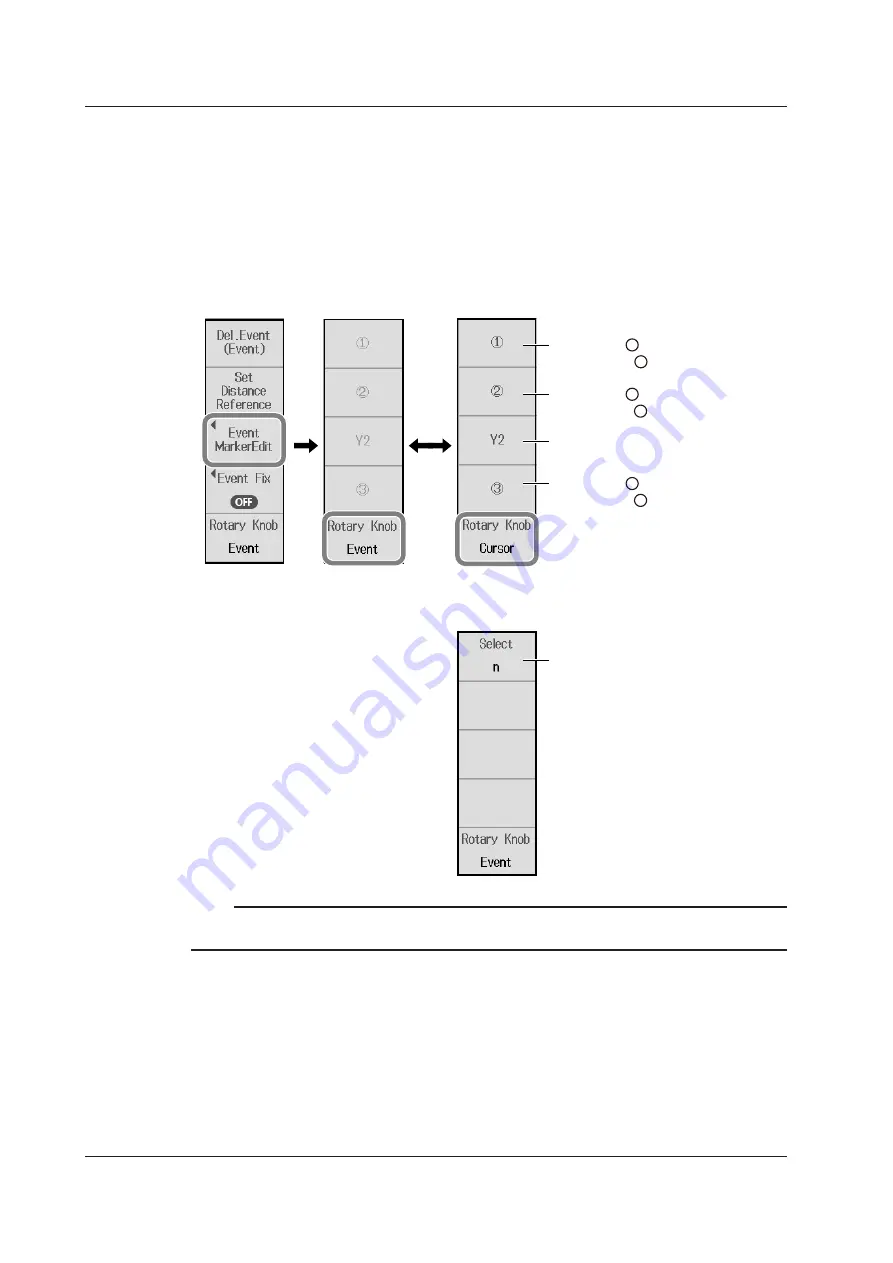
5-6
IM AQ1210-01EN
• Editing Event Markers
You can move an event marker to recalculate return loss and splice loss.
7.
Press the
Event MarkerEdit
soft key. An event marker edit soft key menu appears.
8.
Tap the
Rotary Knob
soft key to select Event.
9.
Turn the
rotary knob
to select the event you want to edit.
The color of the selected event changes.
10.
Tap the
Rotary Knob
soft key to select Cursor.
You can now use the marker menu.
You can select an event to edit when the
Rotary Knob
soft key is set to Event.
You can control the marker placed on
the selected event when the Rotary
Knob soft key is set to Cursor.
1
Sets marker
Places marker at the cursor position
1
Sets marker
Places marker at the cursor position
2
2
Set marker Y2.
Places marker Y2 at the cursor position
Sets marker
Places marker at the cursor position
3
3
When Marker Mode Is Set to Marker
When Marker Mode Is Set to Line
Select an event marker
(C, n, N, E, F, f).
Tap this soft key to select the event
marker that you want to move.
Note
For details on how to set markers, see “4 Point Markers” on page 6-8 (marker mode is Marker).
For details on how to set line markers, see “5 Point Markers” on page 6-10 (marker mode is Line).
5.1 Analyzing in TRACE Mode






























